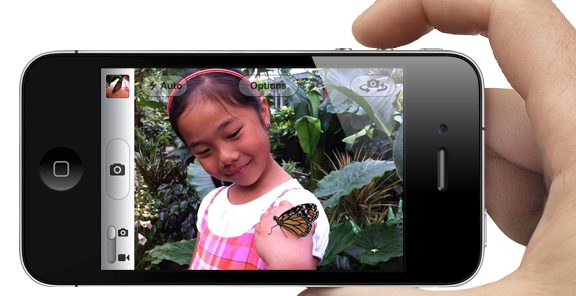The iPhone has become an important part of every camera-happy customer out there. Mobile photos have revolutionized the way we share images as well as the hardware we use. The pocket cam has become ubiquitous with the camera phone for some, and the consistent ease and steady spec upgrades are making it more and more attractive as a primary picture-taking device. Of course, the iPhone camera hasn’t been without its faults, and there have been plenty of things that land it below point-and-shoots. But Apple’s noticed our fanaticism with the camera phone and responded with a slew of new features to iOS 5 that will make your iOS photography sessions more and more like the real thing. Of course if you’ve got anything other than an iPhone 4, you’ll have to make do with the smartphone’s current photo capabilities.
Shutter
 Steve Jobs hates buttons, we get it, but photographers are rather attached to the bells and whistles of a camera. We’re beginning to see many new pocket cams featuring touchscreen functions, but the tried and true devices have at least some sort of physical controls, the most natural of them being the shutter. Its spot atop the upper right-hand corner of a camera has been solidified, and while the camera icon on the iPhone gets the job done, its position at the center bottom of the screen just feels wrong. With the iOS 5 upgrade, users will now have the option of leaving the iPhone locked and holding it in landscape mode (like you would naturally pick up a camera) and clicking the volume button on the side to capture an image. Of course seeing as the iPhone is slimmer than your average point-and-shoot, you need to take care not to block the lens. Its a sacrifice we’re willing to make for less camera shake and a more tangible picture-taking experience.
Steve Jobs hates buttons, we get it, but photographers are rather attached to the bells and whistles of a camera. We’re beginning to see many new pocket cams featuring touchscreen functions, but the tried and true devices have at least some sort of physical controls, the most natural of them being the shutter. Its spot atop the upper right-hand corner of a camera has been solidified, and while the camera icon on the iPhone gets the job done, its position at the center bottom of the screen just feels wrong. With the iOS 5 upgrade, users will now have the option of leaving the iPhone locked and holding it in landscape mode (like you would naturally pick up a camera) and clicking the volume button on the side to capture an image. Of course seeing as the iPhone is slimmer than your average point-and-shoot, you need to take care not to block the lens. Its a sacrifice we’re willing to make for less camera shake and a more tangible picture-taking experience.
Bringing a little iPhoto to iPhone
 No matter how much you love your iPhone (and if you have one you probably love it), it doesn’t have the processing power of your desktop. Unfortunately nothing about iOS 5 is going to change that, but a few new features will bring a little of iPhoto’s capabilities to your handset. Before iOS 5, iPhone users had to rely on third party apps for all editing needs. And if that didn’t quite fit the bill, you could also upload your photos to the desktop and edit it them there. Now, users have a few options for immediately manipulating photos: Crop, Enhance, Rotate, and Red-eye are all built-in. These definitely fulfill your basic editing needs, but is actually a bonus seeing as the better outside apps are more filter-focused.
No matter how much you love your iPhone (and if you have one you probably love it), it doesn’t have the processing power of your desktop. Unfortunately nothing about iOS 5 is going to change that, but a few new features will bring a little of iPhoto’s capabilities to your handset. Before iOS 5, iPhone users had to rely on third party apps for all editing needs. And if that didn’t quite fit the bill, you could also upload your photos to the desktop and edit it them there. Now, users have a few options for immediately manipulating photos: Crop, Enhance, Rotate, and Red-eye are all built-in. These definitely fulfill your basic editing needs, but is actually a bonus seeing as the better outside apps are more filter-focused.
Photo Stream
Being able to use iCloud’s Photo Stream feature means you can sync content – including images – across various devices. Now your photo library doesn’t have to be separated by hardware type, and (given you’re an iPhoto user) you will be able to have one very complete collection of all your pictures. Sharing photos on social sites or via email with the iPhone is definitely one of its most popular uses, but given the new abilities that will come with iOS 5, you may find yourself taking some personal database worthy pictures. And now adding them to said database will be something you don’t even need to think about. Of course, Photo Stream only keeps new photos for 30 days, but they can be saved for longer with Camera Roll, and your desktop or laptop will save them permanently. IPhone photos are becoming more and more personal and important the more prevalent these devices become, and losing them could be pretty devastating for some. This makes it difficult to lose that library entirely.
“Manual” options
 You can only get so manual with an iPhone camera, but iOS 5 makes controlling image composition much more possible. Users can now touch and hold to lock focus and exposure, and newly implemented grid lines downplay the hazards of ill-aligned, on-the-go shooting. IPhone photographers will now be more able to obey the rule-of-thirds, and we’ll come across less cringe-worthy composition on Facebook and Flickr as a result. The virtual zoom toggle on your camera remains an option when you open the app normally, but in lock screen you now use the pinch gesture to determine zoom. The lure of the camera phone is its accessibility and ease, but that often results in too-quickly taken, blurry, crooked, all-around poor shots. The new composition features mean you won’t have to sacrifice (as much) quality for convenience.
You can only get so manual with an iPhone camera, but iOS 5 makes controlling image composition much more possible. Users can now touch and hold to lock focus and exposure, and newly implemented grid lines downplay the hazards of ill-aligned, on-the-go shooting. IPhone photographers will now be more able to obey the rule-of-thirds, and we’ll come across less cringe-worthy composition on Facebook and Flickr as a result. The virtual zoom toggle on your camera remains an option when you open the app normally, but in lock screen you now use the pinch gesture to determine zoom. The lure of the camera phone is its accessibility and ease, but that often results in too-quickly taken, blurry, crooked, all-around poor shots. The new composition features mean you won’t have to sacrifice (as much) quality for convenience.
Editors' Recommendations