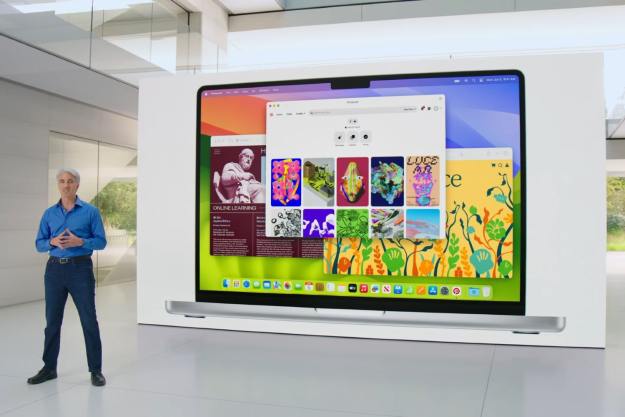Many Macintosh users are a bit stymied by OS X Lion: sure, maybe it makes sense that Apple is eschewing physical DVDs for online-only distribution, but what happens if a Mac’s hard drive fails or the machine won’t boot? Mac OS X installer discs have been tremendous helps in those cases, since they can boot a Mac and provide access to Apple’s disk repair and recovery tools.
In order to ease the pain, Apple has just released Lion Recovery Disk Assistant, a new tool that enables users to set up an external drive with the same capabilities as OS X Lion’s built-in Lion Recovery capability. Lion Recovery works by setting aside a separate disk partition called Recovery HD, that’s kept isolated from Disk Utility and the Mac OS X Finder. If users get in trouble they can hold down Command-R during the Mac’s startup and launch Lion Recovery from that partition. Great idea—but it only works if that Lion Recovery partition is intact, and the system’s drive is actually functioning property. Plenty of things can go wrong that could keep users from their pre-configured Lion Recovery partition.
The Lion Recovery Disk Assistant enables users to set up a Lion Recovery partition on a separate external drive, essentially by copying over an existing Lion Recovery partition from a host Mac. The external drive can then provide not only the benefits of Lion Recovery for a local machine, but may also also be a solution that can be moved from Mac to Mac—a neat thing for folks with multiple machines or who do on-site support.
Like the built-in Lion Recovery, the Recovery HD partition on the external drive will not be visible to the Finder or Disk Utility—so users will need to be careful not to accidently wipe it out during a reformat.
Editors' Recommendations
- Don’t download the latest macOS Ventura update just yet
- Apple just announced the dates for WWDC 2024
- The 6 best ways Macs work with your other Apple devices
- How to delete a user on your Mac and free up disk space
- 7 key settings in macOS Sonoma you should change right now