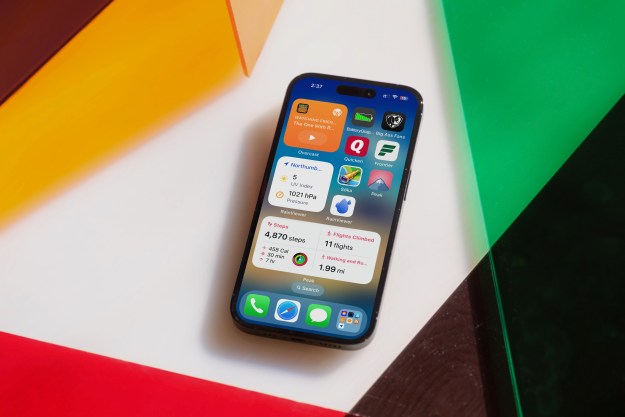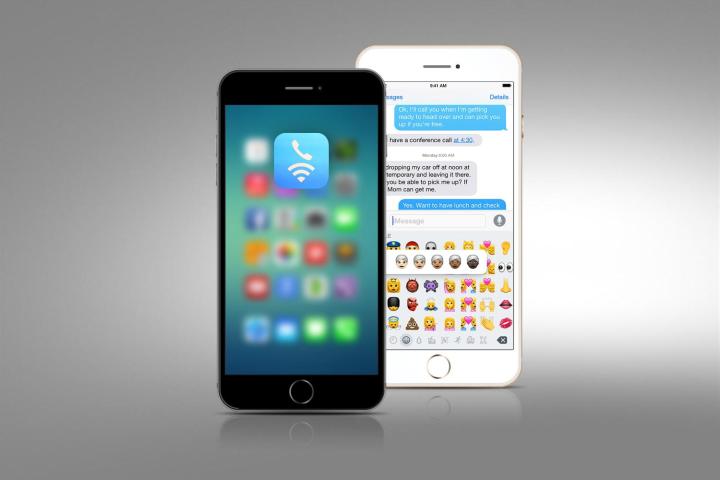
Apple added support for Wi-Fi calling to the iPhone with the introduction of iOS 8, but until now the only carrier to take advantage of the feature was T-Mobile, who has been supporting Wi-Fi calling on various devices for years. Both Sprint in the U.S. and EE in the U.K. have confirmed that customers on their networks will now have access to the feature as well.
Many carriers have reluctantly provided femtocells to customers, which use your home internet connection to improve wireless reception, but Wi-Fi calls are much simpler in execution. More importantly, Wi-Fi calling doesn’t use voice minutes. After updating to iOS 8.3, a new carrier settings profile is downloaded and pops up, allowing customers to activate the feature.
While for now the number of carriers supporting Wi-Fi calling on the iPhone has only grown to a grand total of three, AT&T and Verizon have said that the feature is coming to their customers this year, as The Verge points out.
The iOS 8.3 update also brought a slew of new emoji and added languages to Siri, allowing users in more countries to use the personal assistant. Siri can now also make calls on speakerphone from the very start. The update also tweaks the keyboard for iPhone 6 Plus users, allowing them to report junk messages in the Messages app, and including the standard bevy of bug fixes.
If you haven’t yet downloaded and installed the update, you can manually start the upgrade process in the “Software Update” section of the “General” area in your iPhone’s settings.
Editors' Recommendations
- An Apple insider just revealed how iOS 18’s AI features will work
- This one thing could make iOS 18 the best iPhone update in years
- The 7 biggest features we expect to see in iOS 18
- iOS 18 could make my iPhone look like Android, and I hate it
- iOS 18 could add a customization feature I’ve waited years for