With the onslaught of whiz-bang media center interfaces including Boxee, Apple TV, Google TV, and even good old Windows Media Center, it’s easy enough to skip over an option like Moovida. Until you see it, of course.
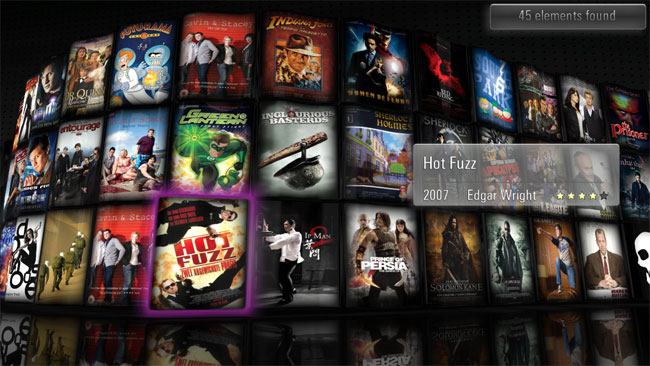
In a step away from the flat, tile-based systems used by most of its immediate competitors, Moovida presents titles as a 3D wall of box art, undulating across the screen with every press of an arrow key. Highlight a title and the box art glides up into the foreground on the face of a 3D cube, with a mini player beside it showing a preview, mirrored on the reflective “floor” and everything. Button arrows flip the box around to show, related files, actors, and a synopsis, and the whole interface can be operated with the five-way directional pad on a generic remote control.
This is what a media center built for the horsepower of a gaming PC looks like.
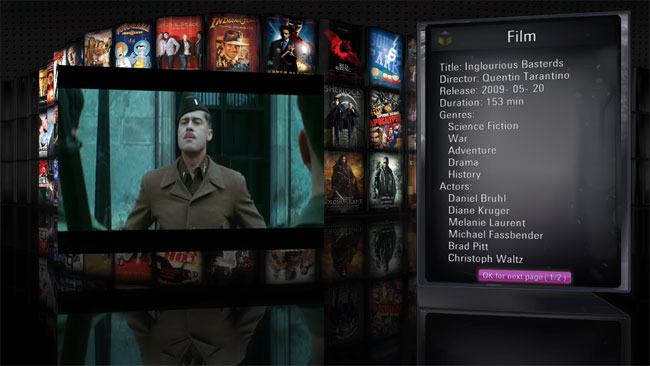
Barcelona-based Fluendo has been kicking around the Moovida name since 2009, but its latest revision, 2.0.3, steps the media player up to a new level with the 3D Diesel engine. The company has dubbed the interface “Moovida Immersed,” a layer of frosting on the old, full-featured Moovida Core. This conventional desktop-style backend makes it easier to import files, automatically identify them from a library of 70,000 titles, and perform other chores you probably wouldn’t want to do on a TV before turning down the lights and switching to Immersed. Amazingly, the Core will handle just about any non-DRM format, so as with the significantly less sleek VLC Media Player, the days of downloading individual codecs are over with Moovida.
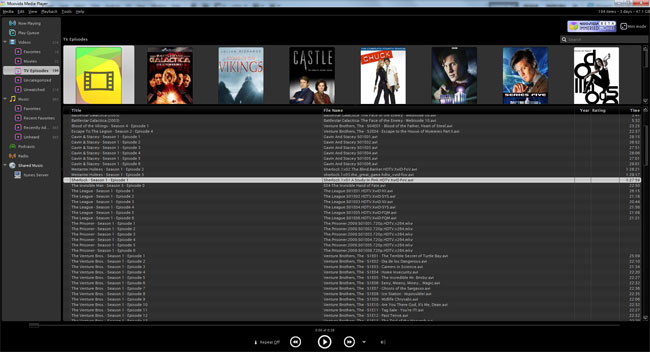
Visual slickness aside, there are a few reasons Moovida has some catching up to do with other media centers. For one, there’s no access to streaming content like YouTube, Netflix, Hulu or any other sources, just locally stored files. It also suffers from some usability hiccups, like the inability to manually tag an item outside Moovida’s online library, add your own thumbnail, or simply choose not to show uncategorized files in the Immersed view.
Still, for movie and TV fans with large downloaded libraries across multiple codecs, and perhaps the urge to show off to home theater audiences with a bit of flare, Moovida deserves a look. And it won’t cost a thing. Fluendo offers the software as a free download.


