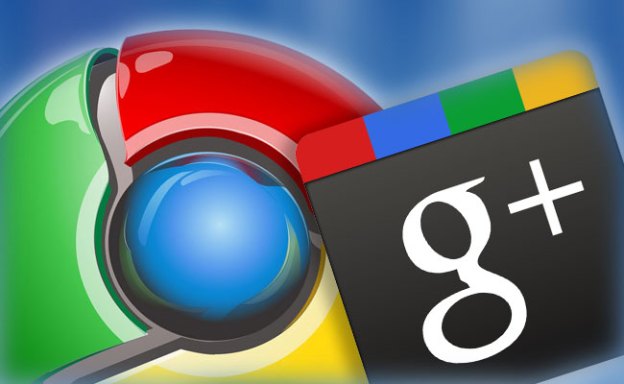
Earlier today, Google pushed the most recent revision of Chrome out to users of the Web browser. Google Chrome 14 brings a smattering of bug fixes as well as updates to the core functions of the browser. One such update adapts Chrome to the Mac OS X Lion scroll bar style that appears when scrolling up and down the page. Chrome is also now compatible with Lion’s full-screen mode. Google has included Native Client support within this version of Chrome allowing developers to run C and C++ Web apps within a secure space in the browser. While it only works with content from Google’s Web Store at the moment, the company plans on removing that limitation shortly.
Chrome 14 has also received a new Web Audio API that allows developers to mix sound sources within a three dimensional space, a feature that could easily translate into Web-based games. Advanced audio effects like spatialization can be built into a HTML5 page for instance. Google has published a variety of demos if interested in taking the new sound effects for a test drive. On the bug squashing front, Google fixed 32 bugs ranging from low to high in severity and paid out nearly $15,000 to those that reported the problems. No critical bugs were located during this round of revisions.
While testers in the Chromium channel are already playing with Chrome 16, the next version of the popular Web browser will bring more end-user upgrades than Chrome 14. The most significant upgrade within Chrome 15 are three options at the bottom of a new tab. When a new tab is launched, users can switch between most visited sites, apps and bookmarks. The recently closed tabs menu has also moved to the bottom right hand corner of a new tab, a helpful tool after accidentally closing a tab.


