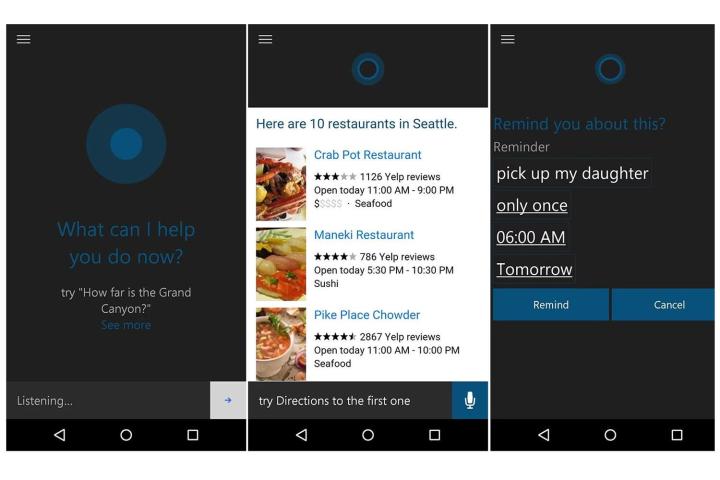
For those of your who have used Cortana before on a Windows Phone device, the functionality of the helpful blue lady will be much the same, with an identical interface and functionality on the new Android platform. This means that she’s capable of responding to all of the usual inquires, like directions to a certain place, what times a movie will be available, or recommendations for restaurants.
You can also use her to set reminders for specific events, set alarms, place calls or send texts using only your voice – making Cortana a great assistant for those that have a nasty habit of using their smartphone while they drive.
There is a small set up period of course, which will require users to sign in with their Microsoft account – which they can create if they don’t have one already – but none of it takes long enough to impede access to any great extent.
If you’re already using Cortana on Microsoft’s new Windows 10 operating system as well, the two can be combined to show phone notifications on your desktop, or PC based notifications on your smartphone.
If you want to give Cortana a go yourself and you have a compatible smartphone, head on over to the Google Play store and sign up as a beta tester. From there it’s as simple as hitting install and beginning the setup.
Editors' Recommendations
- Every Android tablet we’re expecting in 2024
- Google just released the first Android 15 beta. Here’s what’s new
- The Windows 11 Android app dream is dead
- This forgotten Android phone did something incredible 4 years ago
- Windows is just an application now




