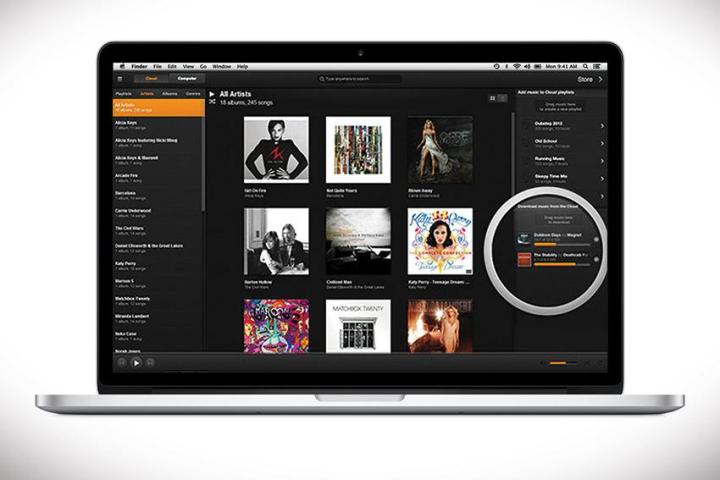
The wait is over, Mac OS X users. Amazon is giving you some cloud player love, too.
Starting today, Amazon announced that OS X users will be able to download Amazon Cloud Player, which had previously been available for Windows, Android, iOS, and Kindle – just about everywhere but the Mac.
Amazon Cloud Player allows you to upload your favorite tunes to Amazon’s servers, then stream them from anywhere, buy songs and albums, and much more. You can add the first 250 songs to your Amazon Cloud Player account for free, and Amazon Music Importer can help drag over playlists and libraries from software like iTunes.
We gave the Amazon Cloud Player a whirl on our Mac to get a taste of what the new offering is like. In our brief time with Amazon Cloud Player on Mac OS X Mavericks, the experience proved to be pretty smooth. The app ran well on our MacBook Air, with minimal stutters. Songs and artists were easy to find when typing in whatever we we were looking for using search, and previewing songs was a cinch. Just search the song or album of interest, click on it and press the Play button to the left of the song’s name. You can also upload a whopping 250,000 songs, but to do so you’ll have to pony up $24.99 a year.
Are you running Mac OS X? Get crackin’ then! Click here to head over to Amazon’s page and get your hands on the free download now.
Editors' Recommendations
- The best free music players for MacOS
- Best Amazon early Black Friday tech deals you can shop today
- Amazon is having a FLASH SALE on Apple products today
- Amazon is having a secret tech sale today — here are the best deals to shop
- Pair your shiny new iPhone 13 with a MacBook Air on the cheap today


