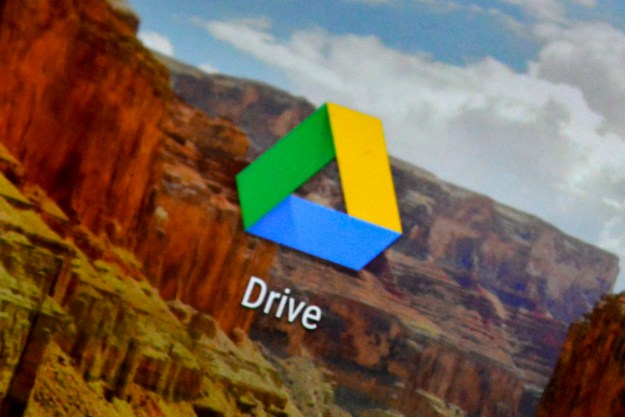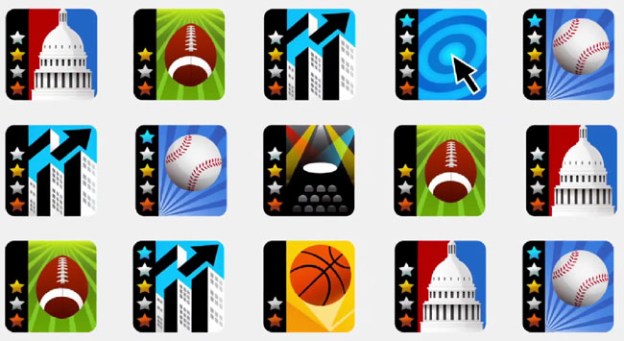
Google has been integrating a number of social features into its mainstay service offerings in recent weeks, and the latest service to get the treatment is Google News: the company has unveiled an early (“bronze”) release of Google News Badges, enabling users to see (and share) how much news they follow on particular topics. Google has put together more than 500 news badges. Google is pitching the badges as a way for readers to keep better track of what they read on Google news and more easily find articles that are interesting to them—and while the badges are private by default, Google does encourage users to share them with others. And as users “level-up” their badges, competition will no doubt ensue.
“The more you read, the higher level badge you’ll receive, starting with Bronze, then moving up the ladder to Silver, Gold, Platinum and finally, Ultimate,” Google’s Natasha Mohanty wrote on the Google News Blog.
Google says it plans to take the feature “to the next level” once they see how Google News viewers use and share badges. Some industry reports speculate Google is eyeing rolling out badges and other virtual rewards for online products other than Google News.
Of course, adding gaming elements to Google News may help to make the Google News site stickier, encouraging people to use the service more deeply in order to accumulate more badges and level them up. Google News users will also have to be logged in to their Google Accounts for badges to accumulate—and that translates directly into providing Google with deeper insight into its users’ interests and activities. That information about its users is, of course, the goldmine Google sells to advertisers.
Editors' Recommendations
- How to delete Google Chrome on Windows and Mac
- Google’s AI just got ears
- How to create folders and move files in Google Drive
- How to download files from Google Drive
- Google’s Incognito Mode is in trouble