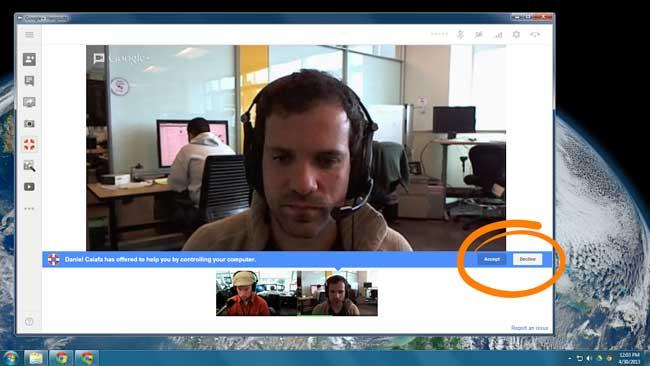
Paging the family tech support specialist! Since you’re already reading Digital Trends, you probably know your way around a computer. It’s also probably a safe bet that you’re the person who gets the call when Dad, Grandma, or Aunt Esther is having a computer issue. Google+ to the rescue.
Google just upgraded Google Hangouts to include the ability to remotely control another user’s desktop. Instead of a patience-testing phone call with exchanges that include, “Click on the ‘Control Panel,’ then click on ‘Display.’ Yes, it’s the one with the picture of a screen,” you’ll be able to fix Grandma’s computer yourself – even if you’re hundreds of miles away.
To initiate Hangouts Remote Desktop, you’ll both need to use either the Chrome browser or Chrome OS. Start a regular Hangout, then go to View More Apps > Add Apps > Hangouts Remote Desktop. Aunt Esther will have to give you permission before you can start tinkering around on her desktop, but we’re sure she would rather give you permission to go through her files than the Geek Squad. Plus, the two of you will be able to see each and catch up while you scan her computer for malware.
We’ve had to do plenty of troubleshooting for our friends and family over the phone and it’s often helpful to have another, properly working computer at your disposal – especially if you already have the tools needed to fix the issue on your machine. We were impressed when Google released Chrome Remote Desktop, but the addition of video chatting while troubleshooting is even better. We’re very excited about Hangouts Remote Desktop just for the time and frustation it’ll save us when trying to explain how to set up a printer or use Netflix to our less tech-savvy family members.
The only challenge? Convincing Aunt Esther that signing up for Google+ won’t cost her anything.
[Image via Daniel Caiafa]


