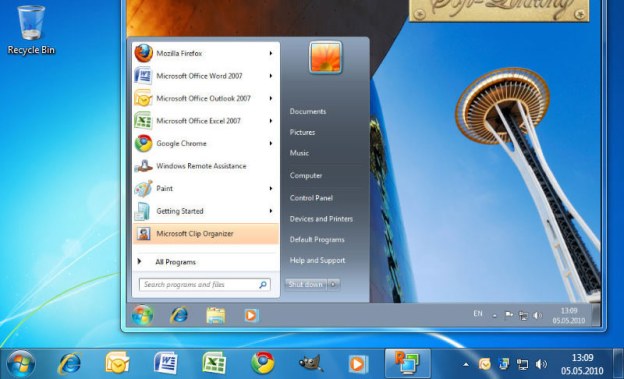
Detailed on the official Google Chrome Blog, the development team behind Chrome has pushed Chrome Remote Desktop out of beta and the extension is now available for download on the Chrome Web Store. Ideal for remote computer access between families, the Chrome extension allows a user to remotely access a computer at another location. For example, a tech savvy college student living on campus will be able to connect to their parent’s computer to provide troubleshooting support without having to travel back home. Small businesses could also utilize the free extension in order to provide IT support to employees.

The development team has also added the ability to transfer files between the remote and local computer. Rather than downloading a spyware removal tool to a computer through remote access, a user could simply transfer the installation file to the remote computer.
After installing the extension on both the local and remote computers, the user of the remote computer chooses to share their desktop by generating a unique 12-digit access code and providing that number to the other party. The other user enters the access code and the connection is created between the two computers. Regarding future additions to the extension, Google product manager Stephen Konig stated “We have more features in the works that will make Chrome Remote Desktop even more powerful.” Chrome Remote Desktop can also be useful to anyone utilizing a Chromebook in order to access content on a more powerful laptop sitting at work or home.
Editors' Recommendations
- How to delete Google Chrome on Windows and Mac
- Google’s Incognito Mode is in trouble
- How to turn off Chrome notifications (and turn them back on again)
- Google may build Gemini AI directly into Chrome
- How to change your language in Google Chrome on desktop


