Faxing has, thankfully, mostly gone the way of the dinosaurs. But there are a few of those still storming around demanding we send them faxes, so to get around having to dig out a fax machine or head to your local library, you can just send a fax from your email, or your phone. There are a few services that make this possible, but our favorite is Fax Burner. It's fast, efficient, and importantly, free.
Here's how to send faxes without a fax machine in sight.
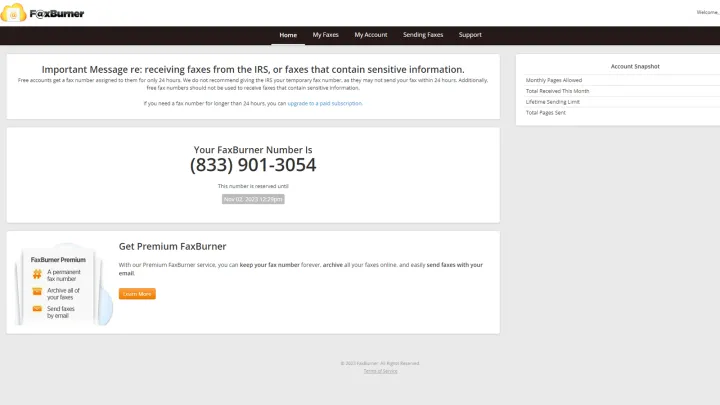
Send free faxes with FaxBurner
It's been a long time since I sent a fax to anyone, but if I had to, I'd use FaxBurner. Here's how to get it working.
Step 1: Sign up for a free account on the FaxBurner website. Alternatively (or as well, as), download the iOS app. Unfortunately, there's no Android app at the time of writing – though you can use the web app version on your Android phone.
Step 2: If you're using the free account, you can then select "Reserve a fax number," to get a free 24-hour fax number. It's a little like those temporary email services. You can use it exclusively for 24 hours, so this is a great solution for sending faxes, but if you want a faxed response, just bear in mind that the number will potentially go to someone else the next day, so make sure you aren't being sent anything sensitive. If you are, it might be worth paying for a permanent fax number – Fax Burner has pro accounts starting at $13 a month.
Step 3: To send a fax from an email, open a new email on your favorite email site or service of choice. Set the email to send@faxburner.com, then set the fax number you want to send to in the subject line. You can put an optional cover letter in the email body and attach any PDF documents you want to send as part of the fax. Then hit send.
For iPhone app users, select Compose a fax and enter the fax number. You can also add an optional cover letter if needed. Select the + icon to add pictures or documents to the fax. You can also take one with your iPhone camera. Then select Send Fax to send it.
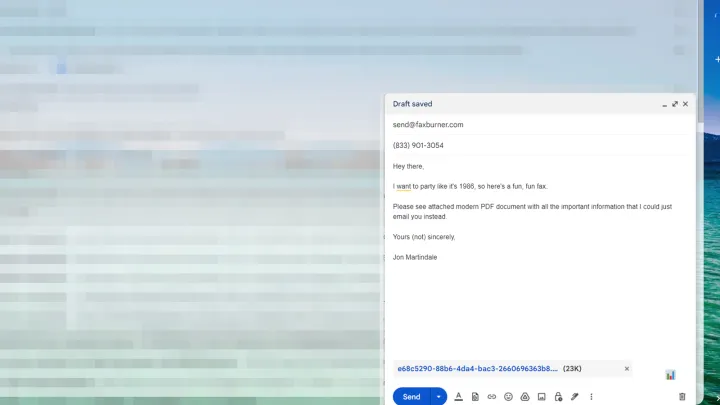
Step 4: Your fax will then be sent to the fax number you input in the app or email subject line, converting any documents you attached into fax documents in the process.
With a free account you have the ability to send five faxes for free, and receive as many as 25 faxes per month. If you want to upgrade, you can get 500 faxable pages per month and a permanent fax number of your own. For $23 a month, you can send and receive 2,000 faxes per month.
As much as FaxBurner makes the process of sending faxes pretty easy, there are better ways to do what faxes do. PDF documents can be signed easily, and they can be readily edited locally and then sent securely without using another service.
Don't have a PDF editor? Don't sweat it. I have a favorite PDF editor that's entirely free and is just as good as Adobe Acrobat.
Editors' Recommendations
- How to schedule an email in Outlook for Mac, Windows, and web
- How to download files from Google Drive
- How to back up emails in Outlook on Windows and Mac
- How to recall an email in Outlook on Windows and Mac
- How NVIDIA leads the world by making AI user-friendly




