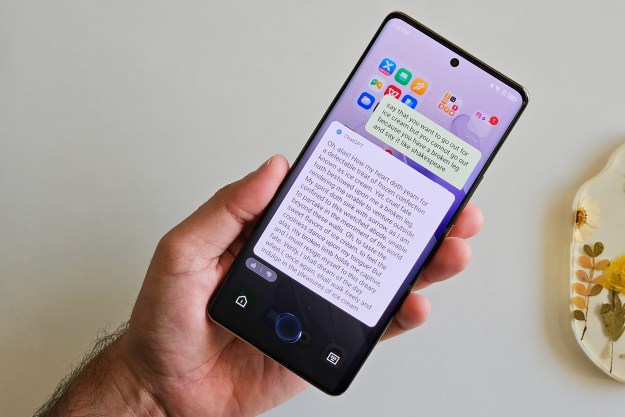Whether you’re shopping online, checking email or just goofing around on the Web, there is nothing more irritating than a slow IE8. Many Internet Explorer 8 users have reported serious delays while using the Web browser. There are many factors that can prevent Internet Explorer from being speedy and running smoothly, like available memory, free space on hard disk, number of processes running in the background and etc. As with any tech problem, there are always a couple culprits to this problem and a couple solutions. Here are a few simple and straightforward methods to use to fix these IE8 problems. There are some other ways to tweak you internet, but here are some safe and surefire tips to speed up IE8.
Whether you’re shopping online, checking email or just goofing around on the Web, there is nothing more irritating than a slow IE8. Many Internet Explorer 8 users have reported serious delays while using the Web browser. There are many factors that can prevent Internet Explorer from being speedy and running smoothly, like available memory, free space on hard disk, number of processes running in the background and etc. As with any tech problem, there are always a couple culprits to this problem and a couple solutions. Here are a few simple and straightforward methods to use to fix these IE8 problems. There are some other ways to tweak you internet, but here are some safe and surefire tips to speed up IE8.
1) Check the number of Toolbars you have on your Internet Explorer—for a speedier browser you should not have more than one. Try to keep the number of buttons, favorites and especially bookmarks, to minimum.
2) Disable or remove the unwanted add-ons, accelerations, and Search Providers. Check out the accelerators, Search Providers, and Extensions (Tools Menu –> Manage Add-Ons).
3) Turn off Suggested Sites on the Links Bar
4) Disable automatic configuration—some PCs have this set for some reason, slowing down everytime you open the browser.To disable this, go to Start > Control Panel > Internet Options > Connections > LAN Settings. Uncheck all the boxes under Automatic Configuration.
5) Turn off Phishing Filter which supposedly helps to prevent you from being tricked into accessing rogue Web sites.
6) Configure multimedia options by opening internet options from tools >Go to advanced and select multimedia . Here unpick use cleartype for HTML , play animations and play sounds .
Editors' Recommendations
- How to convert FLAC to MP3 on Mac, Windows, and web
- How hot is too hot for your CPU?
- The most common Microsoft Teams problems and how to fix them
- How to download YouTube videos for offline viewing
- How to cancel Spotify Premium on any device