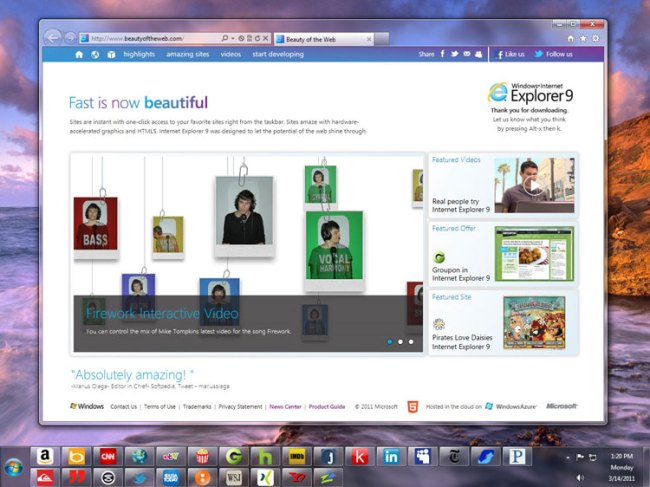
For Web addicts, the last few years have been great. While Microsoft was once content to sit on its browser throne, intense competition from Google and Mozilla has brought a plethora of innovative new features to the market. Whenever one browser implements a popular new feature, the others seem sure to follow. Never has this been more clear than with Microsoft’s Internet Explorer 9, the newest version of its exceedingly popular browser. IE9 is a blatant copy of Google’s Chrome browser, right down to its searchable address bar. We’d complain more if Microsoft didn’t also copy Chromes best feature: it’s speed and adherence to Web standards.
The first thing we noticed when we installed IE9 was how snappy it is. Though it doesn’t appear to run faster than Chrome in many actual page loads, it certainly feels like it loads a lot faster, and that’s half the battle. For Internet Explorer users, IE9 is a monumental step forward for the browser in almost every way. Unfortunately, for the picky and those who have already abandoned IE, there are a few things that will annoy you.
Designed to promote the Web
Microsoft has made a number of positive improvements to IE9, the first of which is a completely revamped approach to browsing that emphasizes speed and maximum browsing space above all else. The first things you’ll notice when opening the revamped browser is how clean it looks. IE9 gives more screen space to the Web than its predecessor, due to its redesigned navigation, address, and tabs. The entire navigation and tab system is crunched into a single row of buttons. Gone are the days where navigation, address, tabs, and loading get their own rows.

All settings in IE9 are now located inside a single drop-down button. Want to print, zoom, access downloads or options? It’s all inside the settings drop-down. Bookmarking and favorites is all contained within a small star icon. The loading bar at the bottom of IE is now gone as is the Search bar. Search has now been combined with the address bar and embedded on the left, next to the forward and back buttons, which only light up when you are able to move forward or back. For the most part, this works well, but Microsoft’s decision to cram the search, refresh, compatibility, and stop buttons inside the address bar will make the bar difficult to use for browser windows that aren’t maximized for width.
Tabs are also a lot smaller. Instead of the manilla-folder tab design of Chrome, Microsoft has kept it simple, giving tabs a lean square design that shrink and grow with ease. We also like the inclusion of IE8‘s colored tabs, which recolor groups of tabs based on which tab you opened a new link in. The ability to rip a tab into a new window and combine it into another window, has been added. Kudos Microsoft. Overall, the tabs system works well, but for the hardcore, the combination of tabs and address bar on the same line will mean less room for tabs. Multitaskers, like me, love their tabs. If only Microsoft had adopted Opera’s new Tab-grouping system. Hopefully we won’t have to wait two years to get a feature like that.
Importing bookmarks and favorites is still a hassle, and the feature is difficult to find in the menus (it doesn’t pop up on installation). Maybe it always will be. Luckily, I don’t save many bookmarks anyway. If you do, you should expect a bit of hassle at this point.
New features
Pinning tabs: Microsoft has introduced a couple completely new browser features. Taking Google’s tab-freedom to the next level, IE9 now lets users pin tabs and bookmarks to the Windows 7 taskbar. For those who visit Gmail, Facebook, or another site every day, this feature will be quite useful.
Mousing over windows in the taskbar: When you mouse over the IE9 icon on your taskbar, instead of showing every open window (which could each have tons of tabs in them), Internet Explorer 9 will let you instantly view a preview of every open tab. If you have dozens of tabs open, this feature may get annoying, but for most users, it should be very helpful.
Tabs can instant resize: This is a difficult feature to describe. In Chrome and Firefox, if you drag a tab out of a window, it will become its own window when you let go of the mouse. After that, you can drag it to the top or left/right edge to automatically resize it to fit half or all of the screen (in Windows 7). IE9 eliminates one of these steps. You can now yank a tab out of a window and drag it directly to the top or left sections of the screen to resize it. It becomes its own window automatically.
Downloads and Extensions: In addition to new tabbing features, IE9 also has a revamped downloads section and an extension manager that tells you exactly how much speed you are giving up by installing that extra toolbar.
Notifications: Finally, instead of opening up a drop-down above your Webpage like previous versions of IE, Mozilla, and Chrome, Internet Explorer 9 opts to bother you even less. Notifications pop up on the bottom. We’re not sure if this is a good thing or not. While we don’t like being bugged by password saving notifications, many times we didn’t “notice” these bottom feeding notifications at all.
Speed comparison

We don’t have a lab for scientifically comparing speed, and neither do you. As I said earlier, IE9 feels like the fastest browser, but is it? Well, we tested four sites on our Wi-Fi connection here — Yahoo, Facebook, Gmail, and Digital Trends — on all four major browsers. The full results are below. These are the results of one man, his browser, and an Android-based stopwatch. Take them as such. All Webpages were loaded three times in a row. The average of the three loads was used.
IE9 and Chrome seem to consistently outperform the other browsers. Firefox 3.6.3 and Opera 11.01 were used, as was Internet Explorer 9.0.8 and Chrome 10.0.6. The exception was for Gmail, which IE9 loaded much faster than all competitors. We cannot comment on how secure Microsoft’s new browser is, but from a speed standpoint, it is right up there with Chrome. And in many cases, though pages actually load faster in Chrome, they appear like they load faster in IE9. We’re not sure what Microsoft is doing, but it’s working.
Conclusion
Most of us here at DT left Internet Explorer years ago. Two years ago when Microsoft wheeled out IE8, we called it yet another browser for Windows users who just “don’t care.” Internet Explorer 9 is the first iteration of the browser that may change this perception. We aren’t sure if we’ll abandon Chrome, Firefox, and Safari yet, but IE9 is the a big step in the right direction for Microsoft. It’s also good for all Internet Explorer users, whether they use the browser out of laziness, ignorance, or loyalty. It’s been a long time, but there is finally a good reason to use Internet Explorer. Let’s hope Microsoft follows Google’s lead and starts updating its browser on a constant and continuous basis. There’s no reason why we should have to wait two years between updates.





