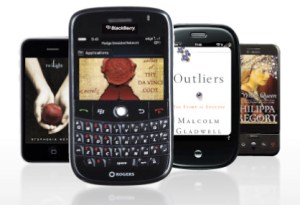 Instapaper facilitates the easy reading of long text and lets users easily save articles and other types of web content to read later via the Kobo app.
Instapaper facilitates the easy reading of long text and lets users easily save articles and other types of web content to read later via the Kobo app.
“People are constantly discovering a wide variety of great information on the web, but they don’t always have the time to read everything that they come across,” said Mike Serbinis, Kobo CEO. “With Kobo’s integration with Instapaper, readers can clip, save, and read this content anytime, anyplace they choose using the Kobo eReading application for iPad, iPhone or iPod Touch.”
As with books, magazines and newspapers in the Kobo Library, users can now sync Instapaper clippings on Kobo apps across all Apple devices. Any content saved to Instapaper and stored in the Kobo Library will automatically update in the Instapaper feed.
Along with this announcement, Kobo recently launched Reading Life within the Kobo app. Reading Life gives readers the inside view into their reading habits and preferences, showing activity timelines, allowing them to “check in” books, share reviews and activity with friends and gain awards for just simply reading.
Since the release of Reading Life in early December, users have earned a reward every five seconds and have shared over 1,000 experiences every day. Reading Life is currently available on the iPad app and will launch on iPhone and all Kobo platforms in the coming months.
Since its launch in 2009, Kobo has been dedicated to an open cloud-based platform, enabling users to read on any device, and with open standards that give users freedom to build their lifetime libraries as they choose. Today, Kobo has customers in over 200 countries & territories worldwide. The Kobo store offers one of the largest catalogue selections – with over 2.2 million eBooks.


