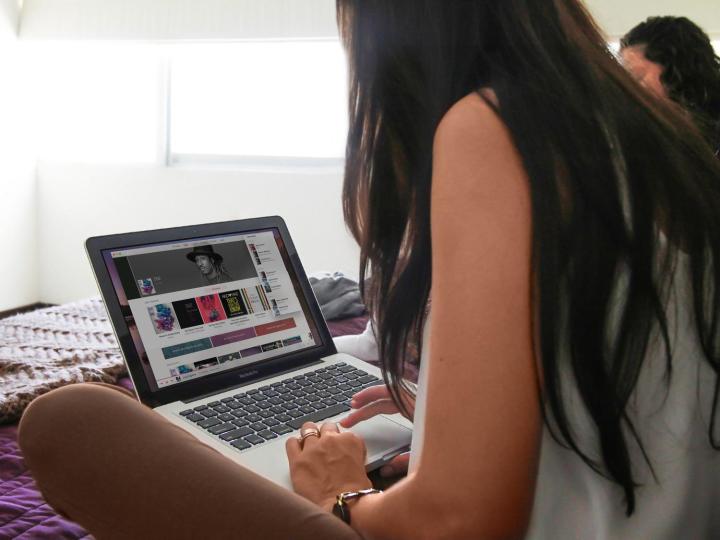
Blogger Kirk McElhearn pointed out the problem in a blog post, saying he noticed opening the iTunes Music Store consistently led to iTunes taking up way too much CPU power. And the problem isn’t iTunes itself — shifting to anything but the Music Store reduces CPU usage almost instantly.
“Don’t leave iTunes open on an iTunes Store page in the background if you’re using a laptop,” McElhearn concluded. The short post has been been getting attention from all over the web.
“It’s easy to pick on iTunes, but this is pretty egregious,” longtime John Gruber wrote for Daring Fireball.
Is the problem real? Here’s how to test this Apple-caused bug using only tools provided by Apple.
Apple has focused on improving battery life for the last few releases of OS X. Mavericks, for example, added the “Apps Using Significant Energy” function to the menubar. When you click the battery icon, you see a list of programs currently using up a lot of power.
Knowing that this exists, you can go ahead and diagnose the problem yourself. Open iTunes, head to the Music Store, then click the battery icon. You’ll almost certainly see iTunes there – it will stay there so long as the Music Store is open. Then browse away from the Music Store and look at your own music collection. After a minute or so, it will disappear. If you want even more detail, open the Activity Monitor, then browse between the Store and your music collection. You’ll see the CPU use for iTunes go up and down on command.
Apple will probably fix this issue eventually, but that won’t change the fact that iTunes serves way too many functions — music player, music store, iPhone syncing and diagnostic tool, and media hub just to name a few. Nothing else on OS X tries to be so many things at once, and when software tries to do that, it’s inevitable that something will be missed.
Editors' Recommendations
- How to tell if your smartphone battery needs to be replaced
- iPhone cannot connect to App Store. What do you do?
- How to share your iTunes library
- Which MacBook has the best battery life?
- Apple could end antitrust woes by making the iOS App Store more like the Mac’s


