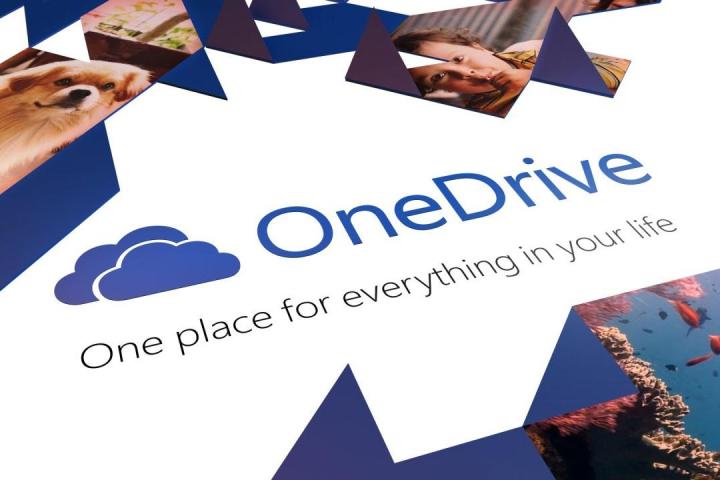
The process of grabbing the free storage is fairly simple, though it’s not as easy as just entering a Dropbox user name and password. Instead, users need to go to this link and accept all of the terms and conditions. Then, they will need to place a special verification PDF file in their Dropbox folder to let Microsoft know they are actually a user of the service.
Once the file is there and has been verified, users will be awarded the 100GB of storage. It’s listed on each account as “Enthusiast bonus,” and it shows that additional storage is valid until one year from the date in which the promotion was added (in this case, 2/19/2016).
Related: This is how OneDrive works in Windows 10
Compared to other cloud storage solutions, Microsoft is offering quite a bit of free space, which makes sense, as OneDrive is playing catch up with older services like Dropbox and Google Drive. It will be interesting to see how many users make the switch, as 100GB is a lot of free space, and it will be even more interesting to see how many of them stick around when the extra storage expires.
Editors' Recommendations
- Google Drive vs. Dropbox: which is best in 2024?
- It’s not just you — Microsoft admits its patches broke OneDrive
- What is Microsoft DirectStorage? Next-gen game loading, explained
- Your Microsoft account just went completely password-free
- Microsoft brings Windows to the cloud with Windows 365 Cloud PC



