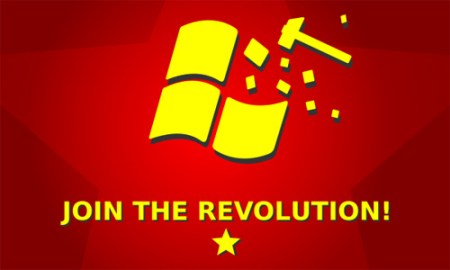 With Windows 7, Microsoft appears to finally have hit the sweet spot in terms of public reception. Now that it has put the painful Vista years behind it and found a formula that works, you would think it would stick to the newly proven formula that’s earning it boatloads of cash. And yet Microsoft is hungry for more and willing to take more risks.
With Windows 7, Microsoft appears to finally have hit the sweet spot in terms of public reception. Now that it has put the painful Vista years behind it and found a formula that works, you would think it would stick to the newly proven formula that’s earning it boatloads of cash. And yet Microsoft is hungry for more and willing to take more risks.
A Microsoft employee recently posted an MSDN blog describing just how revolutionary Windows 8 will be. They describe, “So how am I referring to the next version of Windows without saying that many words – well simple – Windows.next:) This is definitely not the official version but a version that is becoming common along my circle.”
He continues, “The minimum that folks can take for granted is that the next version will be something completly [sic] different from what folks usually expect of Windows – I am simply impressed with the process that Steven has setup to listen to our customers needs and wants and get a team together than can make it happen. To actually bring together dozens and dozens of teams across Microsoft to come up with a vision for Windows.next is a process that is surreal! The themes that have been floated truly reflect what people have been looking for years and it will change the way people think about PCs and the way they use them. It is the future of PCs…”
Doing something “completely different” with the next version of Windows would be a bold move for the world’s largest software firm. Set to air in 2012, according to recently leaked roadmaps, Microsoft may be planning a whopper of a surprise for the public. Microsoft has previously stated that in July it will be turning its focus onwards from Windows 7 on to designing and refining the next version of Windows.
The MSDN blog that contained the Windows 8 details currently is down; it may well have been pulled. However, the full text is available here, cached on Google.
However and whenever Windows 8 approaches the market, we certainly hope that Microsoft continues with one of the key programs that made Windows 7 such a huge success – its unprecedented public test candidate program. With Microsoft following similar practices with Office 2010 and other products, it seems likely it will.
Editors' Recommendations
- The next big Windows 11 update has a new hardware requirement
- Windows 11 Home usually costs $139 — but it’s only $30 today
- The most common Windows 11 problems and how to fix them
- How to find your Windows 11 product key
- How to remove a login password on Windows 11


