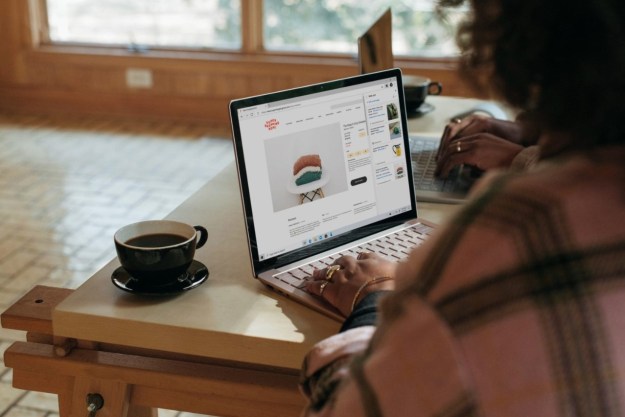According to Microsoft, the Edge browser was built from scratch with power efficiency and better battery life in mind. And unlike other solutions on the browser market, Microsoft Edge does not require the user to switch on a special battery-saving mode or change the default settings to see the power-savings benefit. That said, Microsoft Edge supposedly enables longer browsing on Windows 10 when compared to Google Chrome, Mozilla Firefox, and … you guessed it: Opera.
That, of course, got Opera Software all fired up. The developer mostly left Microsoft Edge alone when it was promoting the battery-saving feature in the Opera browser because, let’s face it, Microsoft Edge is only available on Windows 10. Opera and the rest of the browser crowd can work on a number of operating systems. Why even bother thinking that Microsoft Edge, essentially a newbie on the block, would be a competitor?
“Like most other engineering teams, we love it when someone picks a fight,” writes Opera Software’s Błażej Kaźmierczak in a blog. “If we get beaten in a test like this, we consider it a bug.”
The report points out that Microsoft didn’t actually reveal its “full methodology” in regards to how the company came to its Edge-winning conclusions, and thus Opera was unable to perform the exact same test. Instead, the developer used the test it employed when it promoted the results of the Opera browser’s power-saving mode in May. Based on this method, Opera enabled a battery life of 3:55 hours while Microsoft Edge followed behind with 3:12 hours.
In addition to the results, the report actually reveals how Opera Software came to these conclusions. The browser used was Opera Developer v39.0.2248.0 with native ad blocker and power saver enabled while the competing browsers were Microsoft Edge v25.10586.0.0 and Google Chrome 64-bit v51.0.2704.103 (which enabled only 2:54 hours in the test).
The laptops used in the test were Lenovo’s Yoga 500 models with Windows 10 installed. These laptops feature a 14-inch screen, an Intel Core i3-5005U processor, 4GB of system memory, and a 500GB hard drive. Windows 10 was actually using the balanced power profile on each unit, and their backlight was set to 100-percent during the entire testing process. These
“The browser is by far the most used application on both laptops and desktop computers, and for users it is undoubtedly beneficial that browsers are improving and competing,” Kaźmierczak writes. “However, if Microsoft really wants to prove that its browser performs better than others (in any regard), the company should be transparent about its methodology so that others can replicate it.”
Again, Microsoft really didn’t detail how it came to its test results showing Edge as the winner, but the company instead provided a chart showing that its browser consumed 2,068 milliwatts followed by Google Chrome at 2,819 milliwatts and Opera with the battery saver enabled at 3,077 milliwatts. Firefox was the greediest of the bunch with 3,161 milliwatts.
We certainly enjoy a good fight, don’t you? <grin>
Editors' Recommendations
- Microsoft Edge is slowly becoming the go-to browser for PC gamers
- Microsoft Edge has a new trick for increased performance
- Microsoft Edge’s free VPN may become its must-have feature
- Microsoft backpedals on changing default browsers in Windows 11
- Microsoft prompts to switch to the Edge browser are starting to get ridiculous