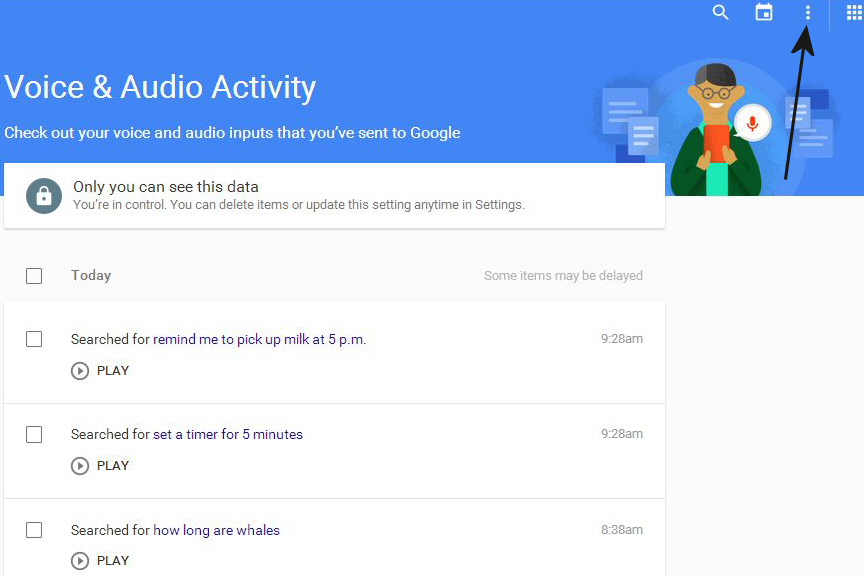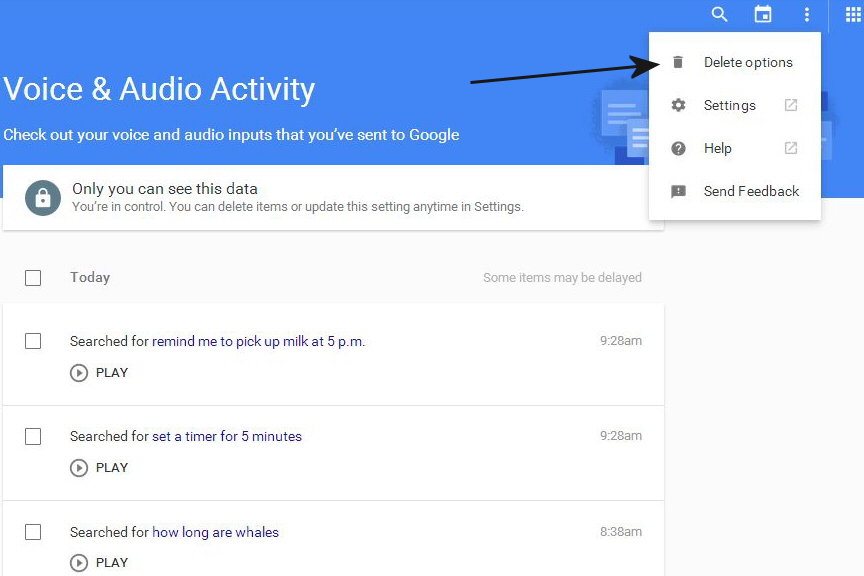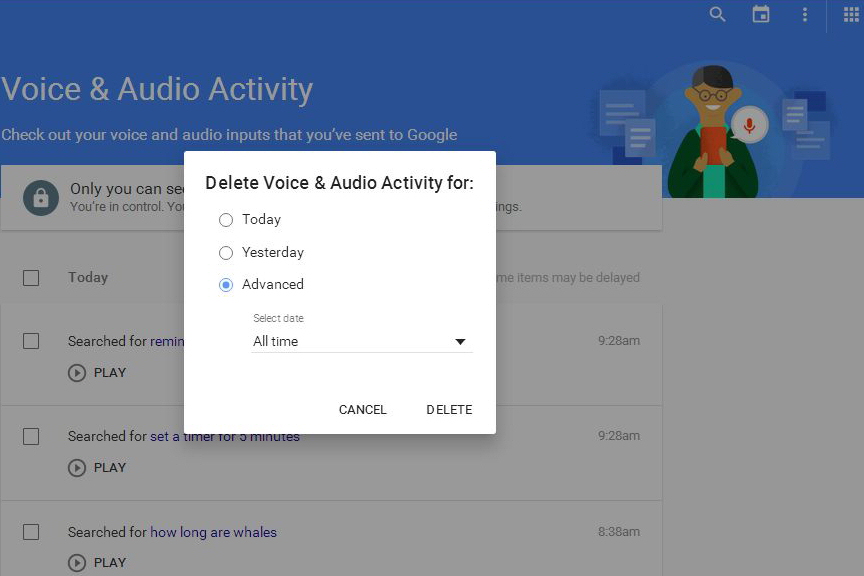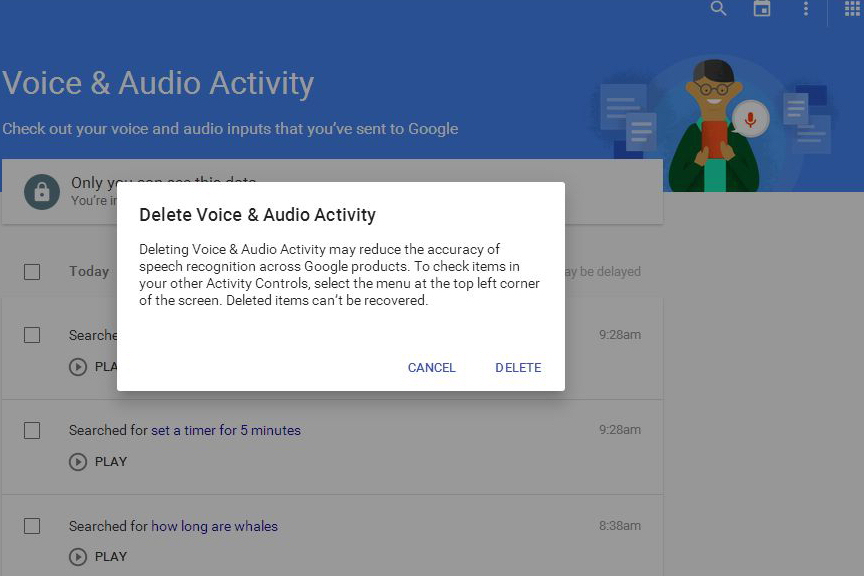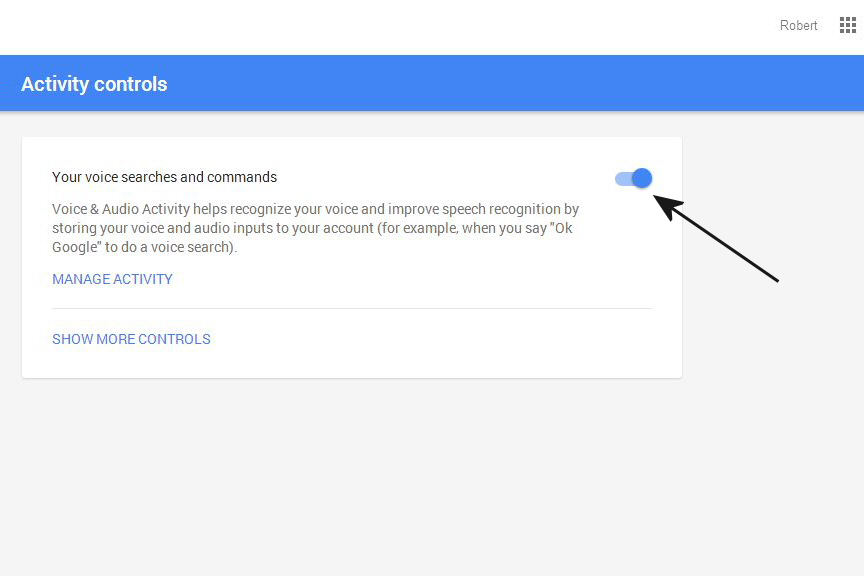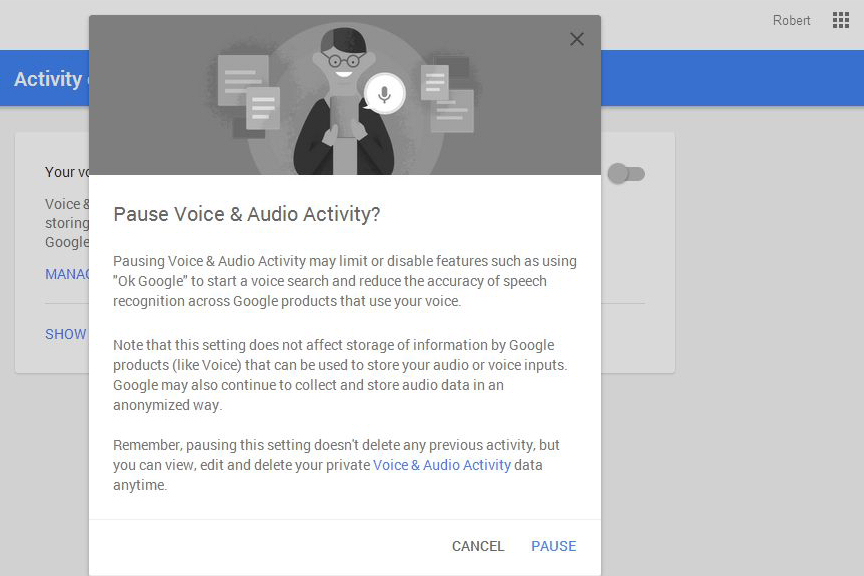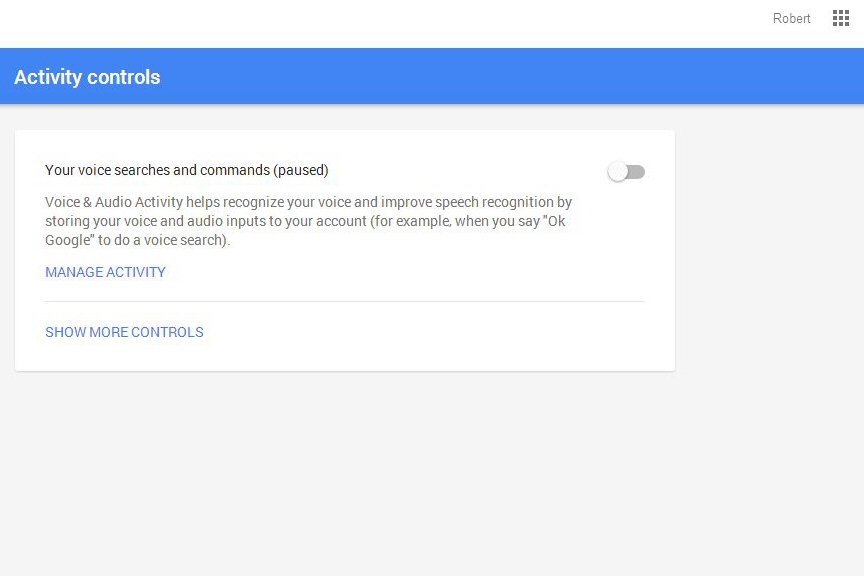This means that every time you search for the nearest Dunkin Donuts, ask how old a particular celebrity is, or even set a reminder to buy milk, Google records you and archives it. Google does this in order to improve speech recognition, so you don’t have to say the same thing over and over.
This data is anonymous and not shared publicly. However, privacy is always a concern, so we put together this guide that explains how to view your voice search data. From there, you can delete your history and opt out from future recordings.
View your voice search and commands history

The Voice and Audio Activity page shows every voice search or command you ever made, whether it be from a desktop, smartphone, or Android TV device. You will be able to listen to each recording, and a transcript is provided in most cases.
You can simply click here on your desktop or smartphone to go directly to your Voice and Audio Activity page (sign in to Gmail account required).
Alternatively, you can open the Web & App Activity page by clicking here on your desktop or smartphone (sign in to Gmail account required). This page will show your complete history of web searches, the sites you visited, and what apps you have been using on your
Deleting your voice search history
You can delete your entire search history or individual searches.
Delete entire history
- Click on the three dot menu at the top right.
- Select Delete options.
- Click on Advanced.
- Select All Time.
- Click on Delete.
Delete one or many search entries
- Click on the check boxes next to each individual search you want to delete. Note: checking a date header will automatically select all the searches from that particular date.
- Click on Delete at the top right.

How to stop Google from saving future voice searches
- Visit the Audio Controls page by clicking here.
- Slide the switch to the Off position.
You can also click on Show More Controls for a variety of other settings. You will be amazed at how many things Google is actively archiving.
We hope this guide helped you. Please let us know in the comments if we missed anything, or if you have any other tips.
Editors' Recommendations
- How to generate AI art right in Google Search
- Malware is spreading through Google Bard ads — here’s how to avoid them
- You don’t have to use Bing – Google Search has AI now, too
- You can now augment Google Lens photo searches with text
- Leaving LastPass? Here’s how to take all your passwords with you