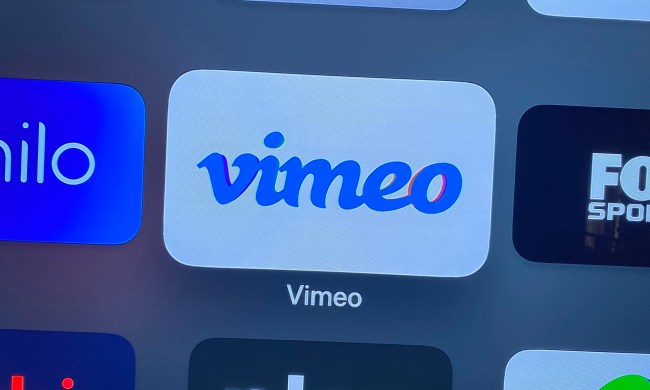- Home
- Computing
Computing
About
News, reviews, and discussion about desktop PCs, laptops, and everything else in the world of computing, including in-depth buying guides and daily videos.
How to do a hanging indent in Microsoft Word
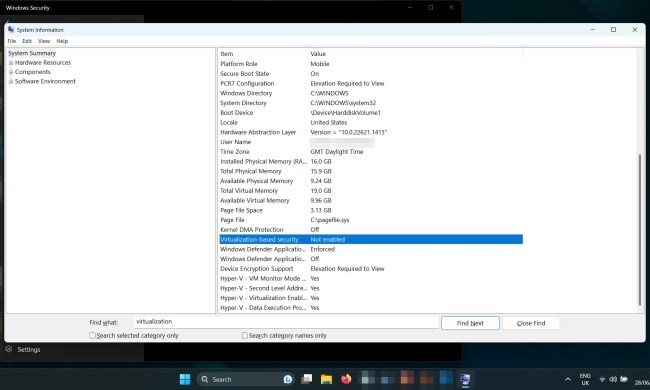

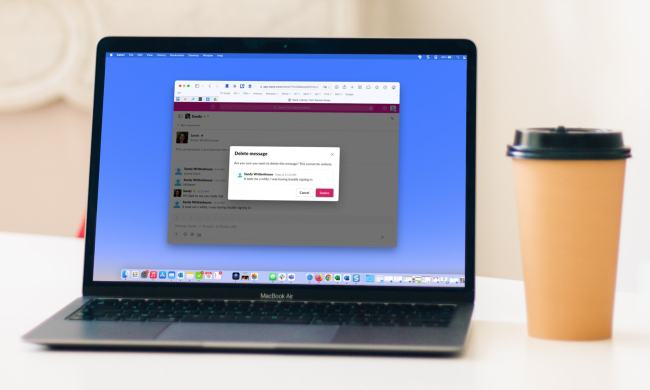



Meta has a bold new strategy for VR

Alienware m16 R2 vs. Alienware x16 R2: Which 16-inch model is better?

Buying a Steam Deck has never been cheaper

The Vision Pro is already in trouble. Here’s how Apple can turn the tide


The MSI Claw just got both faster and cheaper

VR is even cheaper: Meta Quest 2 just got a price reduction

Some Intel CPUs lost 9% of their performance almost overnight

Quick! This Lenovo ThinkPad X1 Yoga 2-in-1 laptop is 51% off

How to type an em dash on a Mac

One of HP’s best 2-in-1 laptops just had its price slashed to $460

Weekend deal: Save $350 on this Alienware gaming PC with RTX 4070

How to check your laptop battery health
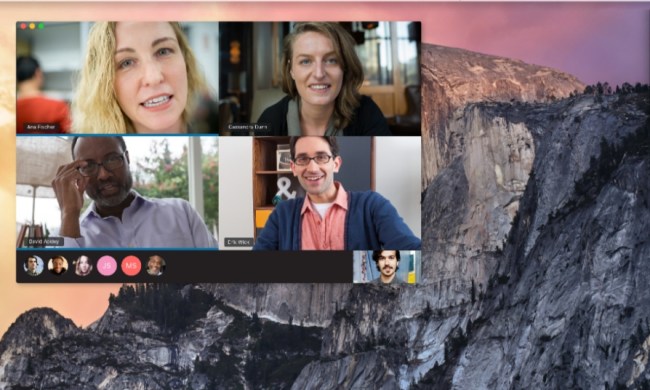
The most common Skype problems and how to fix them

The 6 best laptops for realtors in 2024

How to convert WMA to MP3 on Mac, Windows, and Web

How to convert FLAC to MP3 on Mac, Windows, and web
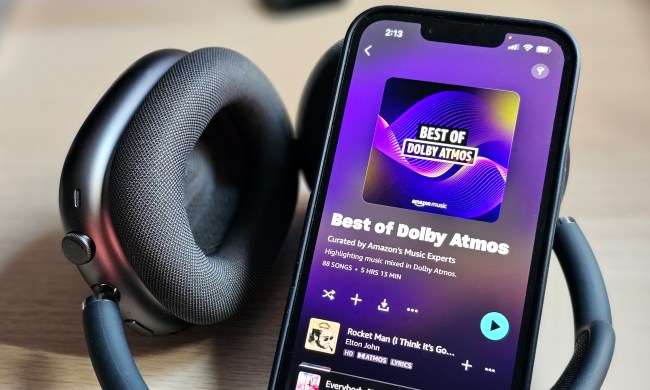
How to convert M4A files to MP3 on Mac, Windows, and web

How hot is too hot for your CPU?
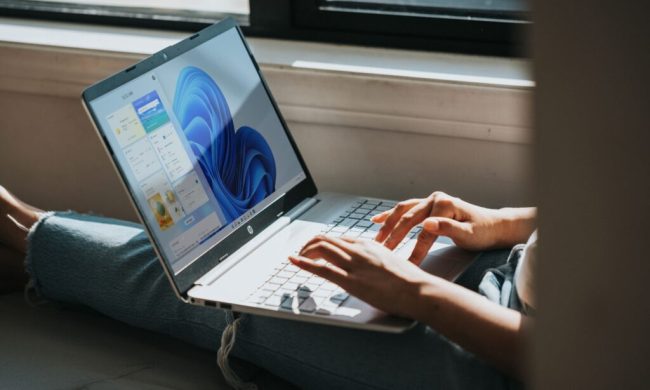
The most common Windows 11 problems and how to fix them

The 6 best tablets for college in 2024

How I unlocked the hidden modes of DLSS
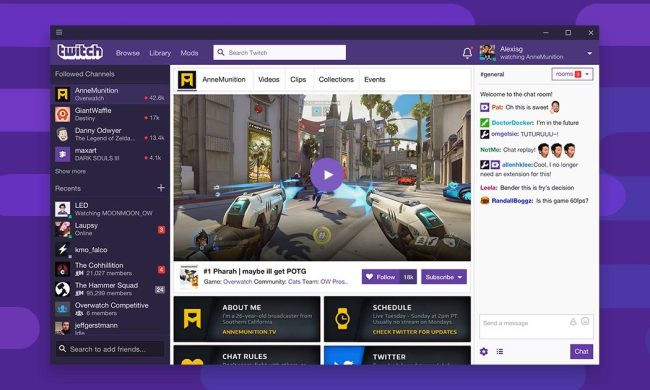
How to cancel a Twitch subscription on desktop or mobile
Computing News
Laptops
Computing Reviews
Nvidia
Microsoft Word is one of the most feature-rich word processing tools gifted to us human beings. In fact, the very word “Word” has invaded nomenclature to the point where any discussion of this type of software, regardless of what the product is actually called, typically results in at least one person calling the software “Word.”
(function() { const el = document.getElementById('h-6627c67573b3d'); const list = el.querySelector('.b-meta-table__list'); const listModifier = 'b-meta-table__list--long'; const moreItems = (el.querySelectorAll('.b-meta-table__list-item')).length - 4; const btn = el.querySelector('.b-meta-table__button'); const additionalBtnClass = 'b-meta-table__button--active'; if (btn) { btn.addEventListener('click', function(e) { if (list.classList.contains(listModifier)) { list.classList.remove(listModifier); btn.classList.add(additionalBtnClass); btn.innerHTML = JSON.parse(decodeURIComponent('%22Show%20less%22')); } else { btn.innerHTML = moreItems === 1 ? 'Show 1 more item' : 'Show ' + moreItems + ' more items'; btn.classList.remove(additionalBtnClass); list.classList.add(listModifier); } }); } })();With each new release of the industry-lauded software, we get more and more capabilities. But this shouldn’t prevent us from knowing how to incorporate classic Word elements, such as the hanging indent. We understand how tough it can be to stay on top of any software’s user interface though, so we’ve made this guide to teach you how to quickly and easily add a hanging indent to your next Word doc.
How to do a hanging indent in Microsoft Word on Windows
The following instructions can be applied to these versions of Microsoft Word for Windows: Word for Microsoft 365, Word 2021, Word 2019, Word 2016, and Word 2013.
Step 1: Open the Word document you want to edit. Then select the paragraphs you want to indent.
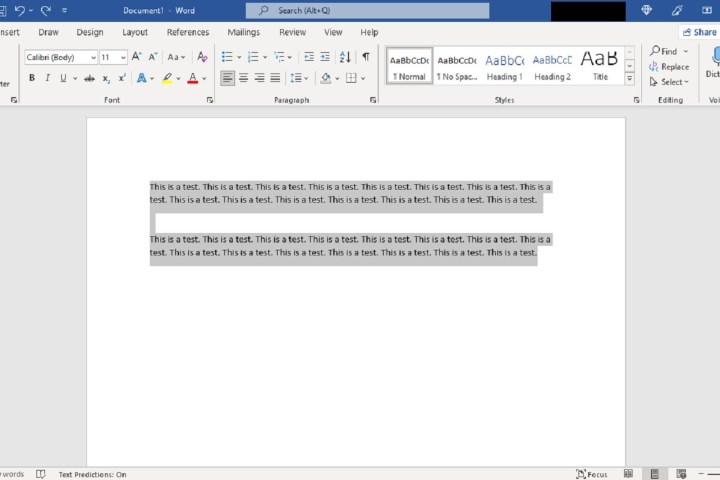
Step 2: Then select the Home tab, and within the Paragraph subsection, click on the dialog box launcher button, located in the bottom right corner of that subsection.
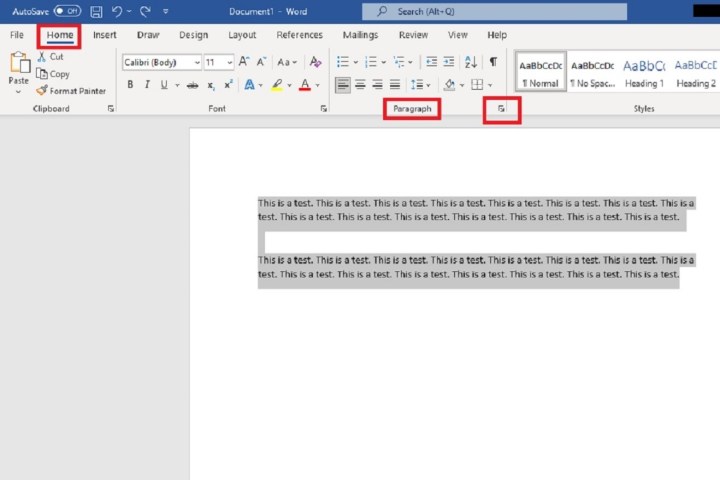
Step 3: Once the Paragraph dialog box appears, the Indents and Spacing tab should already be selected. Under that tab, and within the section labeled Indentation, there is a drop-down menu under the word Special. Click on that drop-down menu and select Hanging from the options listed in the menu.
Click OK. Your selected paragraphs should now show hanging indents.
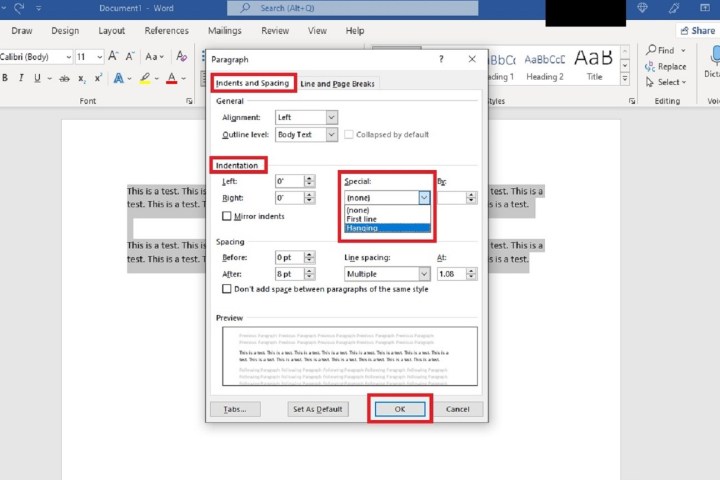
How to do a hanging indent in Microsoft Word on macOS
Microsoft Word works a little differently if you have the macOS version, but it's still possible to create hanging indents with the right steps. Here's what to do:
Step 1: Start by highlighting the specific paragraph or list that you want to start with a hanging indent.
Step 2: Now right-click on the highlighted text. In the menu that appears, choose the Paragraph... option.
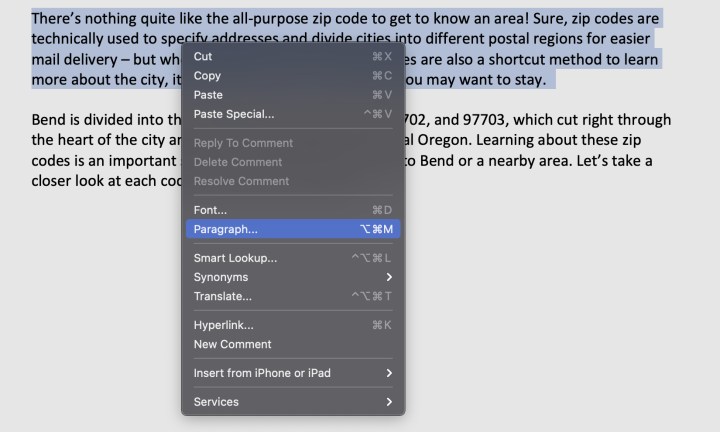
Step 3: This will open the paragraph menu, which is quite similar to the menu used in the PC version. Look at the central Indentation section.
Step 4: Navigate to the Special dropdown menu, which by default is set to None. Select it, and choose Hanging.
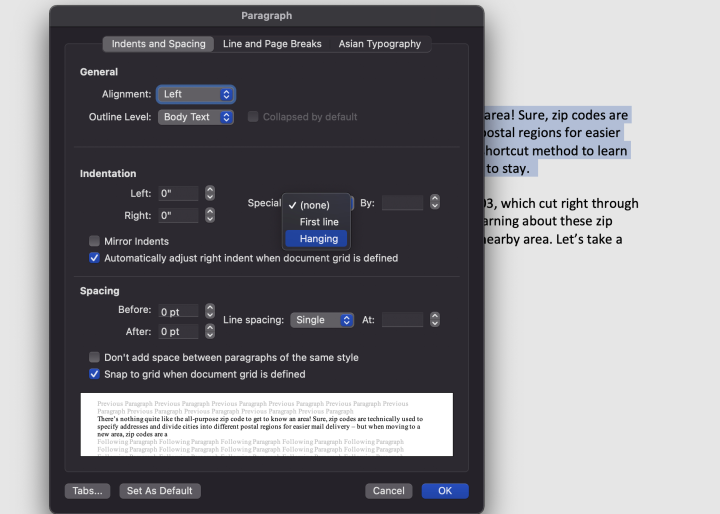
Step 5: Hanging indents will now be automatically enabled. The section to the left of Special shows how deep the hanging indent will be, starting with 0.5 inches. You can adjust this manually to a length that you prefer. When finished, select OK to make the changes.
Step 6: You can also choose Set as Default, which enables hanging indents for all your work. If you are working in a document where everything needs a hanging indent, you can choose this option. Otherwise, it's not necessary.
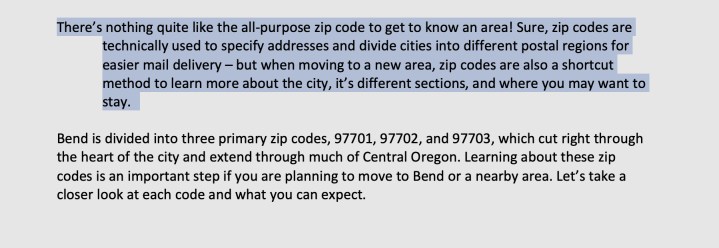
How to enable hanging indents in Chrome OS
We haven't forgotten about you Chromebook users! Chrome OS is designed to run fast and light, with a focus on web apps and cloud storage. That's why we recommend using the lightweight Microsoft Word web app, which you can access here by signing on with your Microsoft account. That will help save on space, but you'll need to know how the web app handles hanging indents.
Step 1: With a Word document open via Microsoft's online services, highlight the text that you want to change to a hanging indent.
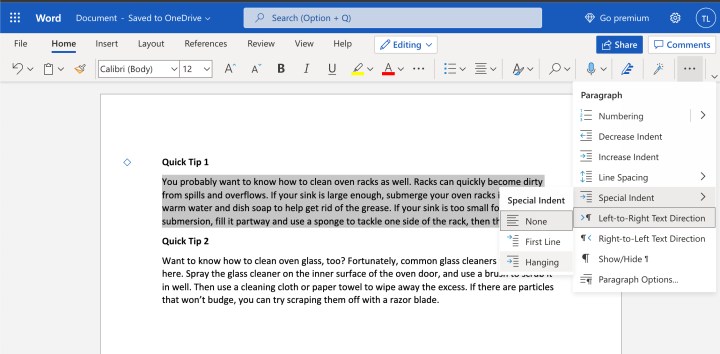
Step 2: Look at the right side of the upper menu options and find the three-dot icon for more settings. Select it.
Step 3: In the dropdown menu that appears, select Special Indent. Then select Hanging. The indent should now be applied.
Step 4: Note that documents created in this web app are saved to OneDrive and can be easily accessed from other computers.