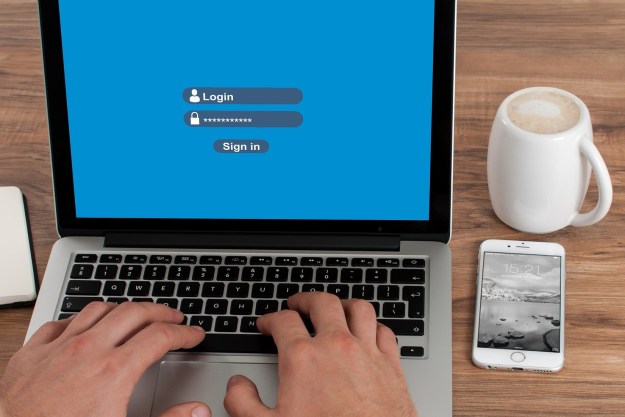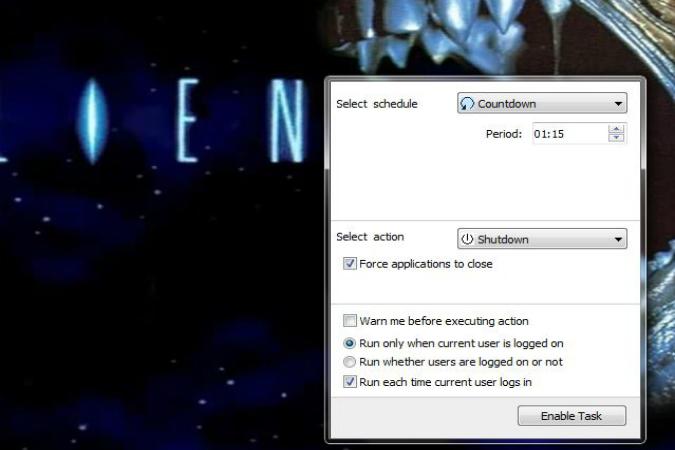
Ever wonder if there was a way to put your PC on a timer like you would an oven or a microwave? Sure, you can set it to go to sleep or turn off the monitor, but what if you just want it to shut completely off? Thankfully, there’s a simple and free downloadable app.
It’s called Airytec Switch Off. As its name suggests, it lets you switch off your PC depending on what you set the countdown timer to. Want it to shut off in an hour? Set it to an hour and hit “Enable Task.” Once you install the program, Airytec Switch off will reside in your Start menu. Opening it relegates it to your Windows taskbar, from which you can give it a new countdown, change an existing one or cancel the countdown completely.
Though the user interface is austere, it doesn’t bug us one bit that an app with such a simple function looks purely utilitarian. Airytec Switch Off is extremely easy to use and though you can use it to shut your PC completely off, you can also set it to do a number of other things as well, including Hibernate, Sleep, Restart, Log Off and more. To ensure that Airytec Switch Off does the job thoroughly, be sure to check the “Force applications to close” box so that Airytec doesn’t run into any roadblocks. For instance, Airytec can be stymied if you have Microsoft Word open and an unsaved document. Instead of shutting down, your PC will be halted by Microsoft Word’s prompt that asks you whether you want to save the document.
How to shut down your Windows PC using Airytec Switch Off
Under Select schedule, Countdown is selected by default, so no need to change that. Under Select action, you should see Shutdown by default, though you’re free to change it if you want Airytec to behave differently. From there, click Enable Task and Airytec Switch Off will get minimized to the Taskbar. A tiny green arrow on the Airytec icon in the Taskbar indicates that it’s performing a task. To change the task, click on the icon once, click Disable task and make your desired changes.
That’s all there is to it. We’ve found Airytec Switch Off to be pretty handy. We like falling asleep while watching stuff via our PC monitors, but we don’t like the thought of our rigs running all night. This lets us doze off to whatever is on screen or playing through our speakers while knowing that our PCs won’t be sucking juice (and money from our wallets) on a nightly basis.
You can download Airytec Switch Off for free here.
Editors' Recommendations
- How to download and install Windows 11 on your PC
- How to shut down a computer with keyboard shortcuts
- How to measure your PC’s power use, and why it matters
- How to take a screenshot on a Windows PC or laptop
- This upcoming Windows 11 feature lets you switch to a cloud PC in seconds