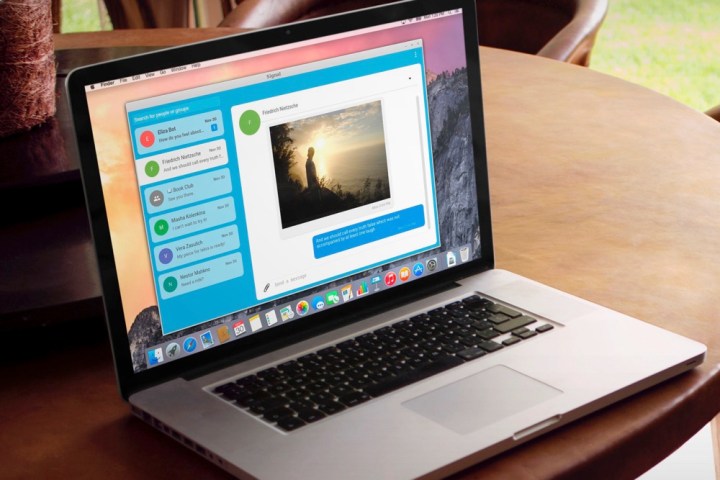
Signal offers end-to-end encryption for text, image, and video messages — both single and group conversations are available. The end-to-end encryption stops snoopers from being able to access or read the conversation.
Signal Desktop will be available on Google Chrome via the Web store. Users will be able to link their Android account to the desktop, with iOS linking coming soon.
Open Whisper Systems did not mention when other Web browsers will be supported, to the disappointment of many fans on Twitter. Quite a few tweets asked for Firefox support, while others called the developers out for forcing users to sign up with a Gmail account and download the app on Google’s Web store — clearly some are worried Google is not trustworthy enough.
End-to-end encryption services are becoming all the more popular with the growing fear of mass surveillance looming over millions of Internet users. Just a few weeks ago, the U.K. government started assessing the new Snooper’s Charter, named the Investigatory Powers Bill, which would allow the U.K. to store information on every single citizen for 12 months.
On top of that, the British government also called for a ban on end-to-end encryption, claiming services that encrypt data are giving terrorists, criminals, and pedophiles free reign on the Internet.
The U.S. government has been more tame with its actions, recently ceasing the NSA phone tapping and other intrusive surveillance. Even with the retreat by the U.S. government, plenty of Americans are now more worried about Internet privacy than ever before, according to recent polls.


