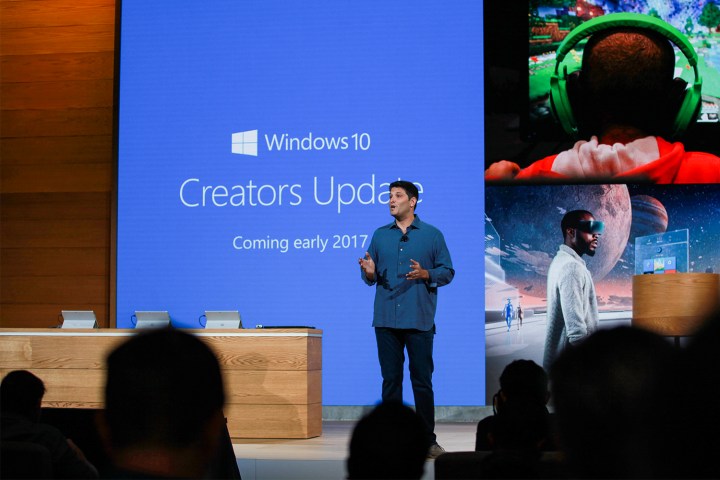
To be clear, the latest Slow Ring build is really just a compilation of every Fast Ring build since late 2016. As such, each Fast Ring build brings to the table its own new features. So we’ve broken them down for you, on a build-by-build basis.
Build 15048
From Build 15048 you can expect a world of excitement, with thrills around every corner! Assuming, of course, that bug fixes are really exciting for you, in which case you’re in for a real treat. If not, well, you should get this update anyway because it fixes a ton of bugs — and that is about all it does.
More specifically, Build 15048 tackles dozens of specific bugs reported through the Feedback Hub. For instance, the LastPass extension for Microsoft Edge should now work properly, and URLs pasted to and from the address bar will now correctly convert and handle spaces. Further, Cortana search results will now correctly open when using the Microsoft Pinyin IME.
There are dozens more where those came from, so to see if a particular bug you experienced has been addressed, you can check out the full list on the Windows blog here.
Build 15046
Build 15046 introduces a few new features, but as Microsoft prepares for the launch of the Creators Update later this year, what we’re seeing is a lot of house cleaning. According to Microsoft, this build attempts to refine the look and feel of the upcoming Creators Update based on user feedback.
Perhaps the biggest change in this build is a feature you Mac users will be familiar with — application installation control. In the settings menu under Apps & features, you will now be able to limit your PC to apps from the Windows Store or make sure your PC warns you when you’re installing an app from an outside publisher.

It’s minor, but it’s a good security measure for shared computers and reminds you when you’re about to install an app from an unverified source.
Speaking of security, Windows Defender also received a small update. Now the Windows Defender icon in your taskbar will let you know if you’re protected, unprotected, or have any security issues with the addition of a little badge on top of the white shield icon.
Like most updates, Build 15046 includes a number of bug fixes. You can check out the full list of bug fixes and new features here.
Build 15042
Build 15042 is all about bug fixes. There are a couple new features but for the most part, this build capitalizes on the feedback the development team received from the last Bug Bash. Still, let us dig into those new features first.
Cortana has a new animation! It’s a bit blink-and-you’ll-miss-it, but it’s there. See? She breathes in and out while dutifully awaiting your commands.

Additionally, a feature introduced to Microsoft Edge in a previous Insider build is getting a bit of a rework. Edge’s click-to-run feature, which stops Adobe Flash content from auto-playing, will now receive an alternative version — prompt-to-run. Edge will still halt Flash content from running without your consent, but now it will pop up a dialog box, and then tuck itself away into a puzzle-piece-shaped icon on your address bar.

That’s about it for new features, so let’s dig into those bug fixes. Overall, you’re going to see a lot of small improvements throughout your user experience with this Insider Build. From top to bottom, Microsoft has been hard at work patching issues uncovered by the last couple Insider Builds.
The list of bug fixes in the build is extensive, so if there is a particular issue you need to check out, take a look at the full list here.
Build 15031
Build 15031 came out in conjunction with Windows Developer Day, but the features rolling out to Insiders will be appreciated by just about anyone. The headline feature in this build is the new Compact Overlay window, a multitasking tool designed to improve your workflow, and also your ability to watch YouTube videos.

As you can see, the Compact Overlay essentially minimizes a chosen window, tucks it up in the corner of your screen, and keeps it on top of all other windows. That way you can keep watching Westworld while you’re toiling away on those expense reports. It’s not a groundbreaking new feature, but integrating picture-in-picture functionality directly into Windows 10 is one of those improvements that’s just nice to have.
No more juggling windows and trying to resize one so it stays up in the top corner of your display. Now you can just turn that window into a Compact Overlay, and it’ll stay put without any fuss.
That seems to be the theme of this update, features that make things a little easier, removing everyday hassles from your life. The second major feature in Build 15031, called Dynamic Lock, continues that trend.

Instead of unlocking your PC with Windows Hello, a fingerprint, or a PIN, you’ll be able to unlock your PC with your phone, thanks to this new build. Or specifically, with your phone’s Bluetooth functionality. By pairing your phone or another Bluetooth device with your PC, you can enable Dynamic Lock to make sure your PC is securely locked when your device is not within range.
There were also a number of bug fixes and UI updates, the details of which can be found on the Windows Blog, where you can dig through a full list of every minor issue corrected in this week’s Insider Build.
Build 15025
Build 15025 was the primary build for the second Creator’s Update Bug Bash — a community event which started on February 3, that encouraged Windows Insiders to get out there and hunt for bugs.
The last bug bash featured a number of “quests” for bug hunters that allowed Windows Insiders to attempt to replicate particular bugs, as well as report their findings to Microsoft. These events are usually held in anticipation of major new releases, so it’s no surprise that Microsoft has scheduled one for the upcoming Creator’s Update.
The February bug bash kicked off with a detailed blog post on the Windows Blog, and in anticipation of that event, this update is little more than a collection of bug fixes and stability improvements to the Windows Feedback Hub.
Starting with the Feedback Hub, Microsoft has rolled out “Collections” in Build 15025, allowing Insiders to provide group feedback on topics to better facilitate collaboration and focus user feedback.
Next up, Microsoft is rolling out Braille support for Narrator, allowing visually-impaired insiders to use a Braille display in conjunction with Windows 10.
For detailed instructions on how to enable the Braille functionality and a breakdown of all the bug fixes in this build, you can check out the full post for this build here.
Build 15019
Build 15019 was focused almost entirely on PC gaming. That said, you will likely encounter some serious bugs in some games, as Microsoft works to iron out the kinks in its newly unveiled Game Mode.
First up, the new Windows Insider build features built-in streaming using the Beam streaming service. With this build, you’ll be able to stream using the Beam service by pulling up the game bar with Windows Key + G. It’s always nice to have built in streaming, but the feature might have seen more use if it supported a more popular platform like Twitch.
Additionally, you’ll find a new section under your Windows Settings, one exclusively for games and game integration. The new Gaming section features settings for the Game bar, DVR, broadcasting and, you guessed it, Game Mode.

Okay, so what is Game Mode? It’s a new feature that Microsoft hopes will improve your gaming experience, by changing the way Windows 10 handles resources while you’re playing games. Whether or not it will actually improve the performance you can get out of your games will remain to be seen, but Microsoft’s increased attention on PC gaming in Windows 10 is definitely good news.
Also included in the update are a handful of smaller features, like revamped emojis, improved privacy settings, and a new night light setting that should reduce the amount of blue light your PC produces (similar to Night Shift, just announced for MacOS). For details on all the new features, right down to the tiniest bug fixes, check out the Windows 10 blog here.
Build 15014
The major feature rolled out in this build is the Windows 10 ebook store. It not only functions as a bookstore but also a built-in ebook reader, well, sort of. It actually doesn’t function as an ebook reader on its own but it allows Microsoft Edge to open and read unprotected EPUB files, along with any books you’ve purchased from the new ebook store.
It’s not exactly a groundbreaking new feature, but it’s a nice companion to the existing Windows Store and takes a bit of the hassle out of picking up an ebook. Rather than juggling third-party readers or relying on a browser alone, the new store will allow users to purchase books, browse their library, and read them in the new ebook reader built into Microsoft Edge.

It’s another move that puts Edge at the forefront of the Windows 10 experience, using the browser more than just a window into the internet, but also a library hub.
Next up, a myriad of minor changes. Microsoft tends to pack these updates with bug fixes and usability updates and Build 15014 is no different. For instance, Cortana is getting a few upgrades to her search box and notifications, namely bigger text and a lighter shade for the search box.
Storage settings also received an update and you will be able to set your PC to automatically remove excess files — things like temporary files, items that have been in your recycle bin for more than 30 days.
You will also be able to set up your own custom accent colors for your Windows 10 user interface in this update. It’s not a big change, but it’s a welcome one. Instead of picking from a series of pre-selected colors, you can choose from the whole spectrum, or even enter your own RGB, HSV, or HEX color code.
That about does it for this build, for a look at the rest of the incremental updates be sure to check out the Windows blog.
Build 15007
In the 15003 update, Microsoft Edge received a snazzy new tab preview bar — a button you can press that will automatically expand your browser tabs into small thumbnail windows — and a new way to save tabs for later. by letting you set aside tabs you don’t need now, but might need soon. With a feature based on user feedback, Microsoft added two new buttons that let you set aside tabs for later, without going to the trouble of bookmarking them. In the 15007 build, Microsoft builds on that functionality by allowing you to share those saved tabs between devices and apps installed on your PC.

In addition, Edge aims to streamline your downloads a bit, by allowing you to “Run” a download link without first saving it. It’s important to note, that Edge isn’t actually streaming the download or anything like that, it’s saving it to a temporary folder and running it from there.
Still, it could be a helpful feature if you frequently download files you need to run and don’t really need to hold on to. Microsoft has also added a “Save As” option to the existing “Save” link in the Edge browser.
Microsoft is also rolling out a few improvements to the Web Notes feature in Microsoft Edge, allowing you to use Windows Ink to mark up items in your notes.
Additionally, Edge will see some behind-the-scenes improvements like improved text scaling and zoom for mobile devices, and better web-to-app functionality for when you click a link that is intended to be opened in a particular app — like a map, or Yelp review.
One feature that really stands out in this update is a quiet little thing that happens in the background — Cortana can now help you maintain your workflow when you’re switching between PCs.
When you log into another computer with the same Microsoft account, Cortana will now display quick links in the Action Center to help you get back on track — as long as you were using Microsoft Edge and other Microsoft apps, like SharePoint documents.
Really, there are a lot of smaller updates in this build, so you should definitely read the official Windows Blog for every detail.
How to get it
Like most of the Windows 10 Insider builds, all you need to do to participate is make sure you’re enrolled in the Insider program. You can do so from the Windows Insider Program pane in the Settings panel.
There are two options when you do so. The first is the Fast Ring. This will always feed you the latest public version of Windows 10, but there’s risk involved there. This is often the build with the most bugs or fatal issues, so proceed with caution.
If you’d still like to try out new features, without as much risk, the slow ring is the right choice. Builds only go out to the slow ring sporadically, and only when they’ve been in the ecosystem long enough to be stable.
Once you’ve opted into either the fast or slow lane, check for updates to move up to the latest version.
Updated on 03-08-2017 by Jayce Wagner: Added details for Slow Ring Build 15048.
Editors' Recommendations
- Windows 11 vs. Windows 10: finally time to upgrade?
- Microsoft plans to charge for Windows 10 updates in the future
- If you have an AMD GPU, stay away from the latest Windows Update
- The latest Windows Update is reportedly causing Starfield problems
- The best Windows 10 keyboard shortcuts


