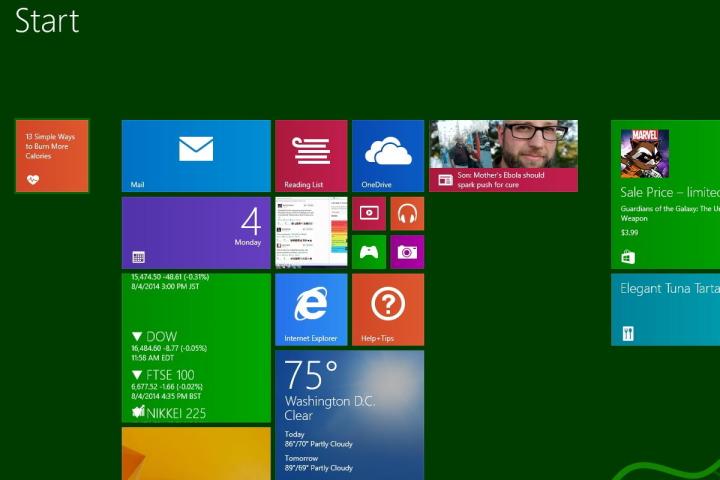
A couple of weeks ago, a Russian tech site also stated that Windows 8.1 Update 2 would land on August 12. Both sources says that Update 2 won’t come with any big additions or features. There could be some very small aesthetic tweaks made to Windows, but that’s all that’s expected. August 12 happens to be Patch Tuesday, which is Microsoft’s next regularly scheduled date for releasing new patches, fixes, and security updates for its software products. Windows 8.1 Update 2 allegedly won’t be a required update the way Windows 8.1 Update 1 is.
MORE: Windows 9 public preview “likely” coming this fall
Initially, Windows 8.1 Update 2 was going to include a revamped version of the Start menu, but multiple reports indicate that the return of the Start menu will be pushed back for Windows 9, which is rumored to be released sometime in Spring 2015.
Whatever Microsoft decides to do with Windows 8.1 to spruce it up, it probably won’t matter much either in the short or long run. According to Net Marketshare, Windows 8 and 8.1 combined to occupy 12.48 percent of the desktop OS pie as of July. That isn’t much, considering that Windows XP occupies about double that figure. Then, there’s Windows 7, whose share spiked to 51.22 percent last month. That’s up from 50.55 percent in June.
Editors' Recommendations
- 9 best 2-in-1 laptops in 2024: tested and reviewed
- No, it’s not a Surface: This Lenovo 2-in-1 Chromebook is $140 off
- The best 2-in-1 gaming laptops for 2024
- Microsoft may fix the most frustrating thing about Windows updates
- How to get Windows 11 for free


