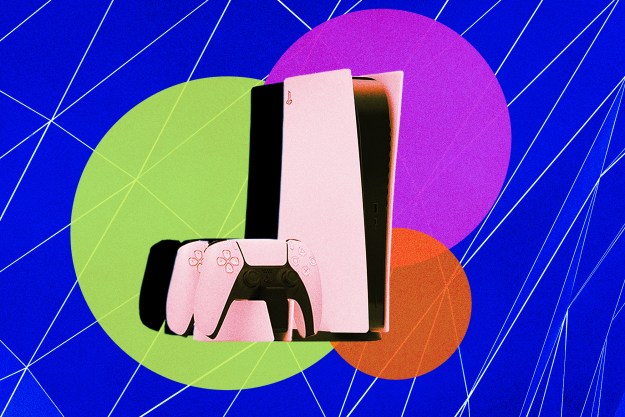Color coded

One of the most distinctive features of the DualShock 4 controller is the light bar on the top. There are a few reasons for it being there, including recreating Move functionality, as well as offering developers the chance to use it in gameplay. Killzone: Shadow Falls, for example, uses different colors to indicate your health. When you have four controllers paired to a single system, however, they each feature their own color identification. Player one will always be blue, player two is red, three is green, and four is pink.
Dim the light bar
You can dim the brightness of the light — which will slightly extend the controller’s battery life — by holding the PS button, selecting Adjust Device, then scrolling down to Brightness of DualShock 4 Light Bar. It defaults to Bright, so drop it down to Medium or Dim to extend its life at minimal cost.
Create your own game soundtracks
Sony killed its former Music Unlimited service when they introduced Spotify to the console, which is now the primary means by which you can stream music while playing games. Install and launch the app, just as you would any other app on your console. Once you’re set up and you have a playlist you like going, press the PS button to return to the home screen and the music will keep going. Then, simply launch your game. Some games will automatically adjust their sound mix, dropping music while keeping dialogue and sound effects, but you may need to jump into the settings menu and manually lower the music volume.
DualShock speaker volume
There is now a small speaker in the DualShock controller, which can be surprisingly loud for its size. If you want to lower the volume, head into Settings, choose Devices, select Controllers, and the volume bar will be the first option.
Wireless audio
If you’re a considerate late-night gamer who likes to use headphones, the DualShock 4 has a 3.5-millimeter headphone jack on the bottom. This is set to chat-audio only by default, but you can change this by holding the PS button, selecting Adjust Devices, and then Output To Headphones. Then, select All Audio. With an in-line mic, you can also use this for chat or streaming commentary.
More friends than ever
In recent years, the number of friends you can have on your friends list has significantly increased. It was capped at 100 on the PlayStation 3, but, thankfully the PS4 allows you to add as many as 2,000. If you’re already a PSN member through either the Vita or PS3, all your friends will also transfer to your PS4 friends list automatically.
Power up controllers
One gripe players regularly had about the PS3 was that to power the DualShock 3 controller, the system had to be powered on. That isn’t the case with the PS4, but you will need to leave your system in Standby mode. Also, if you have two controllers and need to switch one out, simply hit the PS button and choose your profile to set the new controller as the primary one.
The DualShock 4 can also be charged with pretty much any Micro USB cable. You can circumvent the short length of the default charging cable the console comes with by plugging it into a nearby phone charger or laptop.
Send screenshots with messages
When sending someone a message on the PS4, PS3, or PS Vita, you now have the option of sending one of the screenshots you took during gameplay. To take a screenshot, simply hold down the Share button until the chime rings and an icon appears in the upper-right corner of your screen. When you’re sending a message, enter the text, then hit Done, but before you send it, select the box to the left. Here, you’ll find the option to send a screenshot.
Use your smartphone or tablet as a keyboard

The PlayStation app for Android and iOS has a few cool features that are worth exploring, but the best allows you to input text on your phone. After downloading the app, follow the instructions and connect the mobile device to your PS4. Once synced, you can send messages, check out the latest news, and keep an eye on your friends. The PS Vita can do the same thing, but the connection process is slightly different — you just hit the PS Link icon on the Vita.
Switching apps
The PS4 allows you to run two apps simultaneously. There are a few apps you can’t run at the same time — you can’t run two games simultaneously, for example — but there are many that will run at the same time without a problem. To switch between them, you can simply hit the PS button while in the app to take you to the home menu. That adds an unnecessary step, though. Instead, simply double tap the PS button to bypass the home menu and jump between apps.
USB update

Many of the PS4’s best and most useful functions revolve around the console’s online capabilities, but the system still has a lot to offer when offline. That said, you will need to jump online at least once with the system in order to unlock some of the most basic features, such as DVD and Blu-Ray playback. That may not be an option for some, however, especially people shipping a system overseas (anyone in the military, for example). Thankfully, there is a simple workaround.
Head to Sony’s website and download the latest update onto a computer — or ask a friend, if you truly can’t get online. Once you’ve done that, find a USB flash drive with 500MB or more of free space. Here’s the important part: On the USB, create a folder titled “PS4,” then inside that folder, create another new folder and title it “UPDATE.” Add the Sony patch — it’s about 300MB — into the update folder, then insert the flash drive into one of the PS4’s USB ports, making sure the system is off.
It’s worth noting that the USB ports are slightly recessed, so don’t choose a thumb drive with an odd shape. Afterward, hold the power button for seven seconds to boot your system in safe mode, then choose System Update. That should do it! This method should also work for any future patches.
Or just use a mouse and keyboard
While few games will support them, if you anticipate doing a lot of browsing or typing, the PS4 is fully compatible with most plug-and-play mice and keyboards. Simply plug them into your console’s front USB ports, or, if they work via Bluetooth, go into Settings and pair them under Devices.
Download games ahead of time

Waiting for a new release you bought from the PlayStation Store to download can be agonizing, especially if you have a slow or inconsistent connection. Fortunately, many of today’s games will let you pre-load them before release, meaning you’ll be ready to play them as soon as they become available. To set this up, go to Settings, select Power Save Settings, and allow your connection during rest mode. Then, go back to Settings, select System, and choose Automatic Downloads to enable pre-load titles and updates to download while you’re not using the console. This will allow you to jump right in and play.
Take faster screenshots
By default, you need to press the Share button to open up the menu and hold it down in order to take a screenshot. You can change this in the Share menu’s options, however, by enabling Easy Screenshots, which will let snap quick pictures on the fly by just pressing the Share button.
Save your games on a USB drive or in the cloud
Whether you’re playing on a friend’s console or trying to save a little memory, the PS4 conveniently lets you save your game files in a number of ways. Go into Settings and select Application Saved Data Management to enable saving on a USB device or in the cloud, though the latter requires a PS Plus subscription.
Be antisocial
Video games provide a crucial escape for a lot of people, so there’s nothing wrong with wanting to avoid interruptions while playing. Thankfully, it’s possible to appear offline by selecting the Profile icon and choosing Online Status. This requires you to be logged on in the first place, however. To avoid ever appearing online, press the Options button on your controller instead of the “X” button, with your profile selected. Here, you can select Log In With Online Status [Appear Offline] and feel extra stealthy.
Play media files
The PS4’s built-in Media Player app is compatible with most common formats, including AVI, MP4, and AAC. To play files off a USB drive, it just has to be formatted to FAT32, rather than NTFS.
Editors' Recommendations
- PlayStation trophies are finally coming to PC with new overlay
- Fallout 4 is finally getting free Xbox Series X and PS5 upgrades
- The best games on PlayStation Plus, Extra, and Premium
- PlayStation Plus’ most notable free April offerings come from Microsoft
- Best PlayStation deals: PS5, controllers, headsets on sale