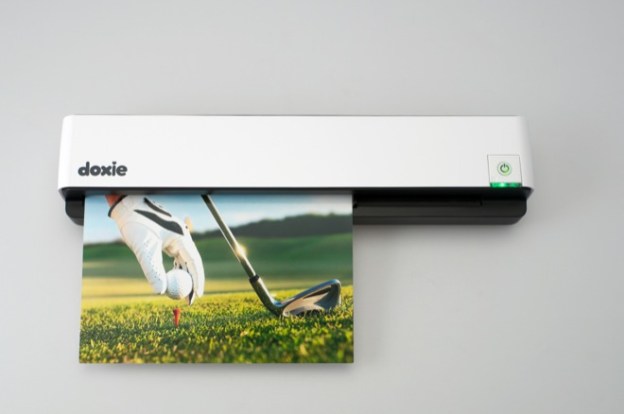
We know, scanners are close to obsolete these days, particularly among the Apple crowd that can now have all of their digital lives floating around in iOS 5’s iCloud, but sometimes they still come in handy. If you want to get those old family photos or important paper documents integrated into your digital existence, using a scanner is just about the best and only way. If you’re an Apple-lover, having an iOS-friendly scanner that is almost as slim and sexy as your iPad and iPhone wouldn’t be such a bad thing. The Doxie Go ($200) is just that. The scanner weighs only 14 ounces and has its own self-contained memory and rechargeable battery.
The Doxie Go will scan and store your photos or documents to be synced to a computer, onto Evernote, or straight to your iPhone or iPad. If you want to play it old school you can also scan your items onto a flash drive. Your Doxie Go will scan at 600 dpi and has enough memory for 600 pages or 2400 photographs. This thing is speedy, too: Standard 4×6 photos only take five seconds to scan. The scanner also uses OCR technology to identify text documents with the ability to create searchable PDFs.
Editors' Recommendations
- How to find your lost phone (tips for iPhone and Android)
- Why you should buy the iPhone 15 Pro instead of the iPhone 15 Pro Max
- 3 reasons why I’ll actually use Anker’s new iPhone power bank
- This iPad just got a rare discount — save $100 at Best Buy
- There’s a big problem with the iPhone’s Photos app


