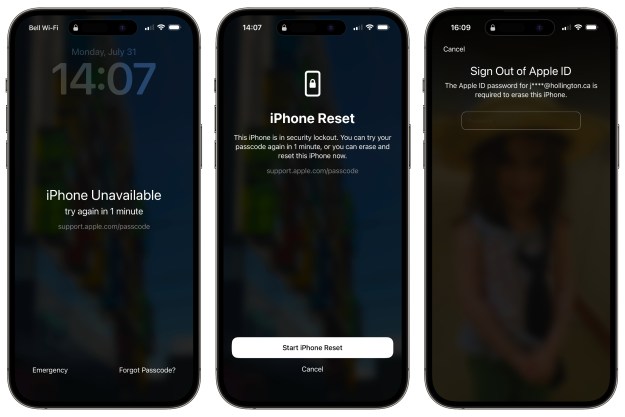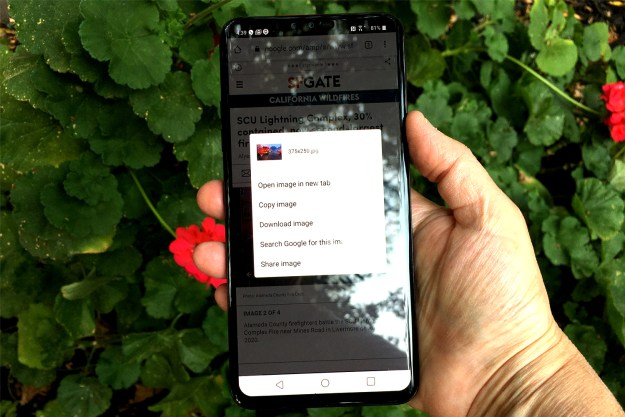The Nook from Barnes & Noble is a nice eReader that lets you read books, and loan books to other Nook owners. It even offers Wi-Fi and 3G connectivity.
Nooks do come with a rechargeable battery but sometimes batteries die. If you find yourself needing to change the battery in your Nook look no further, we can help you do so.
1. Make sure that your Nook is turned off and unplugged.
2. Remove the back cover.
3. Place the Nook face down on a flat surface, with its top on the bottom.
4. Locate the screw and tab that holds the battery. They are at the top of the Nook.
5. Unscrew and remove the screw. Make sure that you put the screw somewhere safe so you don’t lose it.
6. Put your finger nail in the space at the upper left of the battery to take it out.
7. Press down against the top of the battery toward the bottom of the Nook. Move your finger upward. The top part of the battery should come out of the slot. Pull the battery out.
8. Insert the new battery by putting the two tabs at the bottom edge of the battery into the matching slots at the bottom edge of the battery compartment. Make sure that the battery lays flat.
9. Replace the screw.
10. Replace the back cover.
Editors' Recommendations
- Here’s how Apple could change your iPhone forever
- How to use iMessage on an Android phone or tablet
- What is packet loss, and how do you fix it?
- How to update Chromebooks and Chrome OS
- How to change your Zoom background on Mac and Windows