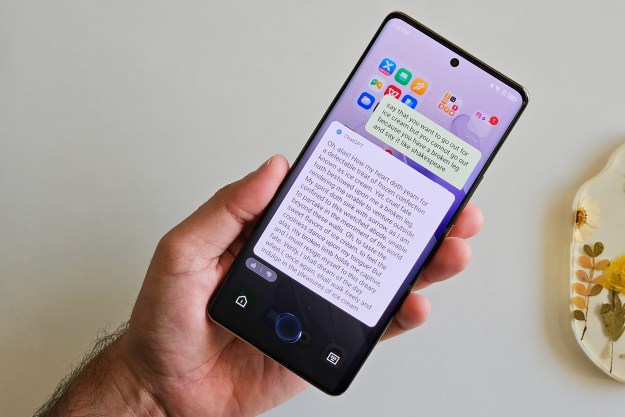“While it’s far from the ideal travel notebook, its affordable prices and comfortable controls make the Gateway NV59c a decent value for the right type of user.”
- Attractive wave pattern design
- Loud upfiring speakers
- Smooth 1080p playback, VGA and HDMI output
- Built-in Blu-ray drive and WiMax
- Large 15.6-inch screen
- Respectably desktop performance, quick boot
- Comfortable keyboard, trackpad
- Lid damages easily
- Low resolution (1366 x 960)
- Somewhat bulky
- So-so battery life
- Loads of bloatware
- Clunky WiMax utilities
Whether you’re folded into a hostel bunk beside a bunch of snoring Germans, holed up in a concrete box of a dorm room, or just too cheap for a TV, a laptop can be as much an entertainment center as a tool for communication, study and productivity. Gateway’s NV59c shoulders the burden of keeping users grinning with a 15.6-inch screen, integrated Blu-ray player, and even built-in WiMax for keeping the Hulu, YouTube and Netflix videos rolling, even when you’re away from home. While it’s far from the ideal travel notebook, its affordable prices and comfortable controls make the NV59c a decent value for the right type of user. Continue on to our full review below for our in-depth look at the Gateway NV59c.
Features
Gateway stuffs the NV59c with processors as fast as the Core i5 460M and options like ATI Radeon HD 5470 or Nvidia GeForce 320M graphics, but our NV59c66u came with a Core i3 370M (clocked at 2.4GHz) and vanilla Intel HD graphics. It also sports a 500GB hard drive, 4GB of DDR3 RAM, and a Blu-ray drive.
At a portly 5.72 pounds and 1.34 inches thick, the NV59 certainly feels happiest on a desktop, but it’s actually reasonably competitive — A similarly equipped Dell Inspiron 15 packs a little more meat on the bones while HP’s G62 cuts a bit away, leaving the NV59 about average.
 Design
Design
HP may have nabbed the “Envy” name for its own premium notebook series, but that hasn’t prevented Gateway from rolling with the same semantics through its “NV” model designation. And the same marketing angle: “Your friends will want one.” To that end, the NV59c sports a good deal more flair than your average Gateway workhorse. The lid and wrist rest both sport Gateway’s “wave pattern” design, almost like a digital woodgrain. It’s oddly fitting for an entertainment laptop, almost hearkening to the 80-pound wood entertainment centers that dominated the shag-carpeted living rooms of yesteryear, except you don’t have to slather it in Pledge every week. Gateway also adds bright metal accents, which seem to be a staple of the brand, with a brushed Gateway badge on the lid and a chrome strip above the keyboard.
We didn’t catch wind of any creaks or squeaks from the NV59c, but like most notebooks in this price and size class, the lid delivers quite a bit of flex when you lay into it. Ours also managed to pick up two tiny dings in the course of normal wear and tear around the Digital Trends offices — a disturbing first for any review notebook. We have a Lenovo X61, by comparison, that has seen four trips to Vegas for CES, side jaunts to Spain, Denmark and Japan, but hasn’t managed to pick up the same damage.
Ports and connectivity
As an entertainment notebook, Gateway’s NV59c has all the bases covered with both VGA and HDMI video outputs for throwing content up to the big screen, along with the typical microphone and headphone jacks, all on the left-hand side. You’ll also find an Ethernet jack nestled in there, a USB jack, and the power at the far rear. The right houses a tray-loading USB drive and two extra USB ports. A discreet slot up front accommodates SD cards.

Software
Like many of the Gateway notebooks we’ve had the opportunity of reviewing recently, the NV59c comes packed to the seams with worthless software you really don’t want. The worst offender: Norton Internet Security, which asks to be enabled every time you boot and can’t be disabled without uninstalling it. We also grew to loathe the preinstalled video effects, which drop down whenever you hover near a spot at the top of screen, creating a constant nuisance, and Best Buy’s PC App, which is little more than a Best Buy store barging its way onto your desktop. CyberDVD seemed like a smart choice for use with the included Blu-ray drive, but we had to update it online before it would even play a Blu-ray movie. Long story short: Everyone will want to do a little housekeeping when they crack open the NV59c for the first time, but vets might even contemplate reinstalling Windows 7 from scratch to rid the machine of the bloatware infesting it from the factory.
Keyboard and trackpad
Running against the current trend toward Chiclet-style keyboards, Gateway’s NV59c gets an interesting treatment we can only describe as nouveau typewriter: flat key tops hover above a deep keyboard tray, with spaces between them so vast each key almost appears to be floating above its own shadow. The look isn’t for everyone, and compulsive snackers will quickly fill the canyons with Cheez-It crumbs, but we tip our hats to Gateway for trying something different. The visual “depth” of the tray translates to deep, satisfying keypresses that made us prefer this style to comparatively shallow Chiclets, and the size of the keyboard also lends itself to a full-size number pad. Oddly enough, there’s also a dedicated “social networks” button in the far upper right that opens a Gateway app for using Facebook and YouTube, but unless you’re embarrassingly addicted to pictures of your friends, it’s just another key.

Display
A large 15.6-inch display and bright LED backlight make the NV59c a suitable fill-in for a TV in just about any scenario, but it’s missing one crucial ingredient: Pixels. Despite equipping the notebook with a Blu-ray drive for 1080p video playback, the display sports a modest 1366 x 768 resolution – the same number of pixels you might find jammed into a much smaller notebook like Sony’s 11.1-inch Vaio X. It’s pretty much the bare minimum for side-by-side multitasking, and the hi-def brilliance of Blu-ray gets crushed to 720p.
A glossy topcoat and relatively poor horizontal viewing angle can also make it challenging to watch TV in rooms with overhead lighting or split it with a friend, though sturdy, far-reclining hinges work in its favor for tight spots, something budget notebooks typically skimp on.
WiMax
Our NV59c, the 66u variant, came with an Intel 6250 chip folded right in for WiMax right out of the box. While a 14Mbps download connection from thin air dropped jaws in terms of raw performance, integration into Windows 7 could have been more intuitive. The WiMax icon pinned to the start bar doesn’t actually open a connection manager — it opens a tutorial video, which offers a “Connect me now” button. Fine the first time, annoying every other. Connecting to WiMax with the utility is idiotproof, but after disconnecting, it neglects to turn Wi-Fi back on automatically, meaning the Windows 7 connection manager will show “No connections are available.” Attempting to turning it back on with the standard Wi-Fi icon on the keyboard actually turns connectivity on, meaning both WiMax and Wi-Fi, so Wi-Fi remains off. Turning Wi-Fi on requires right clicking on the connection manager icon in the taskbar and doing it manually. While it’s simple enough after this trick, we can see less tech-savvy users running in circles trying to do it trying to accomplish a very simple — and essential — taks.
 Performance
Performance
The humble NV59c has no high-power graphics card for gaming, but as a multimedia machine, it does handle just about anything you can throw at it.
As with most Core i3 notebooks, nothing you can stream from the Web poses any problem. Even 1080p YouTube clips, which can sometimes choke up budget notebooks, play seamless, thanks in part, we suspect, to Adobe’s frequent Flash updates over the last year.
Blu-ray playback clearly stretches the NV59c to its processing limits: The desktop switches out of Aero mode the moment you pop a disc in to free up resources, and the first few seconds of playback sometimes stutter, but ultimately it’s up to the task of smoothly decoding video indistinguishably from a dedicated player. The HDMI output makes it easy to hook up the NV59c to a TV for Blu-ray playback, but the limits of the Intel HD graphics made it trickier than we would have liked to compensate for TV overscan, compared to notebooks with ATI or Nvidia graphics.
Despite a ho-hum Western Digital Scorpio Blue hard drive running along at 5400RPM, the NV59c boots to the Windows 7 desktop in a snappy 50 seconds and finishes loading programs quickly, opening a browser window in another 8 seconds. Not bad at all, especially considering the aforementioned bloatware.
In PCMark Vantage, the NV59c scored 4,940 PCMarks, which is about typical for a Core i3 machine. Overall, as equipped, our NV59c had all the grunt we could ask for to watch movies, listen to music and surf comfortably, but we would definitely consider stepping into a a graphics card from ATI or Nvidia if any gaming is in your future.
Sound
You don’t put in earbuds to watch TV on the couch, and you shouldn’t have to casually watch on a laptop, either. Though many smaller models fail this very basic test, the up-firing speakers above the keyboard on the NV59c pass with flying colors, delivering enough sound to comfortably watch even from a small distance. Music lovers will cringe at the predictable lack of bass, but for anything from YouTube clips to movie dialogue, this laptop won’t have you rifling through a backpack for your Sennheisers.

Battery life
Gateway advertises up to 4.7 hours of battery life from the 4400mAh six-cell battery in the NV59c, but as usual, you’ll experience significantly less if you use it as most people will — with Wi-Fi on and brightness set to maximum. Watching YouTube or Blu-ray video nets about 2.5 hours of battery life, which should be enough to wrap up most films on a plane, but sorry, no back-to-back double features for those Transatlantic flights.Obviously, less demanding tasks like word processing will let you stretch NV59c a little more (think over four hours), but its clear the battery functions as a holdover until you find the next outlet more than an option for continuous use.
Conclusion
With prices between $579.99 and $799.99, it’s hard to overlook the NV59c’s potential as an affordable around-the-house entertainment machine. Especially if you opt for the Blu-ray variant. But don’t plan on taking it too far. Its bulk, poor battery life and ding-prone lid would make the NV59c a poor choice for travelling. Even the WiMax, which should be a blessing for the road warrior, suffers from the somewhat clunky interface that can make it a pain to hop on and off Wi-Fi networks. But as a portable entertainment machine to pop open in the kitchen, bedroom, or anywhere you don’t have a TV, the Gateway NV59c delivers.
Highs:
- Attractive wave pattern design
- Loud upfiring speakers
- Smooth 1080p playback, VGA and HDMI output
- Built-in Blu-ray drive and WiMax
- Large 15.6-inch screen
- Respectably desktop performance, quick boot
- Comfortable keyboard, trackpad
Lows:
- Lid damages easily
- Low resolution (1366 x 960)
- Somewhat bulky
- So-so battery life
- Loads of bloatware
- Clunky WiMax utilities