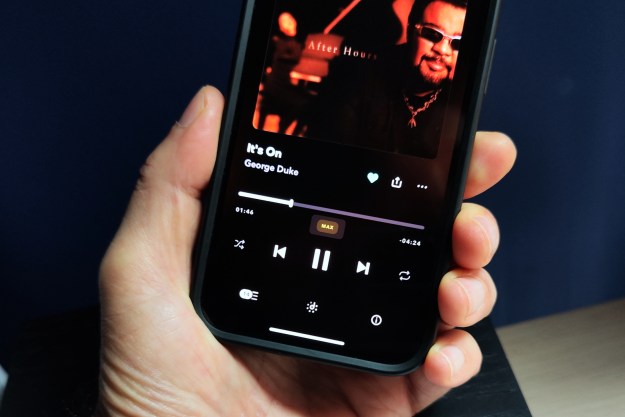“LaCie’s dead-simple Network Space 2 won’t impress with performance or capabilities, but the clean case and ease-of-use may make it the ideal NAS for consumers just learning to dabble in the wonders of network attached storage.”
- Attractive Design
- Relatively cool and quiet
- Acceptable transfer speeds
- Easy setup and intuitive administrative dashboard
- No Remote Access, Wi-Fi, one-touch file transfer
- Only one USB port for adding printers, USB drives
- USB data access too awkward to be convenient

Introduction
Of all the tech appliances you might want to prominently display, a mundane network attached storage device probably falls about 78th on most people’s lists, right after VoIP desk phones and before network switches. LaCie’s Network Space 2 may change that. The attractive 1TB NAS sports an exterior design as clean and intuitive as the software that runs it. As we found out, it’s also just as basic as its shape – but entry-level consumers might not mind the lack of high-end features or Formula One performance.
 Features
Features
On the surface, the Network Space 2 is merely a hard drive you plug into a network to access it from a number of machines – a networked attached storage devices (NAS) in its most basic form. But its feature set does extend a bit beyond merely providing a shared pool of files between computers.
Because it includes a USB cable, the Network Space 2 can act like a portable USB drive, allowing you to physically cart files from place to place where networks may reach. A front USB slot also allows you to plug in additional storage – like a thumb drive – and access it over the network, or connect a printer and have the Network Space 2 serve as a watt-friendly print server.
LaCie’s built-in software for the Network Space 2 also provides a number of power features. You can download torrents directly to the drive, create and control access for multiple users, and even turn it into a uPNP server for streaming media files to compatible devices – like watching movies on an Xbox 360.
That said, it’s also worth pointing out that the Network Space 2 lacks frills many competitors have been adding, like Wi-Fi, remote access capabilities, one-touch file transfer, and only has one USB port.
 Design
Design
LaCie makes much ado of the fact that the Network Space 2 was designed by industrial design rock star Neil Poulton. Design might be too strong a word for the minimalism Poulton has employed here: It’s literally a glossy black box with ports in it. A blue power light up front that projects a bright square onto the surface it sits on is clever, but otherwise there’s not much going on here. Don’t take that as a jab: We much prefer the clean lines and understated elegance of this design to some of the over-engineered monstrosities we’ve seen elsewhere, and the whole box has a very solid feel to it.
 Setup
Setup
Hooking up the LaCie Network Space 2 is a relatively tame two-cable affair: connect the power brick, connect the Ethernet cable, and off you go to the PC. There, you’ll need to pop in the provided disc and install LaCie Network Assistant. The slim six-megabyte client installs in a snap and runs quietly in the Windows taskbar, providing quick access to different “shares” as well as the admin.
The device dices up storage three ways: OpenShare, MyShare, and USBshare. As the names allude to, OpenShare provides totally unrestricted public space, MyShare is private and password protected, and USBshare is the only portion you can access when you connect via USB. The admin actually prompts you enter how much space you want to allocate to USBshare when you fire it up for the first time, and warns not to add more than 128GB.
While LaCie makes the divvying up process painless, we were disappointed that we wouldn’t actually be able to access to main file pool via USB. In practice, this pretty much means you’ll need to transfer Mad Max 2 over to USB side prior to unhooking the drive and bringing it over to your friend’s for movie night – an extra step that seems to deflate much of the convenience of that promising USB accessibility.
 Software
Software
Like most network devices, the administration menu for the Network Space 2 opens in a browser window, bringing you to a dashboard screen with easy access to everything from user administration to settings and drive status. A strip of widgets around the outside edge make things even easier: Almost like with iGoogle, you can drag a frequently used category to this bar and get an overview of the options within. The Ecomanagement widget, for instance, will tell you if the light is on, and how many minutes it has been programmed to stay on for, while the Downloads widgets offers a glance at how many torrents you have cooking.
LaCie also includes Genie Backup Assistant, which serves a very simple tool to backup your local drives to the Network Space 2.
Performance
Even the most attractive and feature-loaded NAS does no good if it can’t perform where the rubber meets the road – or where the head hits the platter, as the case may be. In our tests, the Network Space 2 held its own in that regard, falling in with scores roughly about average.
Using the ultra-fast SSD on a Sony Vaio X to benchmark, we transferred a 594MB file – about the size of a downloaded movie – to and from the Network Space 2 over a gigabit Ethernet connection. The Network Space 2 read the file in 17 seconds flat and wrote it in 28.2 seconds, for a read speed of 34.94 MB/s and a write speed of 21.1 MB/s. Not bad, but our favorite NAS, the blazing fast HP MediaSmart EX487, hits about 28 MB/s write speeds. Still, our corporate NAS system lagged behind the LaCie a bit, reading the file in 19.8 seconds and writing it in 32.4.
Conclusion
Not everybody needs a sport utility vehicle that will crawl over 30-inch boulders and run through mud up to the windshield, and not everybody needs a corporate-level NAS that will allow you to do just about anything with your data. The LaCie Network Space 2 makes a fine consumer-level NAS for the most basic NAS needs, but its lack of features like remote access, along with ho-hum speeds, will keep it from satisfying the most demanding customers. One of its most promising features for non-techies – USB access – is severely hampered by the virtual fence that separates the USB part of the drive from the main part, making it too awkward to be useful.
Highs:
- Attractive Design
- Relatively cool and quiet
- Acceptable transfer speeds
- Easy setup and intuitive administrative dashboard
Lows:
- No Remote Access, Wi-Fi, one-touch file transfer
- Only one USB port for adding printers, USB drives
- USB data access too awkward to be convenient