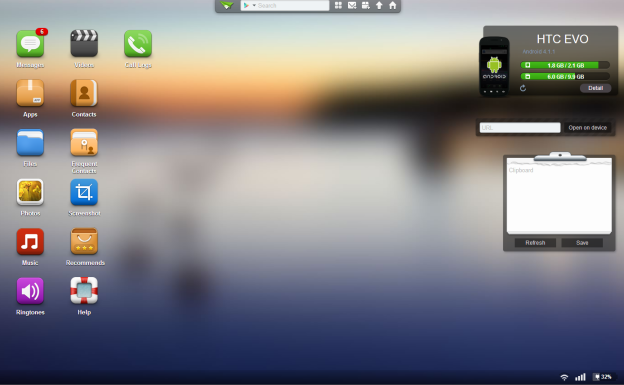
We love our smartphones when we’re on the go, but when we get back home on our PCs or laptops it’s a pain to have to juggle between our phones and our computers. However, it doesn’t have to be this way. If you want to be able to access and manage your Android smartphone from anywhere with Wi-Fi, you should download AirDroid.

In order to work, AirDroid needs a wireless network that both your smartphone and your computer are connected with. While your computer can actually be hardwired into the network (so long as it can find the smartphone locally) you’ll need Wi-Fi to connect your smartphone with. If you don’t have Wi-Fi, AirDroid also works if you tether your computer to your smartphone, though it will cost you a fair amount of wireless data to do this. In either case, once you’ve hooked up your AirDroid-powered smartyphone and computer to the same network, you’re ready to connect.
To connect to your smartphone via AirDroid, all you have to do is download the app from the Google Play Store, and start it up. After passing through a short guide, you’re all set to connect! So long as you’re connected to a wireless network, AirDroid will refer you to web.airdroid.com with a special passcode. Simply enter the passcode and you’re in! Better yet, if you don’t feel like using a password, you can also wave your phone in front of the webpage, where a QR code appears. If your phone reads the QR code, it will allow AirDroid to connect to your smartphone. Once these few steps are done, you’re in and ready to start using AirDroid.

Another great feature of AirDroid is how it lets you easily interact with content on your device. AirDroid links to your contacts and messages, meaning you can continue SMS conversations or get contact information without reaching for your phone. Plus, you an also view media files on your device like movies, camera photos and music, which will all stream over Wi-Fi for you to view or download. This means you can easily transfer files without the woes of trying to connect your phone to your PC.
You can also easily manage your phone’s settings through AirDroid, allowing you to easily add or remove applications from your smartphone, not to mention delete or add files as you see fit. The entire experience can also be done over a secure, HTTPS connection if you’re especially paranoid. All of these features AirDroid does seamlessly and care-free, making at least one part of the mobile experience a little easier.
In the end, there’s nothing quite like AirDroid out there. The app is free, quick and easy to use, and a very powerful tool. if you’re in search of an easy way to hack your handheld for the better, then AirDroid is one to try.
Editors' Recommendations
- How to find your lost phone (tips for iPhone and Android)
- How to get new emojis on your iPhone or Android device
- How to fix screen burn on your iPhone or Android phone
- How to use wireless charging on your Samsung phone
- How to get Fortnite on your Android phone or tablet


