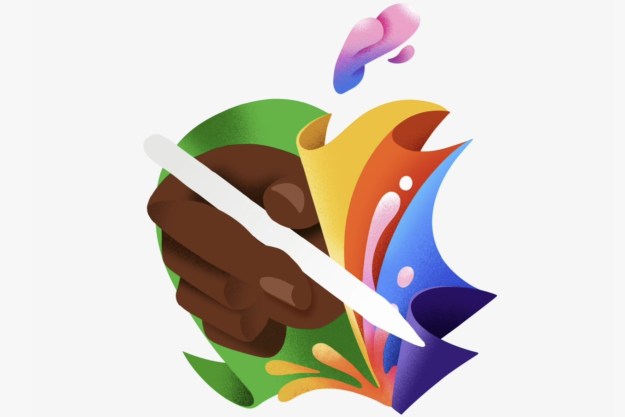Chromebooks have been around for a couple years now, but they’ve never been appealing. I’ve tried them out here and there, but largely wrote Google’s Chrome operating system off. It looked too much like a glorified Chrome Web browser; I read too many early stories of its uselessness; and the price of the hardware was never low enough.
Little did I know that Pxlr and Spotify would be the highlights of my Chrome experience…
But these days, Chrome looks a lot more appealing. An update made it look more like Windows or Mac OS X, and the cheapest Chomebooks cost as little as $200, making them potentially cheaper, and more useful, than a lot of 7-inch budget tablets. So I decided to take the plunge. My entire job is online and I’ve wanted to really try a Chromebook for a while. Last week, I finally did it.
I got my hands on a Chromebook Pixel a couple months ago and finally decided to really put it through its paces. If you don’t know, it’s the best possible Chrome experience possible. It costs $1,450, has a super high-resolution touchscreen, 4GB of RAM, and an Intel Core i5 processor. If it’s possible to fall in love with Chrome OS, the Pixel is the laptop you’d want to marry.
A magical morning
My first morning using a Chromebook was magical. I came from using a MacBook Air (before that, a bulky Windows 7 Vaio that burned my leg!), and I do most of my job (and leisurely browsing) in the Chrome browser already. As it turns out, Chrome OS does indeed run the Chrome browser pretty well! Imagine that. I opened dozens of tabs, copy and pasted links, and had no trouble using complex websites on the Chromebook. With few expectations, I was delighted how easy it was to use Chrome OS.
The keyboard is also much simpler. Google has gotten rid of the outdated F-key row and replaced it entirely with functions we do need, like brightness control, volume, power, multitasking, etc. This works wonderfully.
Installing apps was easy, too. I was already vaguely familiar with Chrome’s Web Apps Store in the Chrome browser, and the entire Chromebook plugs directly into that. You can’t install any applications on Chrome. Instead, you’re sort of installing specially designed websites, made to take advantage of the Chromebook. It all looks and works great. The problem came when I started needing specific apps.
Google appears to give its own apps special privileges.
I got lucky off the bat. There’s a Chrome app for Spotify, which happens to be the music service I still can’t stop using (even though I know I have to quit). Spotify is my sole music service at the moment, and the new Web version works wonderfully on Chrome. There’s also a great Web image editing app called Pxlr, which helped me crop images for articles and do some light editing. It’s a homeless man’s Photoshop, but I’ve never been an imaging wizard, so it suited my needs well enough.
Little did I know that Pxlr and Spotify would be the highlights of my Chrome experience…
Instant messaging is difficult
When I tried to install a chat app, the party ended. I like to regularly chat on Facebook chat, Google Hangouts, and Yahoo, but finding a chat app that looks and feels like a chat app, was difficult. I didn’t just want a browser tab with chatting in it, but nothing worked. Imo.im, Trillian, IM+, Nimbuzz, and eBuddy Messenger were all either filled with ads, or just browser windows. After spending hours scouring the entire store, installing apps, and deleting them, I settled on using Google’s official Hangouts app. It works great, and connects right up to the right side of the Chromebook taskbar. When a new person IMs me, a new window opens up. I’m not sure why no other chat apps integrated themselves with the OS. Either no developers care enough to develop full-featured Chrome apps, or Google gets off on being withholding and isn’t giving developers access to Chrome’s full capabilities. (Update: Readers tell me that every developer could make apps like Google’s, which begs the question: Why aren’t any of them? There are very few apps that open more than just a browser tab.)
Google apps work great, but they’re lonely
Using Google services on the Chromebook is pleasant. Google Drive is integrated right in there, as are Google’s Web-based Word, Excel, and PowerPoint knockoffs. Gmail and Google Calendar are great too, and I have few complaints about the built-in Calculator or Files window. The problem is that there is virtually nothing useful outside of these apps in Chrome’s Web app store. If you dig deep enough you may find an app that’s supposed to do what you want, but it never works optimally and it shouldn’t be this hard.
Dropbox doesn’t work right
My week took a real turn south when I started using Dropbox. The app, which integrates neatly into Windows and OS X, is something I use a lot to transfer files. It doesn’t integrate into Chrome at all, but that’s OK. It has a fine Web interface, so I wasn’t worried about it. I should have been. As it turns out, anything you download from Dropbox will not work in Chrome. It works everywhere else – Windows, Mac, Android, iPhone – but not Chrome. I wasn’t able to unpack zipped folders, view images, or edit/view documents downloaded from Dropbox. Maybe everyone at Google lives on Google Drive, but when you make an OS, it needs to work with images, documents, and ZIP files.

I spent hours trying to figure out why things weren’t working, and how to fix it. A sane person would have stopped using the Chromebook right there. But I’m not sane. And so I began running every single file I downloaded from Dropbox through Online-Convert, where I convert ZIP files into … ZIP files and JPGs into … JPGs. The Chrome forces me to get help from a middle man to open anything. I guess it’s fitting. The only way to get common files working on my Chromebook is to rinse them through a website first.
Microsoft Office files can be viewed, but not edited
So, Dropbox doesn’t work. OK, fine. I decided to move on. I don’t have to hold a grudge, right? It was unfortunate that I received my first Word document minutes later. I tried to open it, but with no luck. An update to the Chromebook allowed me to open it, but not edit it. I tried moving it to Google Drive … no. I can find no way to open an Excel, Word, PowerPoint, or almost any type of document that isn’t already in a Google format. At least, not from the Files window. Other users have encountered this issue as well. It looks like Office document editing is coming, but it’s currently only available in developer builds of Chrome.
(Update on 8-27-2013 by Jeff: I’ve altered the header of this section due to some confusion. I was able to “View” Office files from the Chromebook’s Files window, but not edit them without employing workarounds. I mainly tried to use the Files window built into Chrome for file and Google Drive viewing, which appears to lack much of the functionality present on the Google Drive site. Certain files, like .csv, still cannot be opened at all.)

After much tinkering, I did figure out that I could open the Google Sheets app and then open an XLS file inside of it, no problem. I could edit it and everything. So … why can I open an Excel file from Google Sheets, but Google Sheets can’t open an Excel file from the Files window? I even tried to open a CSV Excel file produced from Google’s own Analytics service and the Chromebook just gave me an error message. It’s dumb stuff like this that would make it impossible for my parents, grandparents, and most of my friends to enjoy using a Chromebook.
Skype is non-existent
Many Chromebooks have a webcam built into them, but much like chatting, it’s difficult to use it. There is no way to use Skype on a Chromebook, and now that Skype is owned by Microsoft, there likely won’t be in the near future. Sure, you can make a Google Hangout, but people want to chat on Skype. It’s the default platform for video and VoIP calls. Chrome OS doesn’t have it.
Bad task management
Chrome OS is marketed as a speedy operating system because it’s all Web-based, but I haven’t encountered that. The final challenge I faced during my week of hell Chrome, was trying to figure out how to speed it back up. My top-of-the-line Chromebook Pixel got bogged down several times by too many browser tabs or tabs left open for too long. There is no Ctrl-Alt-Delete command command on Chrome, but I figured out (by Googling it) that there is a task manager. It’s just not easy to find. I had to open up a Chrome browser window, hit the Settings button, click on More Tools, and then click “task manager.” (There is a Shift+Esc keyboard combo you can do, too, I discovered.)
A word to the wise. You don’t want to use Chrome’s built-in ScratchPad app. It’s just a little note-taking app, but it slowed down my entire machine on several occasions. Who knew that having a single note open that only said “gsa;joigas;jisdav;lkjlakdjfalkfdsjlfksjflaskdfjldkf lkjfaldkdjfaldkj lkjlk alkdfjladf; ;lkj ;” (I was testing it) would suck up half my Chromebook’s RAM and slow my experience to a crawl? I suppose that stranger things have happened. Why is it that OS X and even Windows 7 seem to manage their tasks better than the Chromebook? Strange.
Settings split up and difficult to find
Updated on 8-27-2013: I am adding this section after some comments. It should clarify a point present through the rest of this article
One of the big problems I had with Chrome OS is knowing where to find things. There’s always a learning curve to a foregin operating system, but while the new versions of Chrome OS try to mimic major aspects of other desktop computers, there’s a strange disconnect. The Files window (which has Google Drive), for example, doesn’t have a fraction of the options that Google Drive has if you enter it through the Web. There is a Settings menu in the Chromebook simple navigation (get to it by clicking on the clock in the lower right), but finding things like the Task manager seems to require opening a Chrome browser window and digging through the menu there.
Overall, it sometimes felt like I was using two products: Chrome the browser and Chrome the OS. The two are supposed to be merged completely into one laptop experience on a Chromebook, but it was difficult to know where to look for what, at times. (Another example: I installed a Google Hangouts chat app, but it’s not in my apps menu; instead, it installed itself into my Chrome browser window. So now I have to go up there to find it.) Google still has some work to do in streamlining how Chrome operates and deciding where to employ the browser and where to create something like a unified Settings window. By adding windows and a desktop environment, Google has set new expectations that Chrome OS will, at least mildly, act like a Windows or OS X computer in other ways. But this transformation does not appear to be in progress. Right now, there are some confusing aspects to operating a Chromebook that I had to learn and adapt to throughout the week.
No thank you
I really want to like Chrome; I wanted to make it work. I kept finding ways to make it work for me throughout the week, but the workarounds just kept getting more ridiculous. No one that isn’t a total geek is going to search for workarounds so they can open a Word document and edit it on their Chromebook. On a Windows machine, there are free programs like OpenOffice that can open any Office document. Why can’t a Chromebook when it’s powered by Google Docs, which can convert Office files? A high school near me is giving every student a Chromebook this fall. They’re going to have to read all their books using it and do all their work. I feel terrible for those kids. This is an OS marketed toward schools, but it lacks functionality that Windows had in the 1980s. Give the kids something that can play Oregon Trail, at least. Chromebooks are no fun.
If you really want a good Chrome experience, just run the browser on a MacBook or Windows 8 machine.
The biggest realization came for me when I turned on my MacBook Air after a week. (I had to because I needed to take a Skype call.) It was so … fast. And I could use every Chat service I wanted. And the battery life was much better than the Pixel. And it was so much lighter. And I could run the full version of Spotify. And I could open iTunes. And I could edit Microsoft Office documents without a lengthy conversion process. And I could use Dropbox. And it didn’t slow down for me. And, best of all, I could use the Chrome browser, and every Chrome app I had installed, on my Mac. It was wonderful and such a relief to not have to think about what I couldn’t do, or worry if my next email attachment will open or not.
If you really want a good Chrome experience, just run the browser on a MacBook or Windows 8 machine. Chrome OS couldn’t handle the modest requests I made of it. Maybe it will work for you, but it is still not ready for primetime. I’ll be the first to sign up when it is.
Updated on 8-27-2013 by Jeffrey Van Camp: After conversing with readers all day yesterday, I added a “Settings” and “Google apps” section to the article to better bring out and clarify points already made in the text. And again, this was an experiment to see if a Chromebook, which now looks and resembles a Windows or OS X PC in every way, could meet some basic computing needs and be a PC replacement for a week. That’s the setup. Some readers say I’ve expected too much out of Chrome, but wanting to edit some documents, chat outside a browser window, and use common services is not excessive. Many people will see low price tags on Chromebooks and consider purchasing, hoping Chrome can meet their light computing needs. But it still has a lot of issues at the moment that could, and should, be resolved.
Article originally published on 8-25-2013.
Editors' Recommendations
- How to update Chromebooks and Chrome OS
- Your Chromebook now has access to your Android phone’s photos