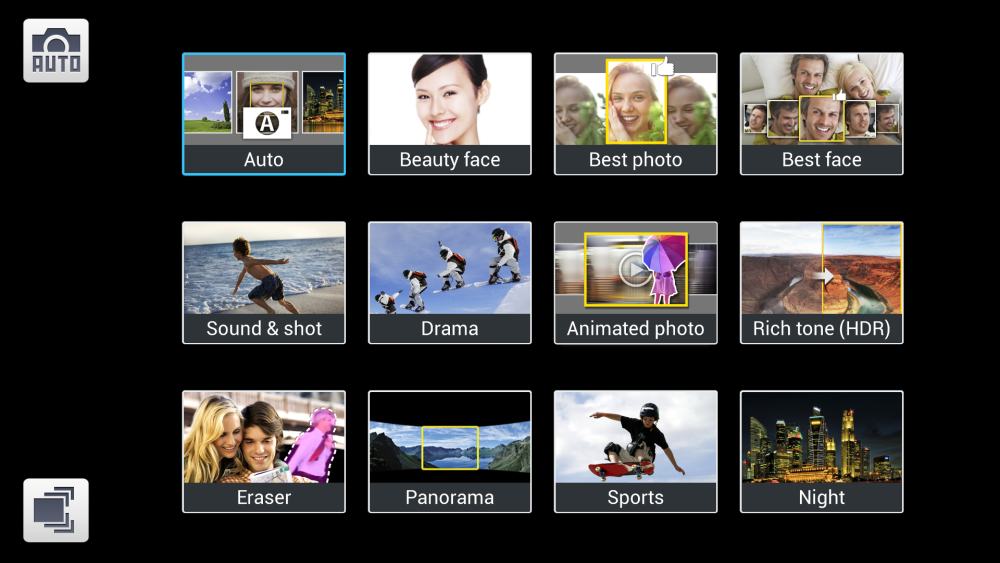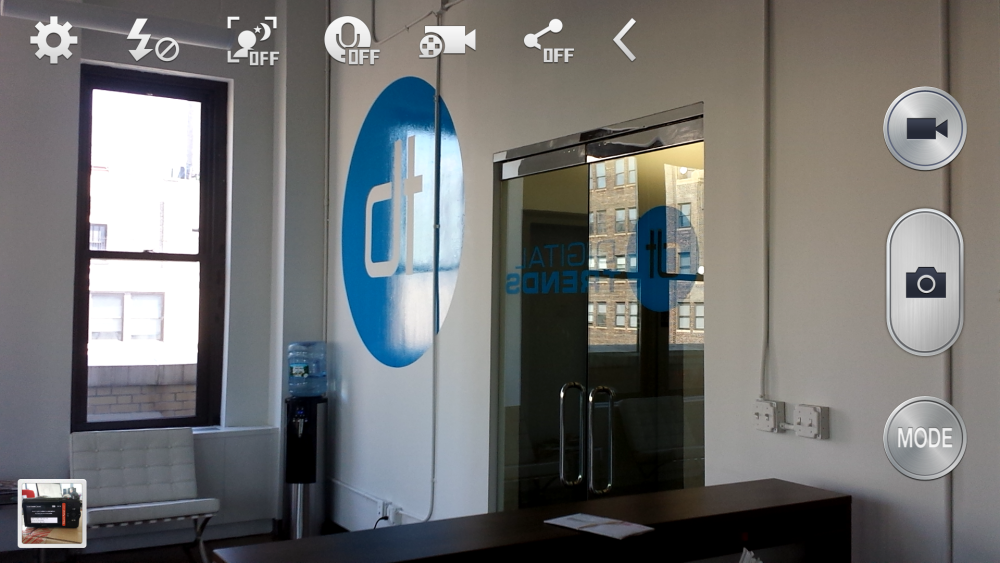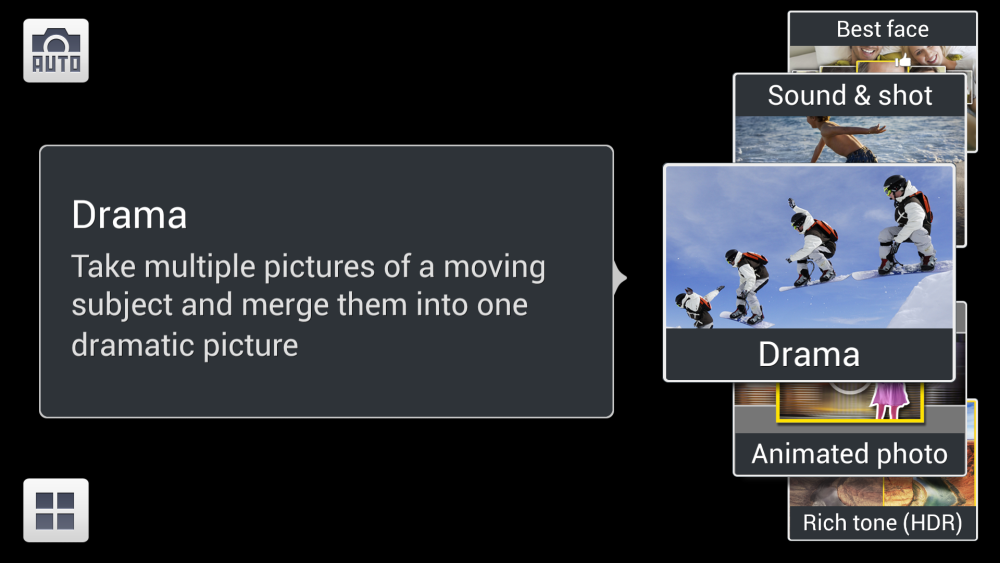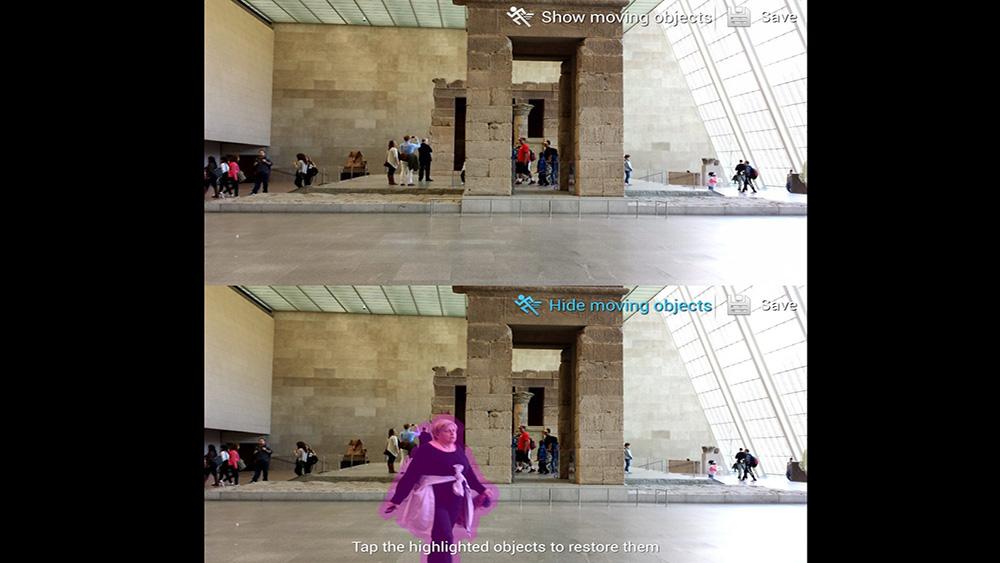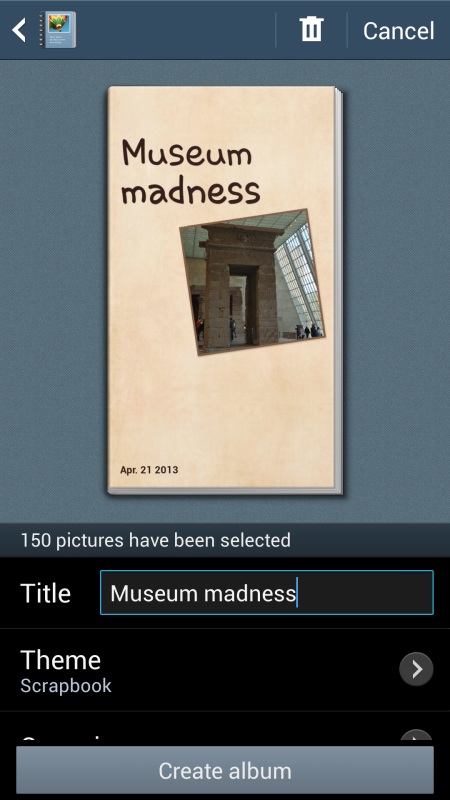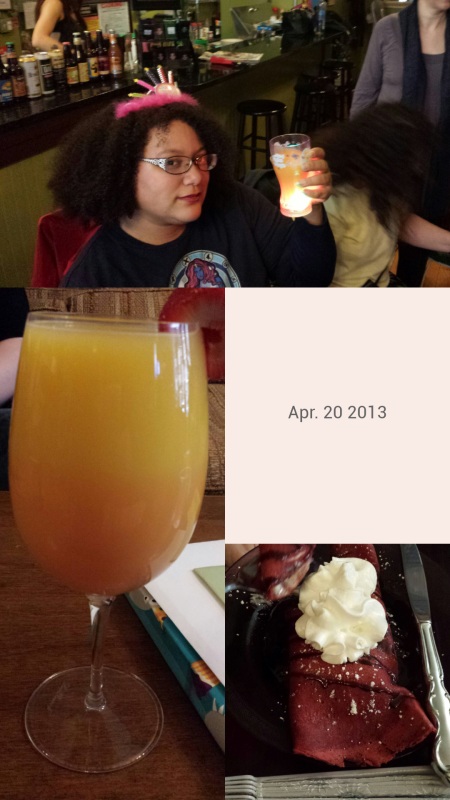Like almost every other fancy flagship smartphone we’ll see this year, the Samsung Galaxy S4 boasts a 13-megapixel camera on the back. A greater number of megapixels does not guarantee better pictures, and in the past Samsung’s phone cameras haven’t impressed us as much as the models from HTC or Apple. But that has changed with the newest Galaxy. With a better camera and a ton of settings and modes, the S4 is able to capture great photos and video. Photos good enough for printing, or so Samsung would have you believe.
To test these claims, we used the Galaxy S4’s camera exclusively for almost a week and shot more than 400 pictures using almost every feature in a variety of environments.
(Read our full review of the Samsung Galaxy S4)
Camera app interface
The Galaxy S4’s camera app interface is almost identical to the one designed for the Galaxy Camera, just with fewer advanced options. In the Settings you’ll find plenty of tweaks: White Balance, Metering, ISO, Exposure value, and anti-shake.
Most people will stick to what’s under the Mode button on the main screen. The carousel wheel presentation is eye-catching and includes quick information about each choice. Modes range from the standard Night, Fireworks, HDR, Panorama, etc. to Samsung’s specialized ones, which I’ll get to later.
Aside from the Modes we usually see on most smartphones, the Galaxy S4 includes several that are all about making fun pictures with neat enhancements. You get Eraser, Drama, Sound & Shot, Animated Photo, Best Face and Best Photo. Each was made for specific use cases and you have to know you want or need it before taking the picture. Of the group, Best Face/Photo are the most widely useful, allowing owners to snap several photos in succession then choose the best of them or even pick the best face for each person in the shot. No more pictures ruined by blinking. Sound & Shot, which records a few seconds of audio with a picture, is the least useful. Especially since the files are only playable on the S4.

The upper corner of the camera app reveals more (yes, more) settings and options. Mostly quick access on/off toggles, but worth checking out. You can toggle on/off Auto Night Mode, Voice Control, flash options, and sharing functions plus access video options like slow/fast motion. This area is also home to the front/rear camera toggle and the Dual View mode. Tap the gear icon again for more in-depth options.
The Galaxy S4 is capable of recording 1080p video with the rear camera. You don’t have to switch to video mode since the recording icon is right next to the shutter, and while recording you can snap photos. Other than full HD resolution, the other fancy feature offered on the video side is the ability to shoot in slow or fast motion. Slow is great for filming sports and stunts; fast makes cute kid videos even cuter.
After taking a picture, owners can edit them right on the S4, no need to transfer to a computer, especially for easy edits. The built-in editing tool has the basics – crop, rotate, adjust brightness, contrast, etc. – and more advanced tools. People who know what they’re doing will get the most out of these, newbies can still fiddle their way to better images by just playing around in the options. And for those who just want to have fun, there are filters, frames, stickers, and a drawing tool. Who needs Instagram?
Still Life
We started our phone camera tests in the Digital Trends office since it’s filled with natural light and an abundance of interesting objects. Our first pictures were taken on Auto mode to see what the camera can do without any additional input. These first pictures turned out well and, even though there’s no Macro mode, the closeup is detailed and crisp.
As you can see on the first picture, shadows made the old timey telephone accessory look dark in the front. Turning on HDR (High Dynamic Range) balanced out the light and dark better. This would end up being a common theme throughout our use of the S4. Auto mode was sufficient most of the time, followed closely by HDR.
Our next stop was a luxury showcase, a great place to find very photogenic items sitting under very unflattering lights. Switching between Auto and HDR, we managed to snap a few good images with interesting composition and color. At this point we came across the S4 camera’s biggest weakness: shutter speed. A few images lacked crispness because we couldn’t always hold our hands steady and the shutter isn’t lightning quick. Compared to the HTC One, which is super fast, the S4 is about a half second slower.
Night mode
We spent several hours using the Night mode inside a patio restaurant that gradually got darker and more atmospheric as the sun went down and the strung lights came on. Taking pictures in lighting like this is a challenge for any smartphone camera. The images we took weren’t the crispest, but also weren’t too dark. Overall, objects fared better than faces. And again, a steady hand is necessary for the best shots.
The S4 offers a tighter field of view than we’re used to on other phones. It isn’t always a problem, but we noticed it again when we were photoing in a museum. We had to back farther away than normal do from objects to fit them all in the frame.
Indoor and outdoor shots
We also tested the camera out in an indoor party situation. At parties, people rarely sit perfectly still for pictures, but even when we posed the photos didn’t always come out crisp due to the mixed lighting in the room and the unsteady hand of the photographer. I should note that we didn’t have the anti-shake or Best Photo features turned on. This isn’t to say all the pictures turned out badly; many are really great. Those that aren’t perfectly noise-free will look better once Instagrammed.

The Animated Photo mode is pretty fun. With this, you take a picture with movement in it, then use a built-in editing tool to decide which parts move and which stay still. The image saves as a GIF file. The actual editing process is very easy, but since you have to use a finger to shape the animated and not animated zones, it’s hard to get it exactly right in some cases. That’s a minor quibble – once we started making these we didn’t want to stop.
We got a chance to take outdoor shots, as well. On a bright and beautiful spring day it’s far more difficult to take a crappy picture than it is to take a good one. Auto mode served us well most of the time, and HDR helped when the strong sunlight caused deep shadows. The S4 even handles direct sun and flare fairly well.
Taking pictures with other people constantly walking around gave us a chance to try out Eraser mode. In this mode, the camera takes a series of shots in a row, and if someone happens to wander into the shot (or if you get photobombed), the app recognizes the errant element and erases it automatically. This doesn’t work well when there are too many people or other objects moving close to you or if the view is overcrowded. Get as close to the object or people you’re trying to shoot to get the best results.
Ready For Your Close Up?
Taking pictures in museums (or museum-like places?) can be a challenge for multiple reasons: lot of stuff is behind glass, the lighting is weird, and you can’t always get close enough to document fine detail. To deal with the odd lighting, we turned on Auto Night mode, which kicks in when it detects the right a lighting conditions. Not only is the S4 good at detecting when it needs to turn this on, the resulting pictures are often pretty solid.
Holding the camera still for this kind of indoor picture is hard when you have to tap the shutter icon on the screen, so we experimented with using Voice Control. With this on, all you have to do is say ‘Smile’ or ‘Cheese’ or ‘Capture’ to snap a picture. It cut down on that last second shakiness that comes from tapping the screen. In Settings, you can also make the volume button a shutter trigger – another way to keep the phone steadier.
When we were photographing these detailed, fancy guitars, we wanted to take some macro shots but the glass case kept us from getting close enough, so we used the digital zoom. Surprisingly, this did not result in a fuzzy, unusable picture. Nothing beats actually getting up close; if you can’t, the S4’s zoom is at least an option.
If you’re mad that you’re not in all your pictures, you can use the camera’s Dual Camera mode to add yourself to them as a floating head. This worked out about as well as you’d imagine. Dual Camera uses both the front and rear lenses simultaneously and works for video and stills. The idea sounds cool on paper, but in practice it’s hard to get the angle right on both cameras so everything looks good and the picture-in-picture result is more of a gimmick than something you’ll wanted to keep or share.
The 2-megapixel front-facing camera has a wider-angle lens than the S3, though not as wide as recent HTC phones, including the new One. It’s wide enough to fit four or five people where usually only two or three could squeeze in. The wide angle also helps you add extra background items into your self-shots.
Video recording
The video above shows a saxophone player outside of a museum. Being outdoors, we expected the video to look great, but were surprised to find it sounds great, too. The mic balanced all of the surrounding sound appropriately and picked up on the sax from several dozen feet away exactly as we remember hearing it.
The Galaxy S4 is capable of capturing 1080p video, but is that high a resolution really needed? If all you’re going to do is upload it to YouTube or Facebook, you can save space, bandwidth, and upload time by recording in 720p instead. Even if you plan to show off the video on a big screen, 1080p isn’t going to make that video look much better.
Sharing and story albums
Most pictures taken with smartphones will end up shared online or shown on a small screen. A few might get printed, though most of the time the quality isn’t good enough to make it worthwhile. Samsung is confident enough in the S4’s camera that the company is encouraging owners to make physical photo books using the Story Album app.
Story Album creates digital flipbook albums of pictures, either automatically generated by the app or from images you choose. we created several books with the app and didn’t come away completely impressed. Though there are some nice editing options and fun themes, you don’t get full control over layout and style. This is only important because the digital flipbooks the app creates are what users can send off to be turned into physical flipbooks. That’s a nice service, but will people spend the money if they don’t like the digital versions? We ordered a book to see how the prints look, and will update this post when it arrives.
Conclusion
Thanks to Samsung’s experience developing the Galaxy Cam, the Galaxy S4 camera app is one of the most extensive we’ve ever used on a phone and it rivals most feature-packed third-party apps as well. The camera hardware is also great; we were able to take good to great pictures and video under a variety of conditions. In essence, it’s exactly the kind of camera experience you want from a phone. It’s good enough that you can leave a more powerful (and bulky) camera at home if you don’t need super high quality shots. This is the kind of camera that could inspire you to become a better photographer and (hopefully) spawn accessories that will take things to the next level. We’re very impressed with the S4’s camera.
Editors' Recommendations
- The best Samsung Galaxy Z Fold 4 deals
- Samsung has a new (and cheaper) way to buy the Galaxy S23
- A surprise phone just beat the Galaxy S24 Ultra in a big way
- Samsung’s newest Android tablet is a perfect iPad alternative
- 5 phones you should buy instead of the Samsung Galaxy S24