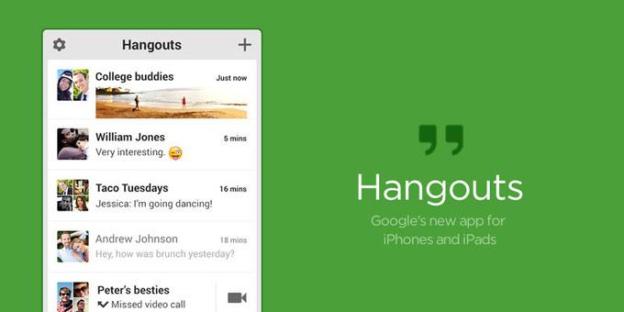
Google product manager Nikhyl Singhal officially announced today that Google Voice support for Hangouts is in the works.
Google announced its standalone unified messaging app at its Google I/O conference last week, called Hangouts. The app is capable of sending text messages, sharing photos, and streaming video. To get the app out to users as soon as possible, the core features have been available to Gchat users.
But early adopters discovered a deal breaker when they upgraded to Hangouts within Gmail through Google’s Chrome extension: Google Voice was nowhere to be found.
In fact there are a few elements missing from Google Hangouts, including SMS messaging. But as we reported last week, Google community manager Dori Storbeck assured new Hangouts users that both of these features were on the way. If it’s any reassurance, in the Google+ post Singhal doubly confirms Google Voice support. He assures users that “outbound/inbound calls will soon be available.”
Right now, if you’re using Hangouts you can only receive and answer outside calls to you your Google Voice number ( if you have one). Making calls using Google Voice (outbound calls), on the other hand, is out of the question – at least for now.
Should the absence of Voice be too overbearing, you’re not stuck forever with the new format until Just click on the downward arrow next to your Google Chat photo and click on “Revert to old chat.” And there you have it: You can go back to Gchat with Google Voice support and all.
To hint at what’s in store, Singhal offers a glimpse of what his team plans on doing with Hangouts. “Hangouts is designed to be the future of Google Voice, and making/receiving phone calls is just the beginning. Future versions of Hangouts will integrate Google Voice more seamlessly,” he says.
Editors' Recommendations
- The most common Google Hangouts problems and how to fix them
- You will soon be able to migrate your Facebook photos and videos to Google Photos
