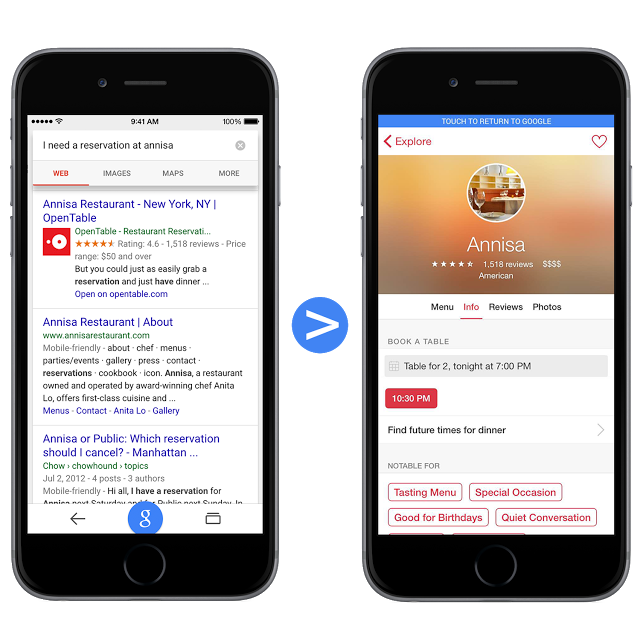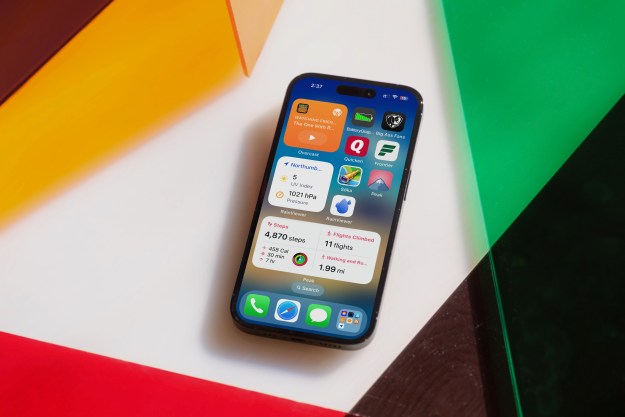The Google and Chrome iPhone apps can now link users directly to other iOS apps when search queries yield a specific app as a result. So if you’re using either of those apps to search for a new song or playlist on Spotify, you no longer have to open the song in Spotify manually. Instead, you will be taken to the app directly from the search results.
The Chrome app, and indeed most mobile Google search results, already do a great job of seamlessly transitioning to Google Maps and other Google services, but third-party app support is a big step toward enhancing the experience for users by saving time and increasing ease of use. Google said in its blog post announcing the new feature that users can expect to see apps show up in search results “in the coming weeks.”
The second major update to the mobile Google experience has been the addition of auto-answer responses in Google Chrome search queries. For example, Googling “when was Android released?” will return the answer in the search box. You can also do some more practical searches like “Weather in Austin, TX,” and a preview of the weather will be displayed without having to click on the query. It behaves a bit like auto-complete searching, but with much higher functionality.
Google has been adamant about making sure its apps behave identically on both the Android and iOS platform, and this is an interesting step forward.
Editors' Recommendations
- An Apple insider just revealed how iOS 18’s AI features will work
- This one thing could make iOS 18 the best iPhone update in years
- The 7 biggest features we expect to see in iOS 18
- iOS 18 could make my iPhone look like Android, and I hate it
- iOS 18 could add a customization feature I’ve waited years for