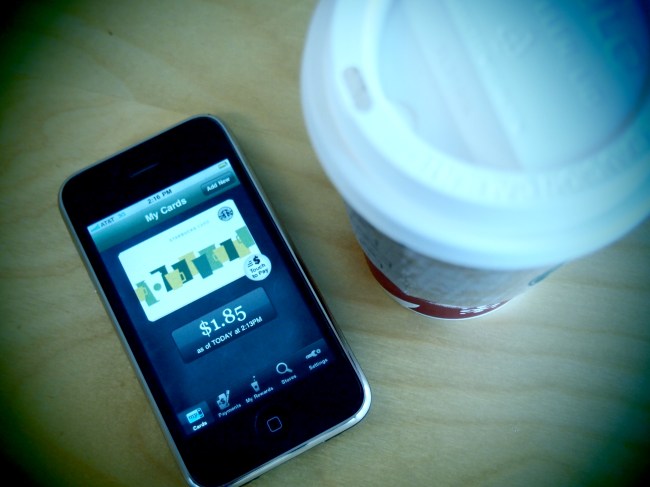 Starbucks introduced a new app for iPhone and BlackBerry today allowing users to pay for coffee via smartphone. And with a location (let’s be honest, more like four or five) in our neighborhood, we decided to try it out.
Starbucks introduced a new app for iPhone and BlackBerry today allowing users to pay for coffee via smartphone. And with a location (let’s be honest, more like four or five) in our neighborhood, we decided to try it out.
The only things you’re required to have are a Starbucks gift card and account. You’re able to sign up for an account on your phone, but consider yourselves warned, it’s not a fun process. We all know apps aren’t great data entry tools, and this one is no exception. It unfortunately wasn’t an option during the test run, so head here and do it beforehand if you plan on using the app.
We also had an issue finding the coffee shop’s location. It could’ve easily been a 3G glitch, but one of the baristas mentioned that its particular locale is sometimes difficult to find via GPS, and manually finding the address proved challenging. After a second run, we were able to pay remotely. It really is as simple as it claims to be: you register your gift card (or cards), tap for purchases, and let the barista scan it after you order. What we’re uncertain of is why this is so much easier than handing over a debit or credit card. Other than the seconds and fraction of human interaction it shaves off, the experience seems pretty comparable.
But for those times when you’ve got nothing but your phone and a craving for caffeine, the Starbucks Mobile App has you covered.
Editors' Recommendations
- An Apple insider just revealed how iOS 18’s AI features will work
- 5 phones you should buy instead of the iPhone 15
- iPhone 16: news, rumored price, release date, and more
- iPhone SE 4: news, rumored price, release date, and more
- 3 reasons why I’ll actually use Anker’s new iPhone power bank


