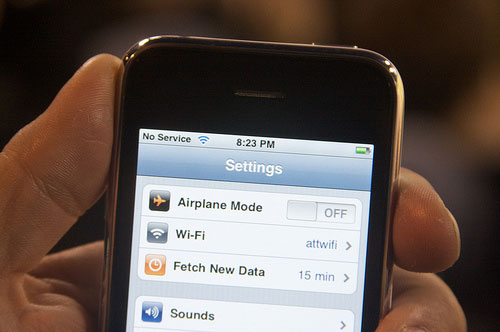
Despite the fact that more and more cell phone towers are built every day, network coverage can still be spotty depending on your location. Follow this guide for a quick run-down about how to pick up the best signal.
1. If you’re still rocking an iPhone 4, you’ve probably noticed that holding your phone in a certain way drastically decreases your phone’s signal. This is simply a design flaw in the antenna, and it can be remedied in a number of different ways. Either you can listen to Steve Jobs and “avoid holding [your phone] in that way”, or you can get a bumper or case to cover the antenna. iPhone 4S and 5 owners shouldn’t have the same problem, as the antenna issue was fixed in later iPhone models.
2. Check for Wi-Fi. If you have access to a Wi-Fi network, you can circumvent using your spotty cell phone service by using a VOIP (Voice Over Internet Protocol) client like Skype or Google Voice. Heck, if you’ve got a Wi-Fi connection, you can even hop on Facebook and initiate a video chat with the person you’re trying to contact.
3. Charge your battery. Cell phones almost always transmit their signal further when their battery is fully charged. When it gets low, they often have enough power to make calls, but lack the juice to search for good reception.
4.If the methods listed above aren’t possible, then try changing your location. If you have strong reception outside your building, but poor reception inside, then it’s likely the layout of the building and not your coverage. Try moving to another location in the building or go outside – walls, metal roofing, and other electronics can cause interference. Keep in mind that tall buildings, trees, hills and large bodies of water all hurt phone reception, so if possible, move to a better location, such as an intersection if you’re downtown, or a higher elevation in a rural area.
5. If you’re in an area where you should be getting a good signal but aren’t, try performing a signal refresh. Sometimes your phone gets stuck searching for the nearest cell tower, and all it needs is a signal refresh to establish a strong connection. This can be done by switching on Airplane Mode for a few seconds and then switching it back off, or by rebooting your phone completely.
6. If your problem is poor reception inside your house, then you might want to consider getting a network extender. You can get network extenders from your service provider, but this isn’t a great option since it typically requires you to pay more money for a service you’re already paying for. In some cases, however, you can get them for free if your house is in a place that doesn’t have adequate network coverage.
Editors' Recommendations
- iPhone 16: news, rumored price, release date, and more
- iPhone SE 4: news, rumored price, release date, and more
- Here’s how Apple could change your iPhone forever
- There’s a big problem with the iPhone’s Photos app
- How to connect an iPhone to a Mac with or without a cable




