Not knowing how to find your smartphone can cause a real panic when the need arises. It likely has way too much information about you, has access to your bank details and stock portfolio, and can grant access into pretty much any personal sphere of your life. Plus, you're likely addicted to your smartphone in ways that no device has ever addicted humankind before. In short, if you've lost your phone, you may start to panic.
- Finding lost smartphones
- How to find a lost Android phone with 'Find My Device'
- How to find a lost Samsung phone with 'Find My Mobile'
- How to find a lost iPhone with the 'Find My' app
- Prepare before theft or loss
- Customize and expand on location methods
- How to find your not-so-smart cell phone
- Frequently asked questions
It doesn't have to stay that way for long, though, because there are a number of easy and reliable ways to find your lost iPhone or Android device. Regardless of whether your smartphone or tablet is running iOS or Android, you'll have built-in software that can help you track down your lost device. If those don't work for whatever reason, then there are also a lot of third-party apps that can track your smartphone.
Whether you're looking for something expensive like a Samsung Galaxy S24 Ultra or iPhone 15 Pro Max , or something more modest, like the Google Pixel 7a, here's how to find a lost smartphone.

Finding lost smartphones
If you happen to lose track of your iOS or Android smartphone, both Apple and Google feature built-in phone retrieval technology as part of the native software package that works via your device account — Google for your Android account and iCloud for your iPhone. Both allow you to remotely lock and wipe your phone, make it ring, and set up special messages to alert whoever finds it. These features work great as long your phone’s battery holds up.
Exercise caution when communicating with anyone who has found your smartphone. Avoid revealing personal information, such as your home address, until you know you’re dealing with someone you can trust. Stick with sending phone numbers or email addresses to communicate how a finder can return your phone. Here’s our guide on how to find a lost phone or a similar device for each operating system. The examples in this article use Android 14 and iOS 17.
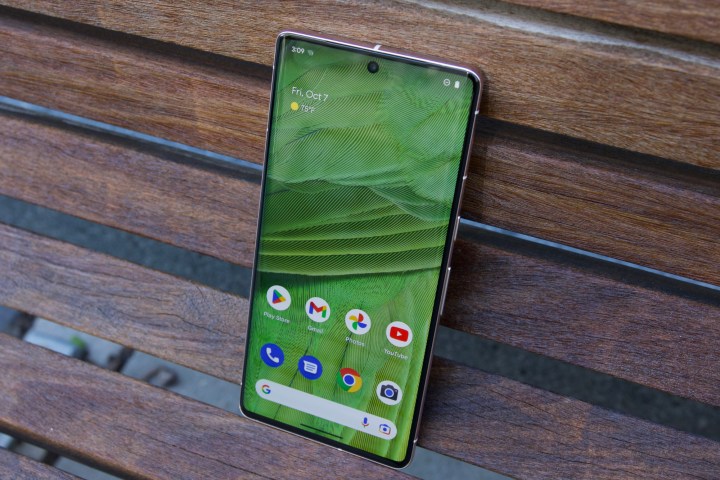
How to find a lost Android phone with 'Find My Device'
The easiest way to locate a lost Android handset is to use the Find My Device feature, which is built into your Android smartphone through Google Play Services — it also can be used in a browser or downloaded from the Google Play Store. Most devices running Android 2.3 or later can use this feature.
Always enable Find My Device on your Android smartphone. Using the feature is as easy as searching for “Where is my phone?” in Google, which will prompt the service to search for your phone. We’ve covered Find My Device and its ability to call you, set up a new password, and make your phone ring from afar, along with a variety of other notification functions. While you can configure Find My Device ahead of time, the service should be available if you lose or misplace your phone by using Wi-Fi or GPS to help you hunt down your device.
As of April 2024, Google's expanded Find My Device network will allow most devices to be located even if they're not connected to Wi-Fi or cellular, since it now relies on crowdsourced location reporting from other nearby Android devices that detect yours via Bluetooth. This is similar to how Tile's tracking tags work and how Apple's Find My network has operated since AirTags were launched in early 2021. Some Android devices, such as Google's Pixel 8 and Pixel 8 Pro, can even be tracked when their batteries are dead or they're powered off.
Step 1: Go to Settings > Security and Privacy > Device finders. Alternatively, you can also go to Google. Either method will take you to the next step.
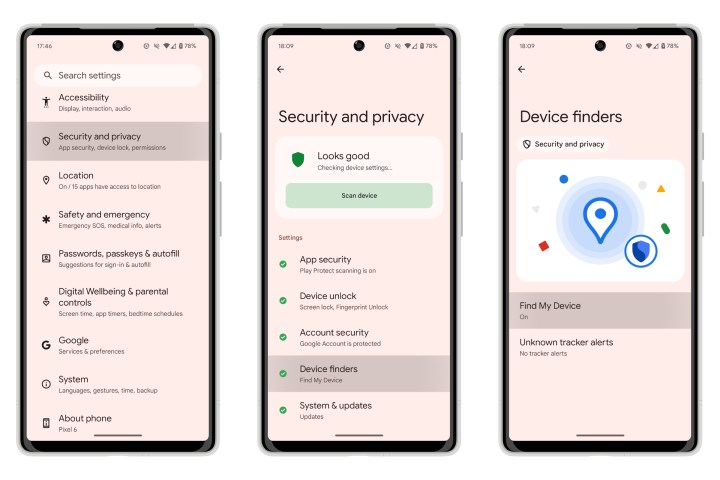
Step 2: Tap Find my device. Alternately, you can also open Settings and type "find my device" in the search box. When the setting appears, select it.
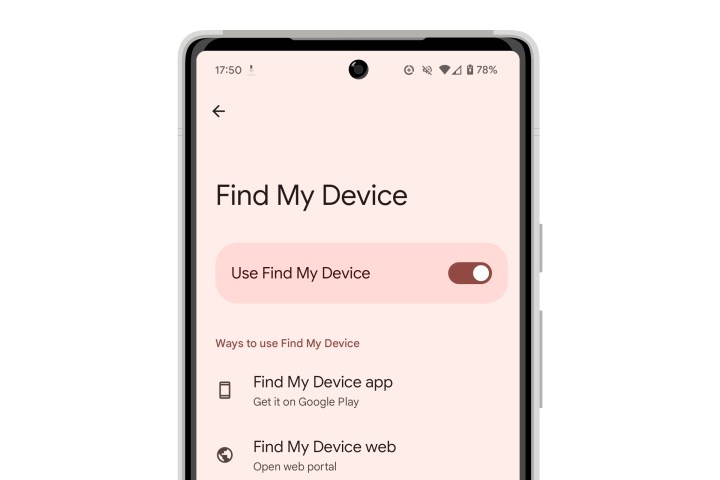
Step 3: Toggle on the Find My Device setting. It should always be on.

Step 4: You'll also find an option here to install the Find My Device app from the Play Store if you haven't already done so, or open it if it's already installed. There's also a button to open the Find My Device web portal in your default browser.
The new Find My Device app will show you a list of all the phones, tablets, and other devices that are associated with your account. Selecting any device on the list will show its location on a map if that information is available. Depending on the device, you'll also see options to play a sound or secure the device.

How to find a lost Samsung phone with 'Find My Mobile'
Another option for some Samsung smartphones is the Find My Mobile service. You can use it to locate, lock, or wipe a missing phone. You need a Samsung account and the Remote controls options enabled on your phone. To check and see if Find My Mobile is available for your smartphone, do the following.
Step 1: Open the Settings app, scroll down, and tap on Security and privacy.
Step 2: Tap Lost device protection.
Step 3: From here, you can enable and disable features like Allow this phone to be found, Send last location, and Offline finding.
Step 4: Tap the three dots in the upper-right corner of the page to learn more about Find My Mobile, and check for any available updates.

How to find a lost iPhone with the 'Find My' app
Apple has a proprietary app called Find My iPhone that is dedicated to helping you find a misplaced or lost iPhone. The app comes installed on every iOS device and can display your missing device on a map to help you easily locate and manage it. You must use another iOS phone, tablet, or computer that also has the Find My iPhone app installed.
Step 1: Select Settings > Your Apple ID (name).
Step 2: Select Find My > Find My iPhone. Make sure that the toggle for Find My iPhone is always left On (green).

Step 3: Toggle on the Find my network and Send last location switches. The first option lets your iPhone participate in Apple's crowdsourced item tracking network so that it can report its location to other nearby iPhones even if it has no internet access, and the second will ensure that it makes one last-ditch location report just before its battery goes dead.

Step 4: Launch the Find My app, then select Devices from the bottom tab.
Step 5: Select your iPhone or iPad that you want to view the location for.
Step 6: You can also play a sound to locate your device, get directions to locate your device, set up notifications when the device is left behind, mark a device as lost, or remotely wipe the device.
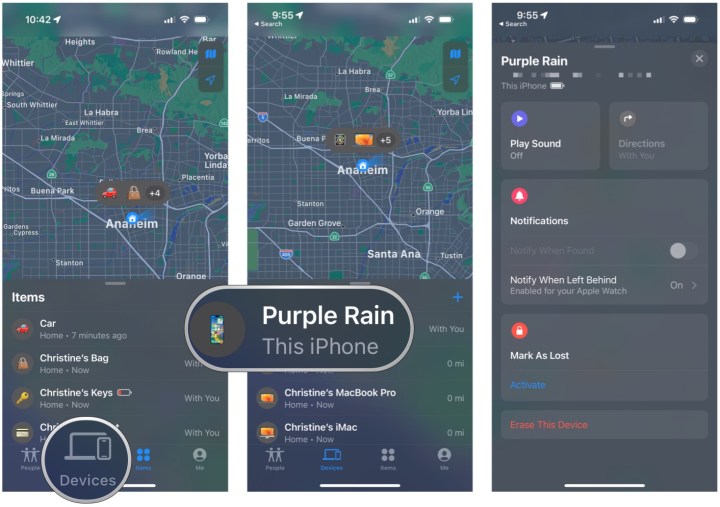
Prepare before theft or loss
If you can’t recover your smartphone, you can always wipe it to prevent sensitive information from getting into the wrong hands. Your device will need an internet connection and enough juice to communicate with you.
With Android 5.0 Lollipop, Google introduced Factory Reset Protection (FRP). It’s designed to prevent thieves from using or selling a stolen phone. If you factory reset a phone with FRP enabled and someone tries to set it up as a new phone, they will be prompted to enter the username and password for the last Google account registered on the device. If they can’t, then the phone remains locked with your data protected.
Android also works with several third-party apps designed to find your smartphone. For example, Prey Anti Theft features remote access and control, allowing you to gather more information regarding the whereabouts of your phone. It provides more granular control over how you or the cops can track your device — GPS coordinates, MAC address, photos from the camera to help catch the thief, and other more detailed notifications that Find My Device doesn’t offer.
Customize and expand on location methods
Apple's Find My utility gives you options to play a sound on your device, mark the device as lost, and send a message to your phone in lost mode. You also have the option to erase the device in case it falls into the wrong hands. Find my iPhone can locate your Mac, iPod, iPad, Apple Watch, or any Apple device.
Your iPhone maintains a high level of security in case of robbery by using an Activation Lock. Enabled by default, the Activation Lock requires that you tap in your Apple ID and password before you can disable Find My iPhone, wipe your device, or reactivate it.
Apple's AirTags are another good way to keep track of certain iOS devices.
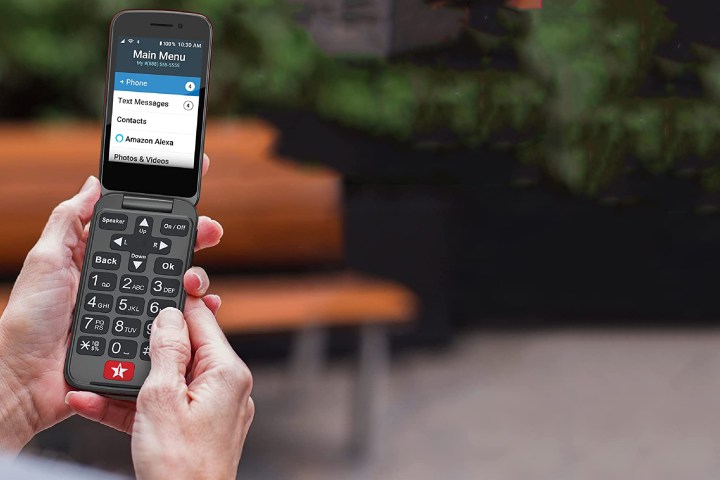
How to find your not-so-smart cell phone
With simple cell phones, there aren’t as many programmatic or app-based options available to assist you in finding a lost handset. However, there’s always a basic protocol to follow when you lose your phone. Try doing the following.
Step 1: Call your cell phone. Listen for the ring or vibration, and try to locate your phone through tried-and-true human detection. If your phone is truly lost and in someone else’s hands, then they’re likely to answer — if they intend to return the phone.
Step 2: Retrace your steps. Do a full-fledged visual search. If you couldn’t hear a ring or vibration when you called it, don’t immediately assume that your phone is located far away — the battery could simply be dead.
Step 3: Text your phone. If you believe someone has stolen or possibly found your phone, then send a text message to your phone with your contact info and a reward offer if you choose to do so. There are many online services that allow you to send free text messages, such as txtDrop.com. Do not share any personal information.
Step 4: Alert your service provider. If you’ve lost hope of finding it, then call your wireless carrier and let them know your phone is lost. Ask if they offer a GPS locating service. If they don't, ask them to suspend service to your phone to avoid any fraudulent charges. Carriers have differing policies about this, but it’s always worth a try, even for a smartphone. This FCC page has a handy list of numbers.
Step 5: Register your lost phone. If you know your phone’s IMEI number or have it written down somewhere, register it with Immobilize.
Step 6: Prepare for the next time you lose your phone. Maybe you’re one of those people who’s always losing their phone. You may want to consider registering for a tracking service such as AccuTracking.
Frequently asked questions
Can I find someone else's lost phone?
So, what if you and your significant other are out and about, running errands and shopping in every place imaginable, only to discover that one of you has misplaced your phone? There's actually something you can do, but it may take some forethought, depending on your device. If you use Find My you can add your significant other's device to your list of devices ahead of time, or if you haven't done that, you can log into your account using Apple's Find My or Google's Find My web portals from nearly any web browser.
Another trick if you're dealing with a lost Android phone that didn't have Find My active is to log into your Google Maps account on their phone and access your location history to find the last spot your phone moved to.
Does my phone need to be connected to Wi-Fi or cellular data to find it?
While in most cases it will be easier to find your smartphone if it still has an internet connection, that's no longer as necessary as it once was. Recent iPhone models now work like AirTags, reporting their location over Bluetooth and Ultra Wideband to other nearby Apple devices, which in turn will securely and anonymously relay that information to Apple's servers. This lets you find your iPhone even if it's out of cellular coverage or a thief has decided to pull out the SIM card (although using an eSIM is a good defense against that).
As of April 2024, the same is true with most Android smartphones. Any device running Android 9.0 or later can now report its location via Google's crowdsourced Find My Devices network. This is initially rolling out in Canada and the United States, but should be coming soon to Android devices worldwide.
Can you track a phone that is off?
If your phone is off, it still isn't the end of the world. While it is harder to track if the phone continues to move, the last place the phone was will still be locatable. From here, finding the phone becomes very context dependent. For example, if you've lost your phone under your friend's couch, it will likely still be there. However, if it fell into an unsuspecting visitor's purse, you'll have a lot more trouble.
Some modern smartphones can still be located even if they're powered off or the battery is dead, thanks to Apple's and Google's Find My networks. This includes any iPhone 11 or newer model (except the iPhone SE) running iOS 15 or later and, more recently, Google's Pixel 8 and Pixel 8 Pro. An iPhone will continue to report its location to nearby devices using Ultra Wideband for up to 24 hours after it's been turned off, or up to 5 hours after the battery is depleted and it switches into Power Reserve mode; Google hasn't yet said how long a Pixel phone can be located once it runs out of power.
Losing your smartphone is definitely a scary experience, though sometimes it's just been simply misplaced somewhere around the house. Thankfully, pretty much every smartphone has a built-in feature for locating it if lost or stolen, and it's pretty easy to activate it. It's highly recommended to turn that "find device" feature on once you get a new phone or tablet and leave it on. You may not ever need it, but it'll be there if something happens — better safe than sorry!
Editors' Recommendations
- Here’s how Apple could change your iPhone forever
- How to connect an iPhone to a Mac with or without a cable
- 10 iPhone productivity apps you need to download right now
- The 10 best photo editing apps for Android and iOS in 2024
- This one thing could make iOS 18 the best iPhone update in years









