Losing your smartphone can be an absolute nightmare. Not only does your smartphone have all of your most precious photos, videos, and chats saved on it, but it may have information of a more sensitive nature too (like banking apps). That's a big part of the reason why we all experience that familiar skipped heartbeat when we realize our phone isn't where we expect it to be. Thankfully, there are a number of ways you can keep track of all of your smart devices, whether phones or tablets, and even smartwatches.
There are a couple of built-in ways to track your devices, including Google's Find My Device app that's built into Android, and Samsung's SmartThings Find service. But there are a lot more options than just that, and there's a thriving marketplace of third-party tracking apps as well.
But before we start, a note on using tracking apps: these apps should only ever be used to track your own devices, and never to track other people without their consent.

How to track any Android phone or device
The best and easiest way to track any Android is through Google's built-in tools. Find My Device is Google's own tracking software, and the best part about it is it's automatically turned on when you sign into your Google account on any device. That means you don't need to worry about setting it up, and can simply turn to it when needed. Find My Device is available on all
If you want to find a device using another one, then you'll need to download the Find My Device app from the Google Play Store. However, you don't need this app downloaded on the device you're trying to find, thankfully.
Step 1: If you want to make sure it's turned on, then you can do so by heading to Settings > Security & privacy > Find My Device. Make sure Use Find My Device is toggled on.
Step 2: When you need to find your device, you can either access Find My Device through the website, or the app on another device.
Using the Find My Device website
Using the website is the best option if you don't have another device on you, as it can be used from any computer with web access. Don't forget to sign out of your Google account if you're using a public device, though. The list of options will vary depending on device.
Step 1: Head to the Find My Device website.
Step 2: When you're signed into your Google account, you'll see a list of your devices, along with location, battery level, any connected Wi-Fi networks, and the last time they were seen online. If you hover over the Information tag next to the device's name, you can see your IMEI number, and when it was registered to your account.

Step 3: You have a few options from here. If your device is lost somewhere nearby, choose Play sound to make the device ring at full volume for five minutes. It will ring even if it's on silent mode.
Step 4: You can also Secure device. This will lock your device and sign out of your Google account, and then it will display a message or phone number on the lock screen. This is the option if it has been taken, but you're optimistic about getting it back. You'll still be able to see it on the map.
Step 5: Finally, there's the nuclear option: Erase device. This wipes the device clean, getting rid of all of your content. If your device is lost forever, this is the best option to make sure none of your data can be easily accessed by whomever has hold of it now.
Using the Find My Device app
You can do all the same actions from the Find My Device app, with some additional options also available. As with the website, the number of options will vary depending on the device.
Step 1: Open the app and you'll be presented with a list of devices. Select whichever one you need to find.
Step 2: On the next screen, you'll be presented with similar options, with a few small changes.
Step 3: The biggest change is the addition of Get directions. This allows you to use a mapping app's directions to head to where your device was last seen.
Step 4: Also, if you want to clear your device, you'll need to select the Settings cog next to your device's name, and then choose Factory reset [device name].

How to track a Samsung Android phone or device
Samsung has its own tracking software as part of the SmartThings service, so while you can download the Find My Device app on a Galaxy phone, you don't have to. Unfortunately, you can only find a device from the SmartThings Find website, and there's no in-app version of the locator. However, using the website gives you quite a lot of options, including many not offered by Google's Find My Device.
Step 1: Get started by making sure the Find My Mobile service is running on your Galaxy phone. Head to Settings > Security and privacy > Find My Mobile > Allow this phone to be found and make sure the toggle is on.
Step 2: Once tracking is on, like with Find My Device, you can find it either using a website, or via the app.
Step 3: Open the SmartThings Find website and sign in to your Samsung account.
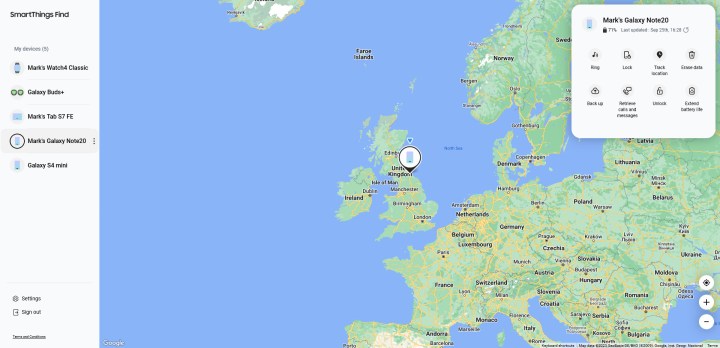
Step 4: Once signed in, you'll be able to see a map with your devices to the left. Choose whichever one you want to track, and SmartThings will tell you where it is or, if it's offline, where it was last seen.
Step 5: You get a lot more options through SmartThings, and you can Ring, Lock, or Erase data in your device. You can also Track location to get more immediate location updates, Unlock it, Back up your data, and even Extend battery life to make sure it stays online for longer. If it's offline, you can also ask SmartThings to Notify me when it's found, so you'll know the moment it resurfaces.

Other apps to track an Android phone
There are some other options if you want to look outside of Samsung's and Google's built-in options. These are generally more specialized apps, and you'll often need to pay money to access their most useful features. Still, what they offer can often be worth the money.
Life360: Live Location Sharing — This app is very much meant for families, and for keeping an eye on the most vulnerable members. It sells itself on its live location tool, but there's more to this app than just being a handy locator. You can track individual Tiles for high-value possessions, send private messages, and for older kids, keep an eye on how fast they're driving. It's a real all-in-one solution for family safety, and the subscription plans start from $15 a month, with a generous free tier too.
Prey: Find My Phone & Security — This is the app we all relied on before Google and Samsung bundled their options into their phones. Prey lets you lock devices remotely, track them on a map, take pictures using the front and back cameras, and there's even a "kill switch". The most advanced tools are only available with a subscription though, and the app is now more geared toward organizations rather than individual consumers. Still, it's a strong choice anyway.
Frequently asked questions
Can you track an Android phone on Google Maps?
While you cannot directly track an Android phone on Google Maps, you can use Google's Find your phone tool separately. This tool will take you to Google Maps, revealing your phone's location.
Can you track a turned off Android phone?
You can track a turned off Android phone, but the results will be less accurate. You will find the last location the device was in while it was on. If it hasn't moved, great. If it has moved, you will still have some searching to do.
How do I find a device without a Google account?
If you don't have access to your Google account, there is still some hope in finding your phone. Samsung phones can use the SmartThings Find website. Check out the section above for other third party finder apps to load onto your phone as well.
Editors' Recommendations
- Apple Music vs. Spotify: Which music streaming service is the best?
- Android phones finally have their own version of AirTags
- How to reverse image search on Android or iPhone
- How to get new emojis on your iPhone or Android device
- iPhone not holding charge? How to replace an iPhone battery











