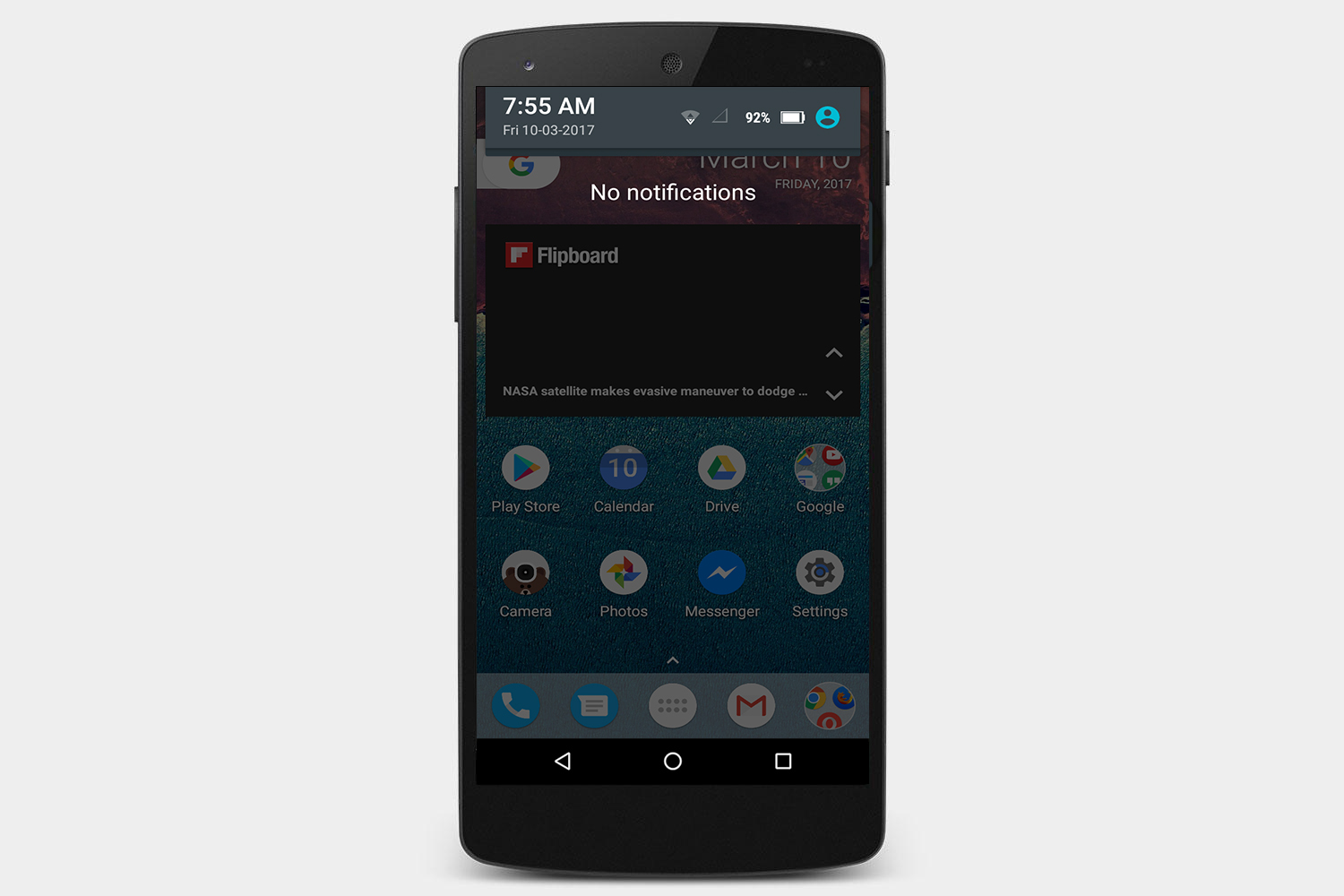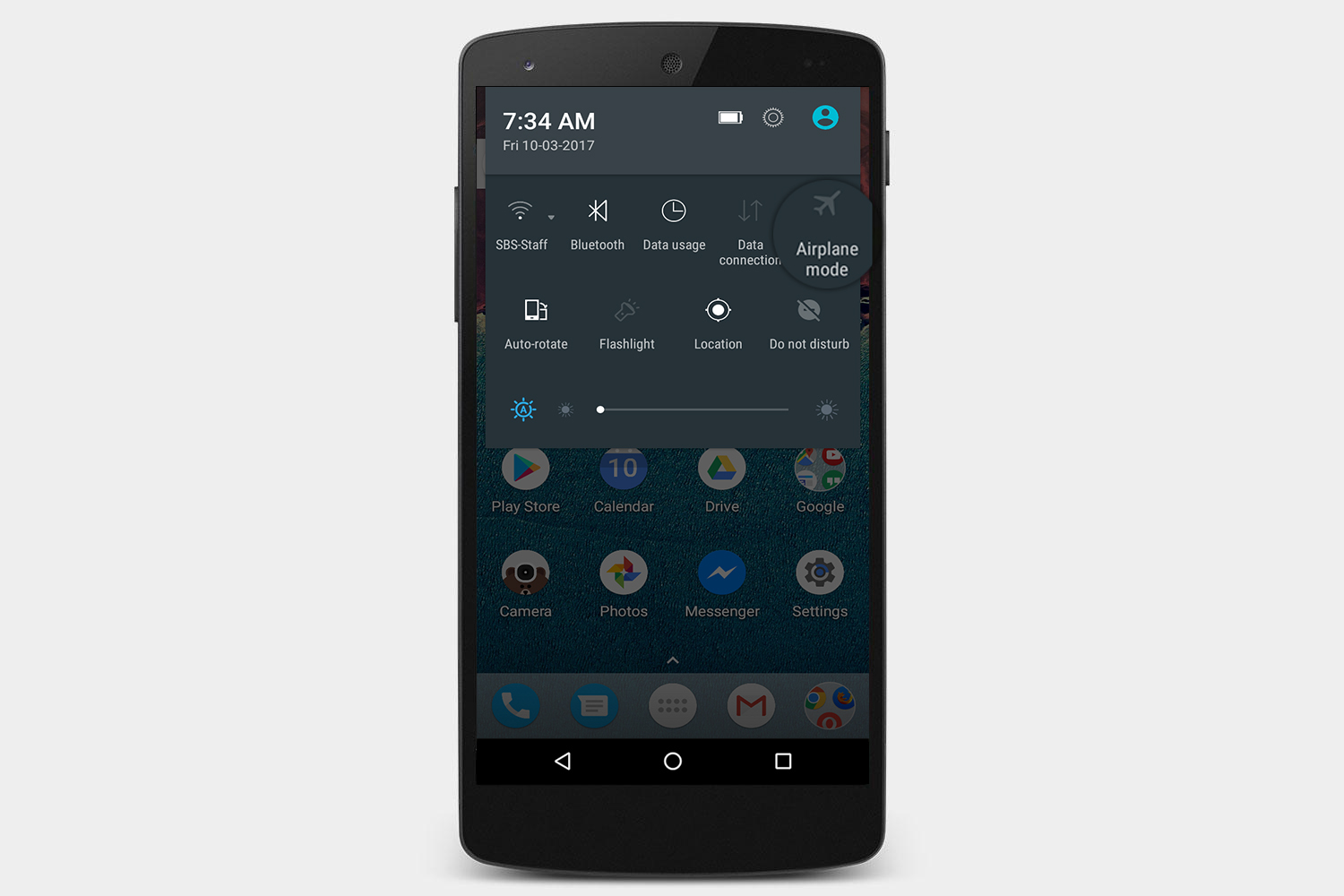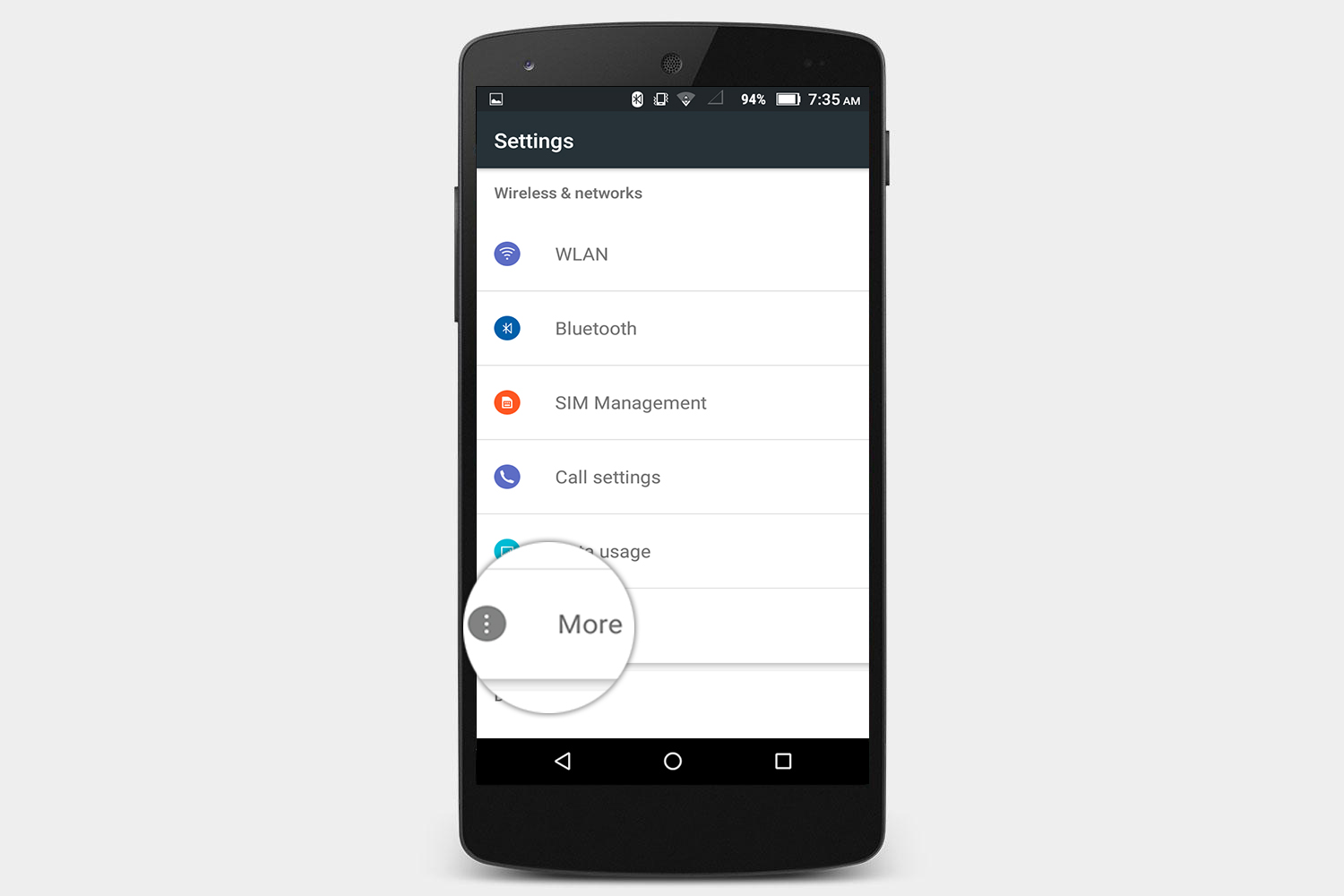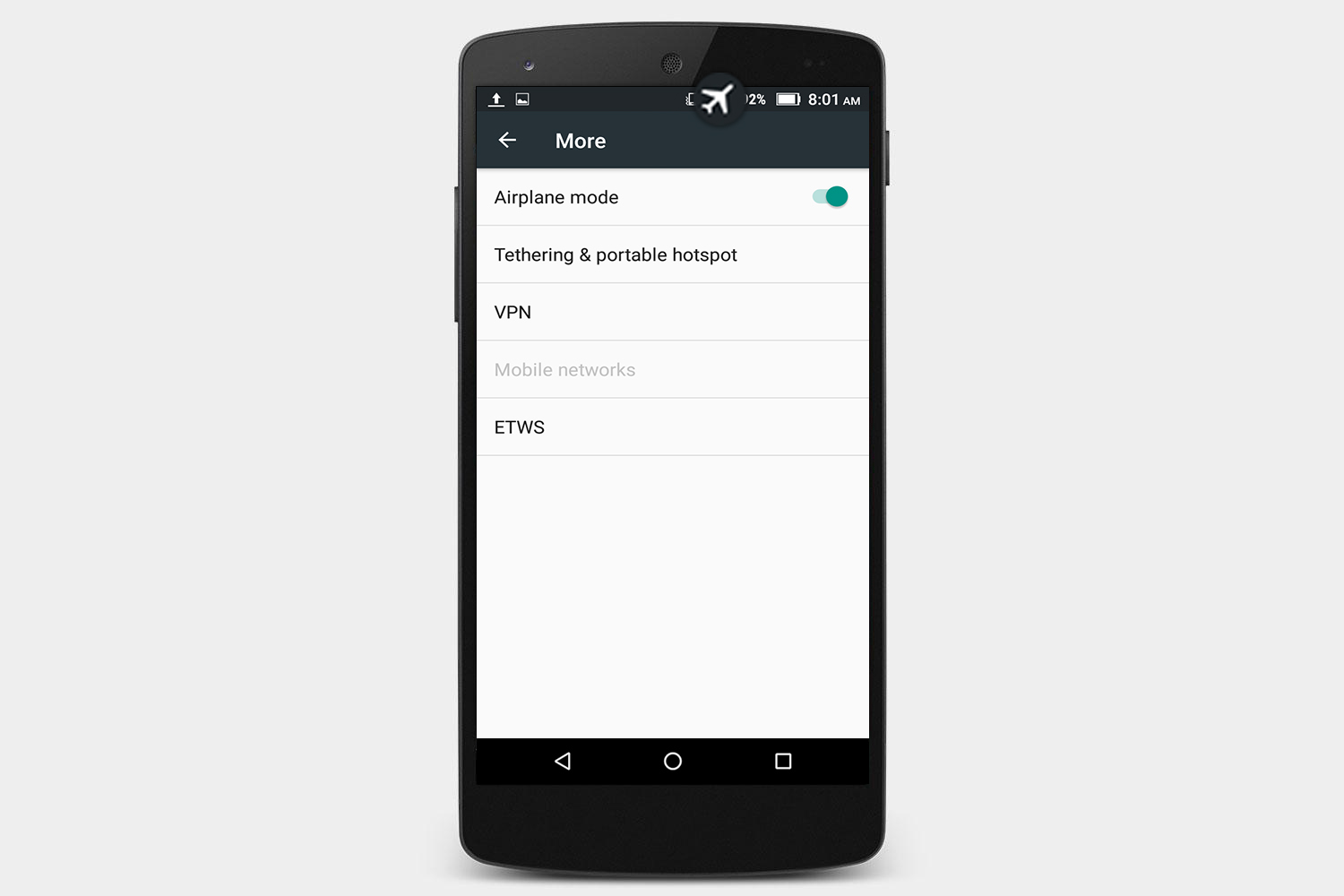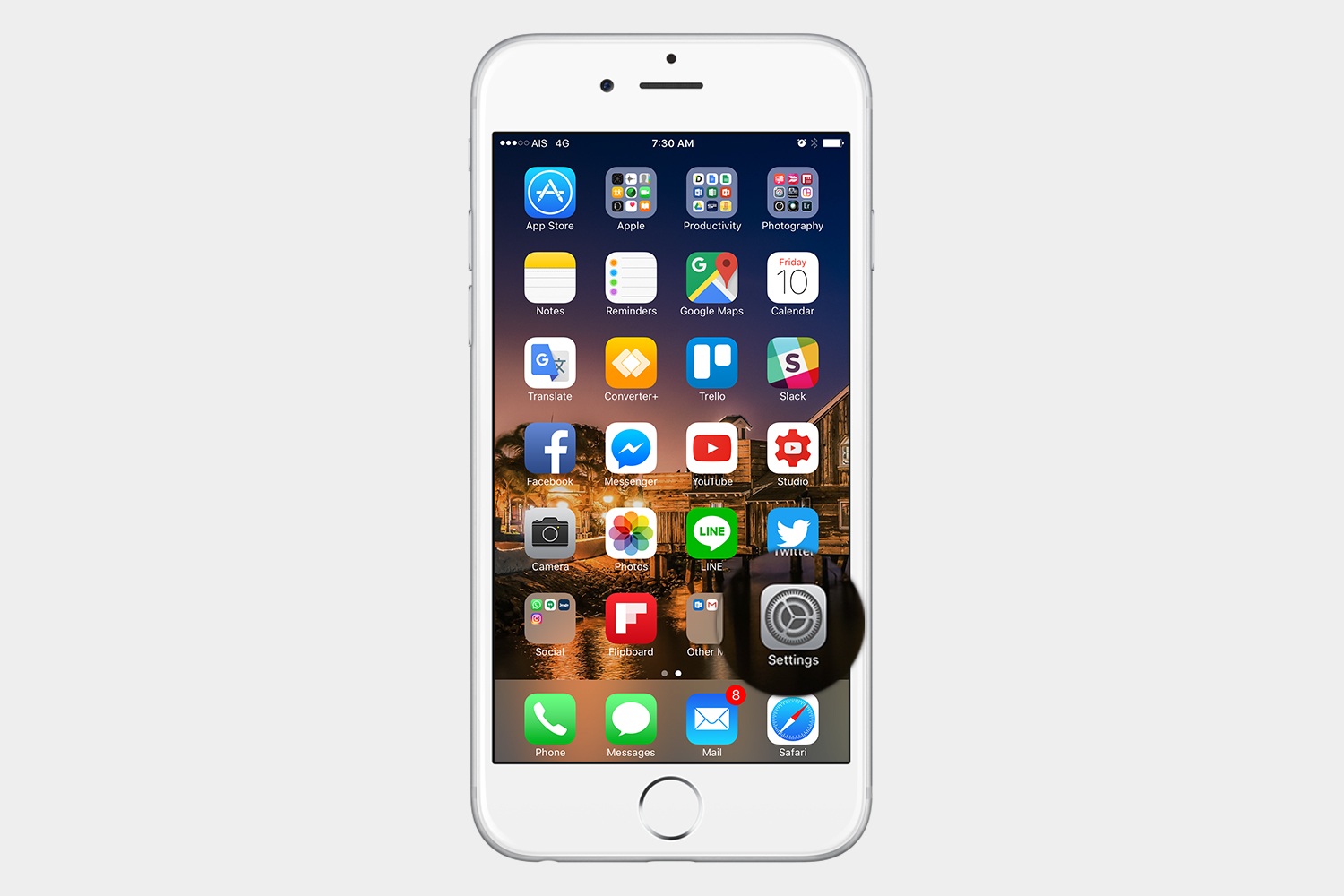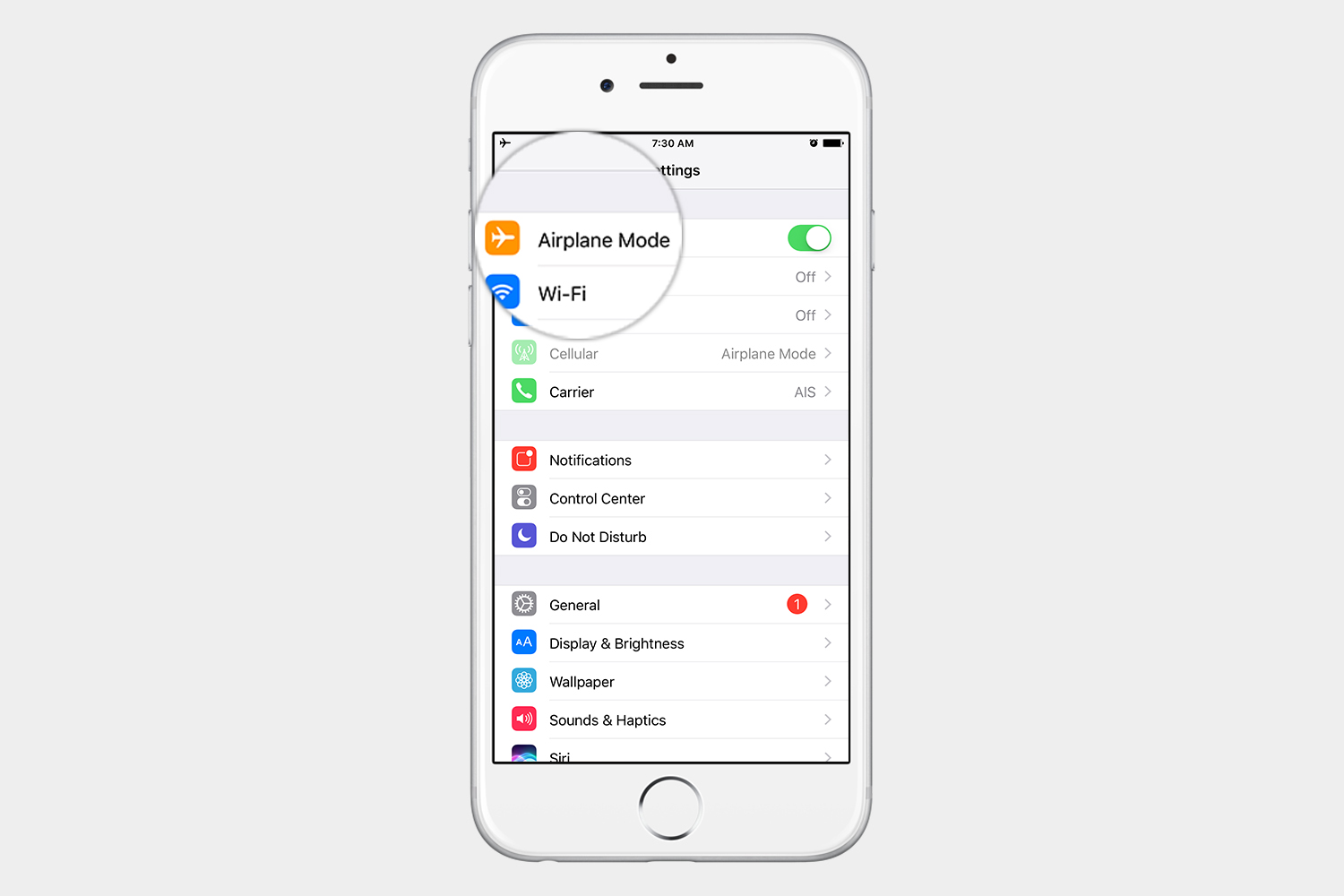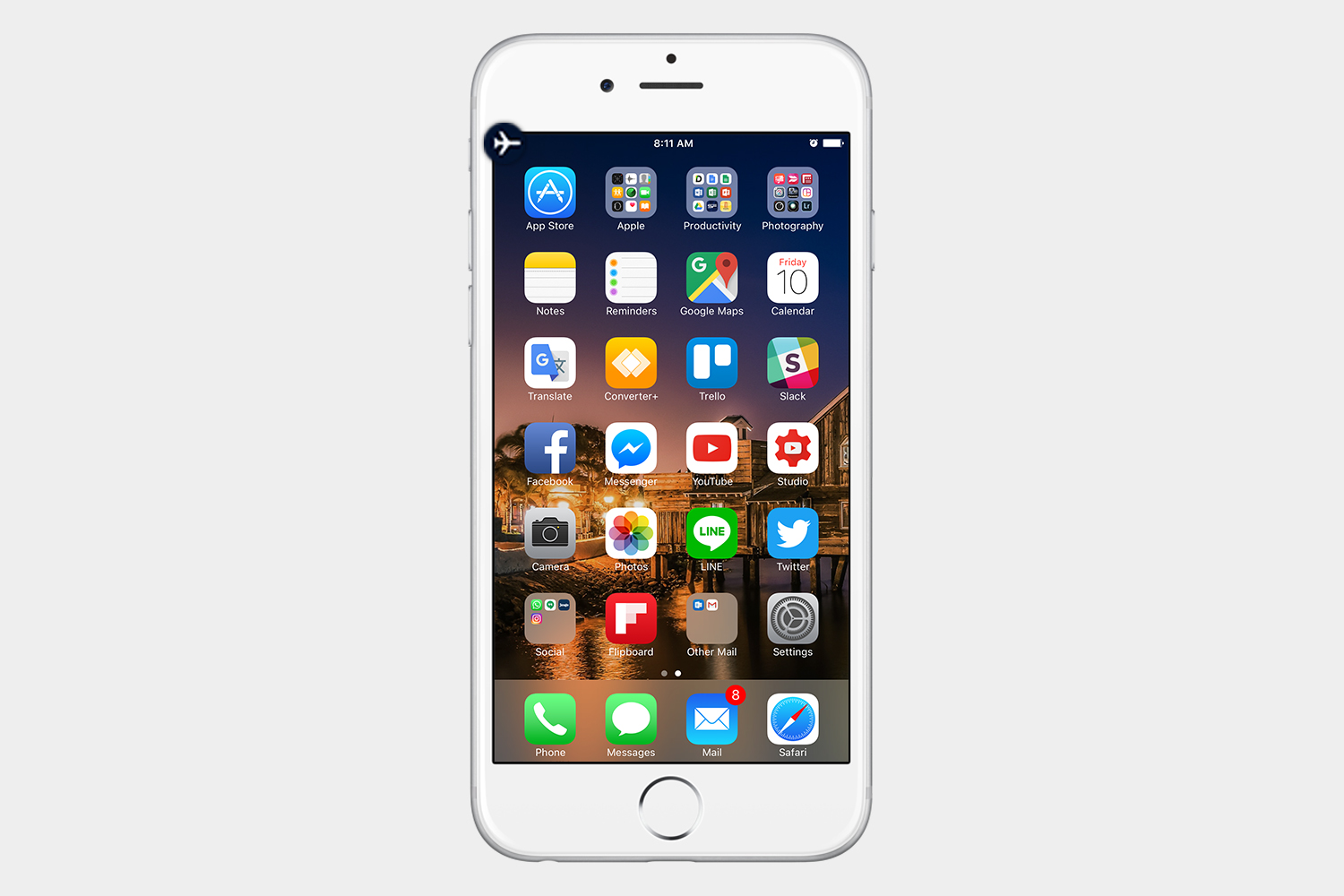For example, if you’re seeing temporary drops in your cellular connection, toggling Airplane mode on and off can sometimes reconnect your device to the internet.
The most important thing to understand is that Airplane mode will turn off connections on your device, including cellular data, Wi-Fi, and Bluetooth. That means you will not receive any calls, but you can turn Wi-Fi or Bluetooth back on again and connect to a Wi-Fi network or device while Airplane mode is enabled.
How to turn on Airplane mode in Android
How to turn on Airplane Mode from the Quick Settings menu

- If you want to turn Airplane mode on or off while on the lock screen, swipe down from the notification area to reveal the Quick Settings menu.
- Toggle Airplane mode on.
- If you want to turn on Airplane mode while on the home screen, it works the same way. Swipe down from the notification area twice or swipe down once with two fingers to reveal the Quick Settings toggles.
- Toggle Airplane mode on.
How to turn on Airplane Mode from the Settings menu
- Go to Settings.
- Tap More in the Wireless & Networks section.
- Toggle Airplane Mode on.
When Airplane mode is on, you will see an airplane icon in the notification bar.
How to turn on Airplane mode in iOS
How to turn on Airplane mode from the Control Center

- Swipe up from from the bottom of any screen.
- Tap the airplane icon in the upper-left corner.
How to turn on Airplane Mode from the Settings menu
- Go to Settings.
- Toggle Airplane mode on.
When Airplane Mode is on, you will see an airplane icon in the notification bar.
Editors' Recommendations
- iPhone SE 4: news, rumored price, release date, and more
- What is NFC? How it works and what you can do with it
- Best iPhone 15 deals: How to get Apple’s latest iPhone for free
- The 10 best photo editing apps for Android and iOS in 2024
- We now know when Apple is adding RCS to the iPhone