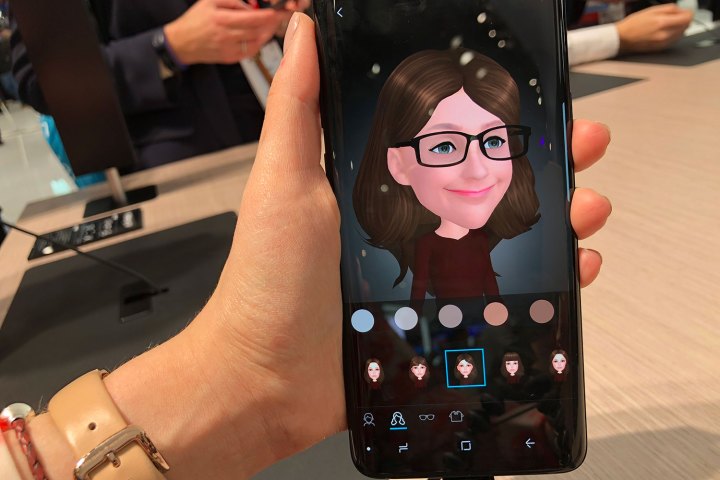Apple and Samsung have been trading blows for years now. Each time one introduces a new feature to its smartphone lineup, the other is quick to respond. It should come as no surprise, then, that after Apple introduced “Animoji” (animated emoji that could replicate the movements of a user’s face), Samsung fired back with a similar feature called “AR Emoji.” Developed to work with the forthcoming Galaxy S9 and S9 Plus, the feature gives users the ability to create digital, cartoon versions of themselves which they can then animate using their phone’s camera. Although the results aren’t always stellar, it’s a feature with a lot of potential for fun. So, how exactly does it work?
Step 1: Launch the Camera app, and make sure you’re using the front-facing camera. If you’re not, just tap the camera switch icon.
Step 2: At the top of the screen are a host of options — swipe to or tap AR Emoji.
Step 3: Tap the face symbol at the bottom of your screen, followed by Create Emoji.
Step 4: Center your head in the viewfinder. Then, remove your glasses if you’re wearing any, make sure you don’t have hair blocking your face, and smile with your lips closed.
Step 5: The app will then ask whether you are male or female. After you respond, it will create your AR avatar, and allow you to make a variety of tweaks. Among other things, you’ll be able to choose from two different face styles, adjust your skin or hair color, add glasses, and select one of several outfits. When finished, you’ll see your newly-minted emoji below the viewfinder in the Camera app.
Now that you’ve successfully created an AR Emoji, how do you use it? In the Samsung messaging app, tap the Sticker button. Your phone will have already used your AR Emoji to create GIFs expressing a variety of emotions — simply tap one to place it in a text.
You can also go into the Camera app and tap the AR Emoji, then create pictures or videos. The emoji should mimic any facial expressions you make while facing your camera. If you find the cartoon version of yourself a bit too uncanny, you can always opt for one of several cartoon characters that Samsung includes by default.
The company also announced that it is partnering with Disney to create AR Emoji versions of Mickey Mouse, Minnie Mouse, and various characters from The Incredibles. Now, let’s just hope Samsung brings beloved characters from the Marvel cinematic universe into the fold at some point.
David Cogen — a regular contributor here at Digital Trends — runs TheUnlockr, a popular tech blog that focuses on tech news, tips and tricks, and the latest tech. You can also find him on Twitter discussing the latest tech trends.
Editors' Recommendations
- The best Samsung Galaxy Z Fold 4 deals
- Samsung has a new (and cheaper) way to buy the Galaxy S23
- A surprise phone just beat the Galaxy S24 Ultra in a big way
- Samsung’s newest Android tablet is a perfect iPad alternative
- Best Samsung Galaxy deals: S24, Buds, Watches and more