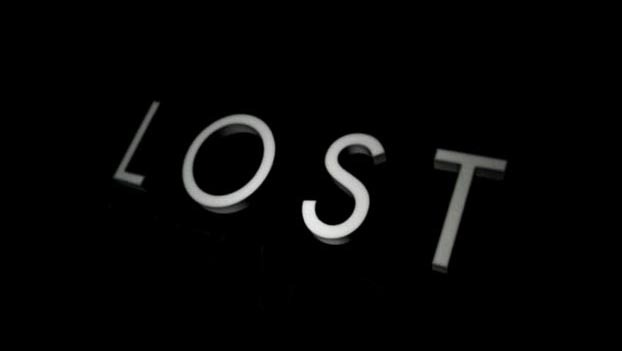
The nightmare isn’t over. After attempting for hours to update to iOS 5 yesterday, many were met with ulcer-producing frustration. Some people, it seems, haven’t yet had any success in getting the update. And many of those who were able to update – specifically, the ones who were met with an endless string of error messages – found themselves left with another problem: all their apps were gone. Not just gone from their iPhone/iPad/iPod touch, but erased from their computer as well, even though they backed up their device.
This is exactly what happened to me. As I wrote yesterday, I had to put my phone into restore mode before I was able to update my iPhone 4 to iOS 5. And even then, it took about three or four tries before the thing finally stuck. Unfortunately, when you put your phone into restore mode, all your personal data and apps are erased from the device, which is returned to factory settings.
Of course, I had backed up my phone prior to updating, and I double-checked everything was in order before proceeding. But once the iOS 5 update finally when through, my apps were all gone. Not on my phone. Not on my computer. Gone. My contacts were there, strangely. Old text messages, email accounts – all there. Come to think of it, one app did survive the napalm-like sanitation of my phone. Tragically, that app was Google Buzz, which is somehow worse than nothing at all.

How to restore all your “lost” apps
-
Open the App Store app on your device
-
Go to “updates”
-
Under updates, a new option appears: “Purchased”
-
Under “purchased,” you can see all your purchased apps, or only the apps that aren’t currently on your device. In my case, none of my purchased apps were on my device (save Buzz). If this is the case for you, I recommend re-downloading from this screen, as the app disappears from the list once you have it on your device.
-
Click on the small cloud icon, and the app will re-download to your device, free of charge. Note: You do not have to pay for apps you’ve already purchased. Re-downloading is free.
While I am truly grateful for this new option, I do wish Apple made it possible to “select all” and download my whole app library in one fell swoop; downloading one at a time is a giant hassle. That said, it is nice to know that my apps are all right there when I need them, which make it stress-free to simply download the apps I want on my device right now, and leave the others for another time.
Editors' Recommendations
- An Apple insider just revealed how iOS 18’s AI features will work
- The 10 best photo editing apps for Android and iOS in 2024
- How to add a different home screen wallpaper on iOS 17
- Everything you need to know about the massive Apple App Store outage
- The 7 biggest features we expect to see in iOS 18


