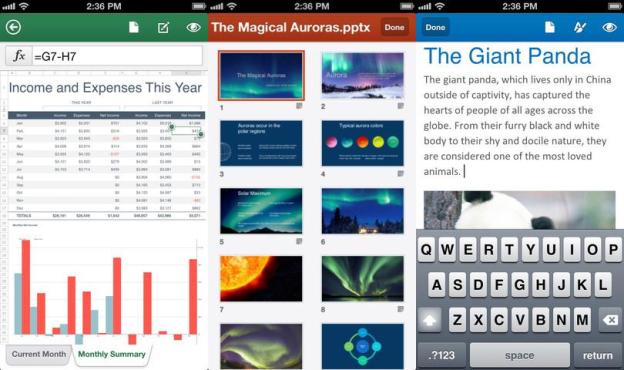
No matter what operating system you swear by, desktop or mobile, Microsoft Office is still the standard for documents, spreadsheets, presentations, and everything in between. Everyone uses Microsoft Office formats, so it’s definitely an asset to have it on the go. That’s what maks Microsoft Office Mobile seem so great, in theory: It gives you the power to manage your documents while on the go without needing to pull out your laptop and load up the program. In practice, things work so well.

If you’re hoping to use Office Mobile on your iPhone to manage your documents from older versions of Office programs, you’re out of luck. There is no free version of the app that has any functionality – not even document viewing. It’s simply a free download to an app that requires a paid subscription. If you want to become a 365 member from within the app, you can only choose the annual subscription model, which is a considerably large $100 in-app purchase.
Once you pass the subscription wall that keeps you from your documents, you have a pretty basic document editing app. If you have existing Office documents in your SkyDrive or SharePoint folders, they are immediately accessible. You can go right in to a Word, Excel, or PowerPoint document to edit what is already there. It’s worth noting, though, that it takes a while to get used to the editing controls. They aren’t based on the standard iOS-style controls, so be prepared to make some adjustments in how you operate and edit text. Once you get the hang of it, the menus are pretty easy to navigate. Document changes show up in real-time on your other versions of Office, as well.
You can only choose the $100 annual subscription plan.
The quickest fix to the problem of a small workspace would be to bring the app to the iPad, but for whatever reason Office Mobile is limited to your phone (and Microsoft plans to keep it that way). It’s a missed opportunity because frankly, even Excel on the iPhone is difficult to use. Hitting the right cell can be a pain; you have to tap it right in the center and moving information around a spreadsheet takes a while to learn. Spreading that data across a 7- or 10-inch screen would likely improve these problems.
Office Mobile is capable of being a handy tool for some on-the-go work that only requires a polish or light edit to text. It’s not a powerful editor by any means, but it serves its purpose as a simple compliment to the desktop programs. However, If you aren’t a Office 365 subscriber already, this app isn’t going to change your mind. It’s not worth the in-app purchase of a year-long subscription for $100, nor should it be a key selling point to the service itself. Office 365 members, feel free to download this app and get the occasional use out of it when you’re on a flight and have that “oh no” moment of forgetting an important piece of information in your presentation. Everyone else, go ahead and pass on installing this app.
You can download Office Mobile from the iTunes App Store for free.
Editors' Recommendations
- How to find your phone number on iPhone or Android
- iPhone SE deals: Refurbished 2nd and 3rd Gen iPhones
- How to find your lost phone (tips for iPhone and Android)
- There’s a big problem with the iPhone’s Photos app
- 10 iPhone productivity apps you need to download right now

