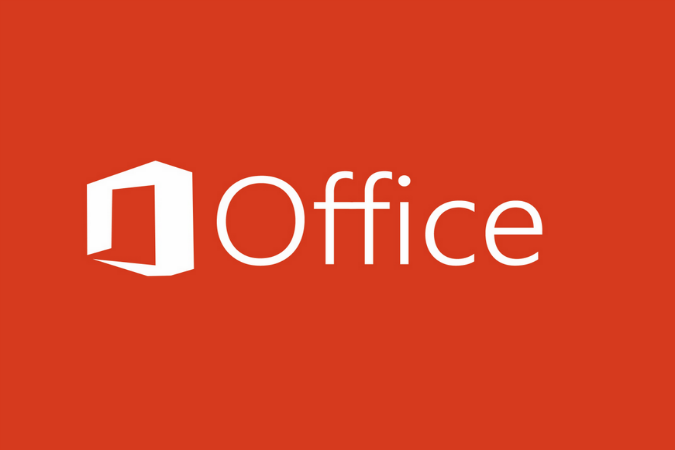
Expected to launch later this year, the software will follow in the footsteps of Office for Android smartphones, which landed last summer.
People familiar with Microsoft’s plans told The Verge the Redmond-based company is currently organizing a private testing program for the upcoming Android software.
Anyone interested in joining the pre-release testing program – which covers not only Word, Excel, and PowerPoint but also OneNote, Visio, Access, Publisher, and Outlook – can put their name down for consideration at Microsoft’s SharePoint site here. Companies as well as individuals are invited to register, with Microsoft understandably keen to receive feedback from a range of users.
A release date this year means the tablet-focused software will arrive before the touch-optimized Windows version, which isn’t expected to land until sometime in 2015. Microsoft CEO Satya Nadella said soon after taking over the top position in February that he was keen “to see that great Office experience and my content available everywhere,” a sledgehammer hint that the company’s famous productivity suite was on its way to Android slates.
Office for iPad, meanwhile, garnered a lot of interest from iOS tablet users when it launched a couple of months back, clocking up 12 million downloads in its first week. News of Microsoft’s plan to roll out a similar version for Android tablets comes just days after Google announced a slew of enhancements for its suite of Drive apps, which includes Docs, Sheets, and Slides.
Google has also announced it’ll soon pull its Quickoffice apps from the iOS and Android online stores, satisfied that the software’s best features have now been fully incorporated into its Drive apps.
Editors' Recommendations
- How to use iMessage on an Android phone or tablet
- Motorola’s new Android phone looks amazing, but there’s a catch
- Samsung just launched a secret Android tablet
- This company just announced lots of new Android phones, and they look great
- How to get Fortnite on your Android phone or tablet
