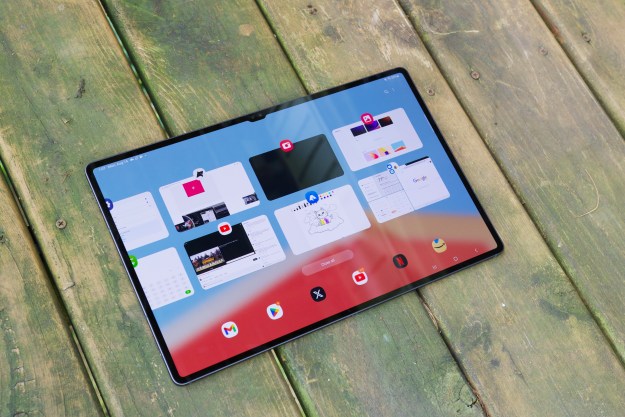How to change watch faces
All you need to do to browse your watch face options is long press on your current watch face and swipe left or right. Some of the watch faces have a Stylize option that you can tap for color variations and other customizations. You can also browse your watch face options and make selections in the app on your Android phone.
How to access quick settings
If you swipe down from the top on your watch face, then you’ll find the quick settings menu where you can quickly access the music app, airplane mode, do not disturb, volume, and brightness.
How to reboot
You may find that your Gear S3 locks up from time to time and the screen just freezes on you. Don’t panic! All you need to do is hold down the Home button for a few seconds, and you’ll see the watch reboot, after which it should be back to normal.
How to uninstall and organize apps
You can open your Apps by pressing the Home button when you’re on your watch face. Press and hold on the center to open Edit mode. You can rotate the bezel to select a page. Rearranging is easy, simply tap and hold on an app and drag it where you want it. If you want to change pages, drag it onto the multicolored next page icon at the top left. If you’re able to uninstall an app, then you’ll see a red minus symbol on it and you can tap that and confirm the uninstall. When you’re done in Edit mode, press the Back button to get out of it.
How to change and organize widgets
Simply rotate the bezel clockwise to check out your widgets. Press and hold on the screen if you want to edit one of them. You can tap the minus sign to remove one, or tap and hold on it to move it to a new position in the list. Rotate all the way to the end to find the Add widget option.
How to set Home key shortcut
By default, a double press of the Home key is going to launch S Voice on your Gear S3, but not everyone likes Samsung’s voice assistant. Thankfully, you can change what that double tap does. Go to Settings > Device on your Gear S3 and tap where it says Double press Home key to get a list of alternative shortcut options including Music player, Contacts, and Recent apps.
How to quickly load apps
Normally when you go into Apps on your Gear S3, you highlight apps by spinning the bezel and then load an app by tapping on the screen, but there’s a faster way. Go into Settings > Device, scroll down and tap on Auto open apps to turn it on. Now, when you highlight an app and pause for a second, it will automatically load up.
How to schedule Do not disturb
You can toggle Do not disturb on and off easily, but did you know that you can set up a schedule? This way your Gear S3 will automatically refrain from disturbing you during the hours you specify, which is especially useful for getting a good night’s sleep. To set your schedule go to Settings > Device > Do not disturb and scroll down to Turn on as scheduled and pick the days and times you don’t want to be disturbed.
How to use your Gear S3 with gloves
If it gets cold where you live, then you might be interested to know that you can use your Gear S3 with gloves on. Go to Settings > Device > Touch sensitivity and turn it on to increase the sensitivity so you can swipe and tap with gloves on. You can also toggle it on and off by holding down the Home button and scrolling down once to Touch sensitivity.
How to stop S Health bugging you
It’s designed to help you get healthy, but if you find that your Gear S3 is bugging you because it’s nudging you for being inactive, or notifying you about Steps or Sleep, you can turn that off. Go to S Health and swipe or rotate your way to Settings > Health nudges and you can turn off anything you don’t want to be bothered about.
How to pair Bluetooth headphones
If you want to stream some music from your Gear S3, then you’ll need to pair some headphones. Go to Settings > Connections > Bluetooth > BT headset and it will scan for nearby options.
How to send an S.O.S.
Your Gear S3 could be a lifeline in an emergency. Tap the Home key three times and you can trigger an SOS message that will share your position. To set it up, open the Gear app on your phone and go to Settings > Send SOS requests and you can specify what it does. We recommend adding a countdown so you can prevent accidental emergency messages being sent.
How to turn on power saving mode
If you want to make sure your Gear S3 doesn’t run out of juice before you can get to an outlet, then consider using power saving mode. Press and hold the Home button, then rotate or swipe down from Power off to find Power saving mode. It will turn off a bunch of features and connectivity, but you’ll still get calls, messages, and notifications.
How to keep your watch face on
By default, your Gear S3 will turn off the watch face after a few seconds, but you can set it to stay on all the time. Go to Settings > Style and scroll down to Watch always on and tap to toggle it on, but be warned it will drain your battery much faster.
How to take a screenshot
If you want to capture your Gear S3 screen, then you can take a screenshot by holding down the Home button and simultaneously swiping left to right. You’ll see a wee animation if it worked properly and you’ll find the screenshots in Apps > Gallery.