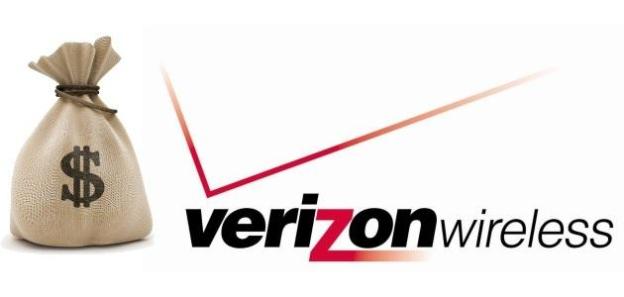
Though it can’t seem to keep its own services up and running, and is already just about the most expensive carrier in the United States, Verizon Wireless is planning to nickel and dime it’s customers to a new level. Beginning on Jan. 15, Verizon will charge all customers a $2 “convenience fee” for paying their cellphone bill online or over the phone, according to documents obtained by Droid-Life. That’s right. If you’re living in the 21st century and don’t pay your cell phone bills via mailed paper check, you will be charged $2 every month, despite the fact that automated phone payments and online bill paying are likely the two cheapest ways Verizon can accept payment.
Verizon explains the fee in this way: “Verizon Wireless strives to provide you with the best wireless experience. Effective January 15, 2012, we are implementing a $2.00 online and telephone payment convenience fee to help allow us to continue to support these bill payment options in these channels. The fee will be waved if you pay by electronic check or if you enroll in AutoPay.”

Of course, AutoPay is a form of online payment, but it must somehow be cheaper to manage than the wild world of standard online payments.
There are a few ways to avoid the fee. Here are the new ways you can pay your bill without getting screwed:
- An Electronic Check
- Enroll in AutoPay
- Using a home-banking service provider
- Going into the store and paying using a Verizon Kiosk (which connects to the same system that costs $2 at home) or a Rep.
- Using a gift card, rebate card, or rewards card
- Mailing a paper check or money order via USPS


