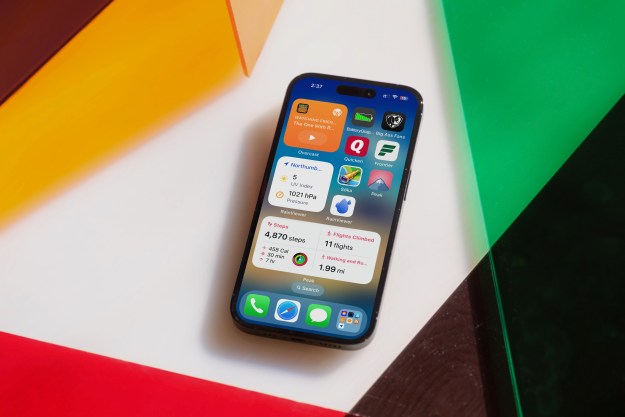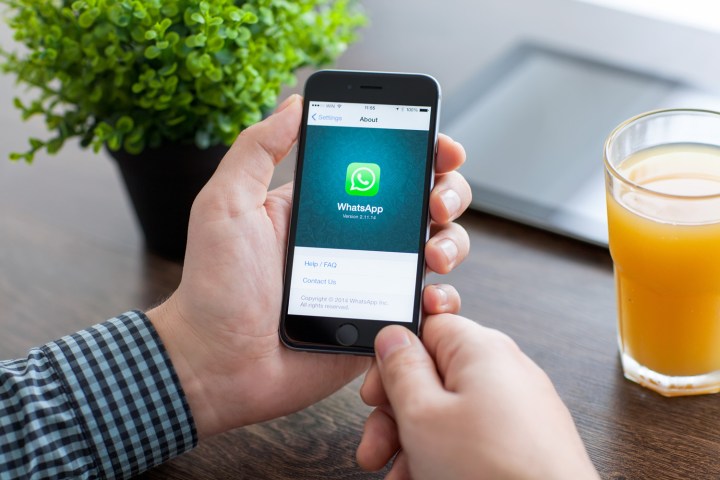
With the new update, WhatsApp not only lets you share the short animated clips from its new GIF search engine, but also allows you to send your own short video clips and Live Photos as GIFs too. The move sees the messaging platform finally catch up to the likes of Twitter and Facebook, both of which have offered GIF support for a while now.
To make up for lost time, WhatsApp has put some tricks up its sleeve. First, the app lets you customize GIFs from its integrated search engine, allowing you to trim the clips, add emojis, and add colorful text, before sharing them with your friends. If you like a particular GIF, you can add it to your favorites so that you can easily access it for repeated use.
For those primarily interested in creating their own content, you can now send any video up to six seconds long as a GIF, or send a Live Photo by selecting the “attach” button and then using the 3D Touch feature, reports TechCrunch.
WhatsApp quietly rolled out the iOS update on Monday. Without a formal announcement, it remains unclear whether it is using Giphy as its integrated GIF search engine, or an alternative.
Overall, the new features bring the experience much closer to iMessage. Apple’s messaging platform introduced a native GIF search engine with iOS 10 and — with the aid of iMessage apps from the likes of Tumblr and GIF Keyboard — even lets you create your own GIFs.
Photo-sharing was a big part of WhatsApp’s recent update that essentially allowed you to edit your images using text, doodles, and emojis. Then, last week, reports emerged the service was testing its very own social feature in the vein of Snapchat Stories. It all adds up to indicating that WhatsApp is working toward making the messaging process more engaging by encouraging the use of personalized visual media.
Editors' Recommendations
- There’s a big problem with the iPhone’s Photos app
- When will Apple release iOS 18? Here’s what we know
- The 7 biggest features we expect to see in iOS 18
- iOS 18 could make my iPhone look like Android, and I hate it
- iOS 18 could add a customization feature I’ve waited years for