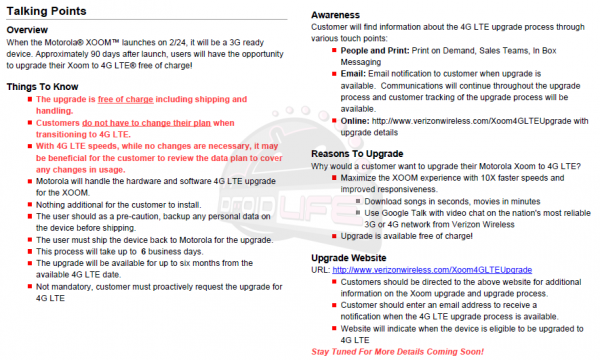
If all you want to do is zoom on your Xoom then you might want to hold off on purchasing the new Motorola tablet for the next few months. As you may or may not know, the $799.99 model and its GSM/CDMA radio will be able to make use of Verizon’s soon-to-launch 4G LTE network, which offers a considerable boost on 3G speeds. Now we have an idea of when you can expect this coverage to start and what you’ll need to do to start making use of it.
The speed-boosted wireless network will be available “approximately 90 days after launch,” according to an allegedly leaked Verizon document posted at Droid Life. Accessing the network will require a hardware upgrade for the tablet as well, a complimentary service provided by Motorola that “will take up to 6 business days.” Users will have to exercise their free update option within six months of the 4G LTE launch. Lastly, Droid Life notes that the details contained in the leaked document should make their way to Verizon’s site soon.
That was yesterday. Today, the details on the 3G to 4G upgrade process have indeed arrived on the Verizon website. The timetables are unsurprisingly more vague than they are in the internal document — “We expect to offer the 4G LTE upgrade shortly after launching the Motorola Xoom,” the FAQ reads, directing users to an Upgrade Information sign-up page — but the rest of the facts line up, which further supports the authenticity of Droid Life’s document.
In related news, Verizon contacted Engadget to let them know of a policy change: Xoom tablets purchased at the full $799.99 price without a two-year data commitment will no longer be subject to a required month to month plan.
Editors' Recommendations
- The sordid history of 5GE, or when 5G isn’t 5G at all
- Get two months of Kindle Unlimited for ONLY $5 with this Prime Day deal
- Mobvoi brings sleep tracking to the TicWatch Pro and TicWatch Pro 4G/LTE


