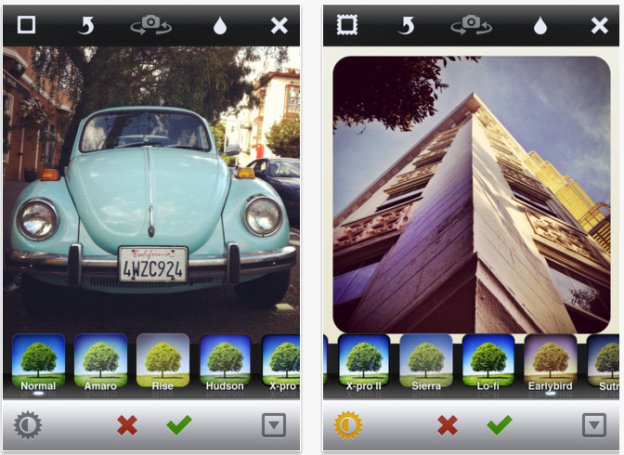 Ask and you shall receive. A mere 24 hours ago we were wondering when Instagram would issue another update, and here it is. The photo-sharing app has added a subtle, streamlined UI redesign as well as a couple of new filter and editing options.
Ask and you shall receive. A mere 24 hours ago we were wondering when Instagram would issue another update, and here it is. The photo-sharing app has added a subtle, streamlined UI redesign as well as a couple of new filter and editing options.
Instagram’s UI has never been terribly complicated – it’s a mind-numbingly simple process. But navigation is now located in a bar across the bottom of the screen via much bigger, bolder icons. We’re really happy with the wide, screen-spanning navigation bar — it looks like it takes up more real estate but manages to keep the focus on the photos. There’s less text altogether, but it’s a much simpler looking setup. And now, when you’re within the filter and editing process, there’s a toggle for getting rid of the bar of filters so you can more easily preview your image.
Notifications got a little work done as well. Now when you’re in iOS notifications, clicking one from Instagram will take you directly to the respective information – whether it be a new follower, a comment on a photo, or a mention.

It might not be Android integration, but we’re still happy to see the Instagram team toiling away on the much-loved app.
Editors' Recommendations
- How to download Instagram photos for free
- Instagram exploring new profile grid offering greater personalization
- How to livestream on Instagram
- Beyond filters: Unlock the power hidden in Instagram’s photo editing tools
- 5 alternatives to Instagram and Facebook for photographers

