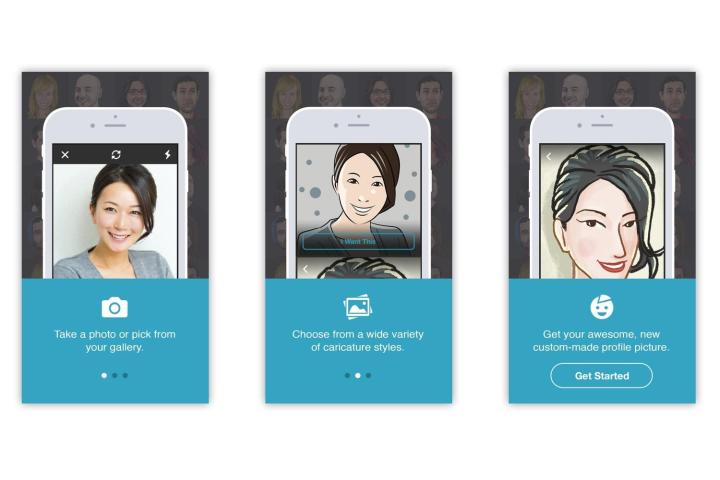

Fiverr says this service is unlike other caricature-generating apps because the portrait is not computer generated, but created by a graphic artist (i.e., humans). If you’re wondering about the quality of the art, Fiverr says Faces currently only employs its top artists. (Artists are welcome to join the program, but again, they must be considered high-ranked.)
“Fiverr Faces can make any face stand out in a sea of selfies,” says Micha Kaufman, Fiverr’s CEO. “This is the first of what we expect to become a long list of category-specific apps Fiverr will introduce.”
Editors' Recommendations
- How to use iOS 17 FaceTime gestures (and what they look like)
- Use your words. Stop calling phones Pro, Ultra, and Max
- This smart app makes the MacBook Pro’s notch super useful
- How to use iOS 14’s App Library: Tidy your home screen
- How to use FaceTime’s SharePlay feature in MacOS Monterey


