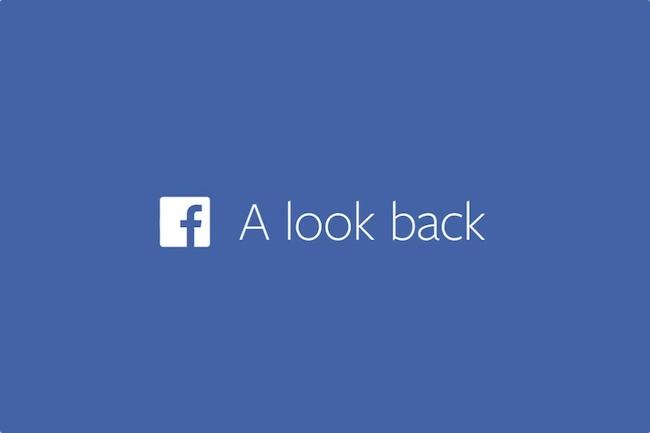
“All we want to do is see his movie. I know it’s a shot in the dark but I don’t care,” said a father mourning the death of his son, who asked Facebook to make a “Look Back” video to bring him some comfort. John Berlin, whose son died in 2012, has been unable to access his son’s account since his death. After seeing Facebook friends share the “Look Back” videos Facebook made for each user on its tenth anniversary, Berlin uploaded a video of himself to YouTube directly pleading with Mark Zuckerberg and the Facebook team to let him see his son’s video.
Berlin’s heartstring-yanking plea went viral, and Facebook contacted Berlin and told him the company is creating a memorial video for his deceased son.
The incident prompted Facebook to consider how to better memorialize its users who have died. “This experience reinforced to us that there’s more Facebook can do to help people celebrate and commemorate the lives of people they have lost,” a Facebook spokeswoman told the BBC in an email.
An estimated 2.89 million Facebook accounts belonged to dead people in 2012, according to Nathan Lustig, who founded a company called Entrustet to help manage online accounts after death. That number has surely grown. Facebook’s current policy for its dead users is simple: turn their profile into a memorial page. Family members can ask to have the account deactivated if they don’t want a memorial page. But Facebook takes a passive role in its users’ deaths; they don’t look up obituaries to figure out if users have passed away, so family and friends have to alert Facebook to change the profile from an active page to a memorial page. Facebook also lets family and friends do the memorializing, and of course, you can’t expect the company to handpick a collage for each dead user. But the “Look Back” videos show the company can use an algorithm to pull up a user’s greatest hits, so it would be a welcome move if Facebook provided a similar video upon request for the friends of a recently deceased user.
Here is Berlin’s original YouTube request:
